Document lifecycle
Security resilience
Assigning mandatory reads
Documents & tags
Understanding tags
Xoralia allows you to tag policy documents in SharePoint and then surface those tags to allow users to filter and find policies. The Xoralia policy tags rely on the SharePoint taxonomy and managed metadata services to make it extremely easy for document owners to create and maintain tags across their document libraries.
Configuring SharePoint for tagging
Xoralia utilises SharePoint Managed Metadata to tag documents. To create and manage tags, you must first create a set of tags in the SharePoint Term Store – to do this you will usually have to be a SharePoint Service Administrator or have been added to the Term Store as an administrator previously.
Go to SharePoint admin (https://yourtenant-admin.sharepoint.com) and select ‘More Features’ and then Term Store. From here, you can create a group of tags and then a Term Set that we will later use within our document library. You can also add the tags you’d like to use in Xoralia from here. Read more about SharePoint Term Store here.
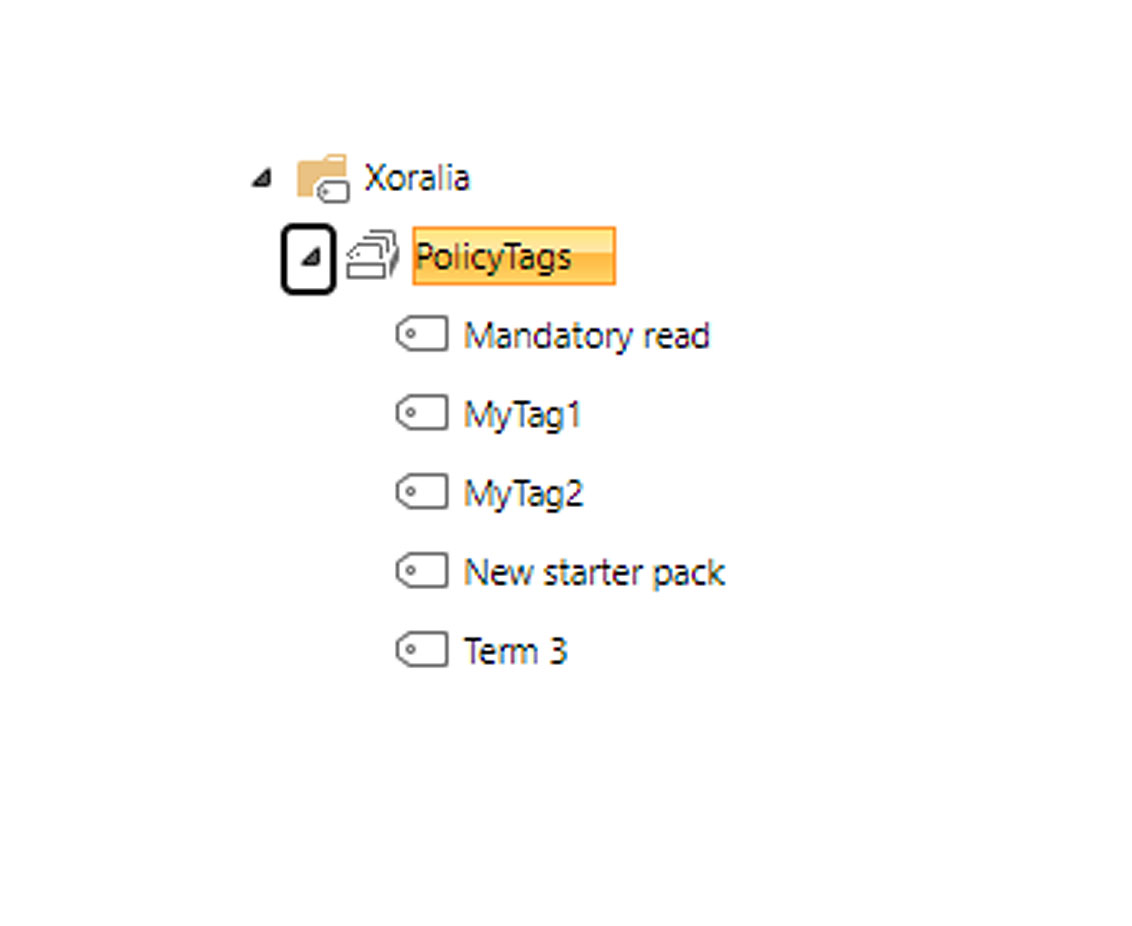
Adding tags to your SharePoint library
Once you have a library associated with Xoralia, you are ready to add the ‘Tags’ column to the SharePoint document library. To do this, navigate to your library and select the SharePoint cog in the top right corner and then ‘Library settings’. From here, click on ‘Create column’. You must then use the following settings:
- Column name: Tags
- Type of information in this column: Managed Metadata (the page will refresh once you select this value)
- Multiple Value field: Allow multiple values
- Term Set Settings: expand the ‘Taxonomy_XXXXXX’ in the large box and navigate to your newly created Term Set (not the group, you must select the Term Set that you created)
- Default Value: Leave this blank unless you’d like to have all documents created within this library tagged with a value by default
Select OK to save your changes. You will now be able to add tags to a document within your SharePoint document library by editing the document properties.
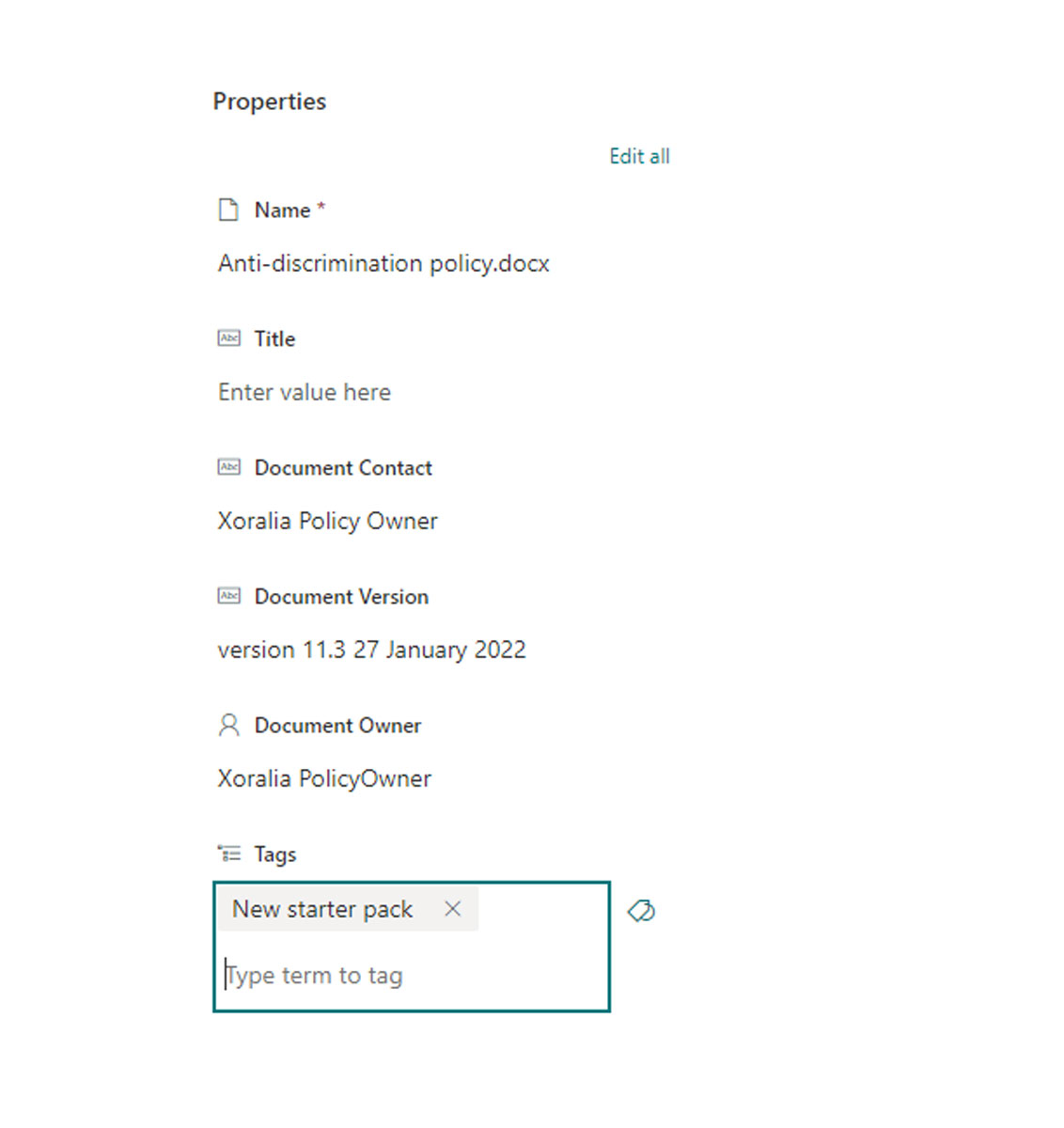
Any changes that you make to tags take around 10 minutes to appear inside of Xoralia.