Document lifecycle
Security resilience
Assigning mandatory reads
Documents & tags
How to assign yourself or others as Document Owners
Assigning document ownership is a crucial aspect of effective policy management. Document owners are responsible for the creation, maintenance, and review of policies and procedures. Clearly defining ownership ensures accountability and helps maintain the accuracy and relevance of documents. Using policy management software, organizations can easily assign and track document owners, set automated reminders for reviews, and streamline the approval process. This ensures that all documents are up-to-date and compliant with current standards.
To be a Document Owner means the user will be able to assign the document to a user or groups to read in Xoralia. The metadata field that drives these permissions can be found in SharePoint.
First, navigate to your SharePoint site and document library associated with Xoralia. You should see three columns which drive the access and data displayed in Xoralia, Document Contact, Document Owner and Document Version. Edit these columns using grid view.
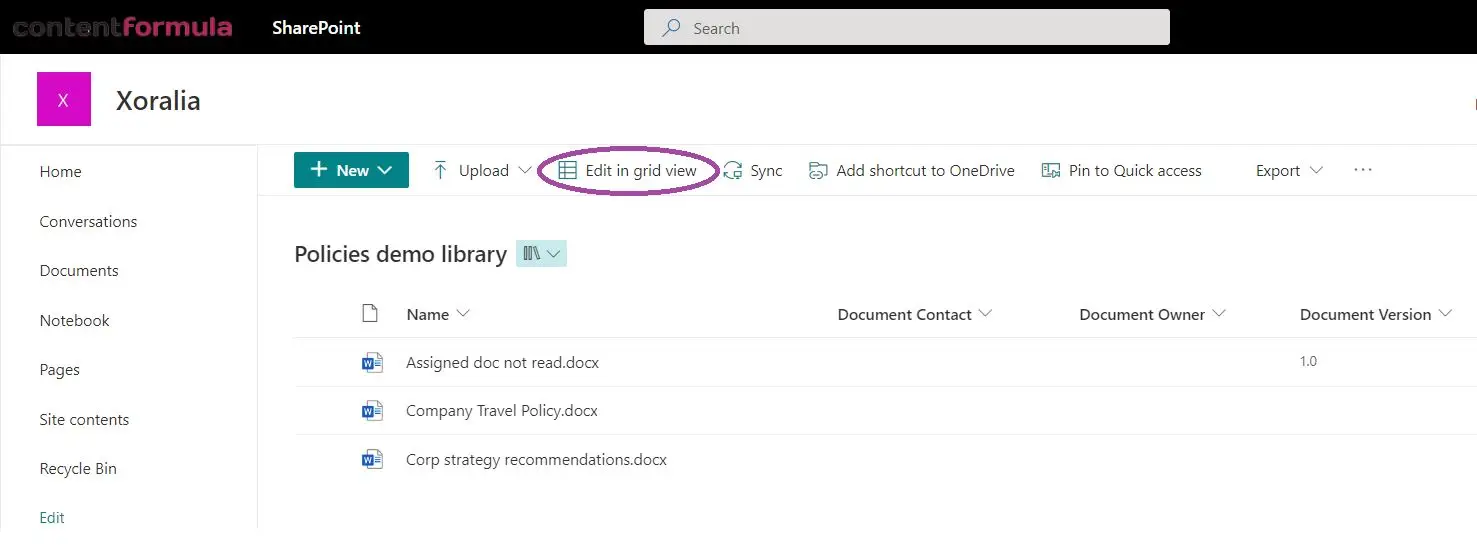
The Document Owner column is a People Picker field. Select as many Document Owners as you need within your Active Directory to manage the document within Xoralia. Giving people the Document Owner permission means they will be able to set expiry dates, assign documents, set read by dates and access document read history in Xoralia.
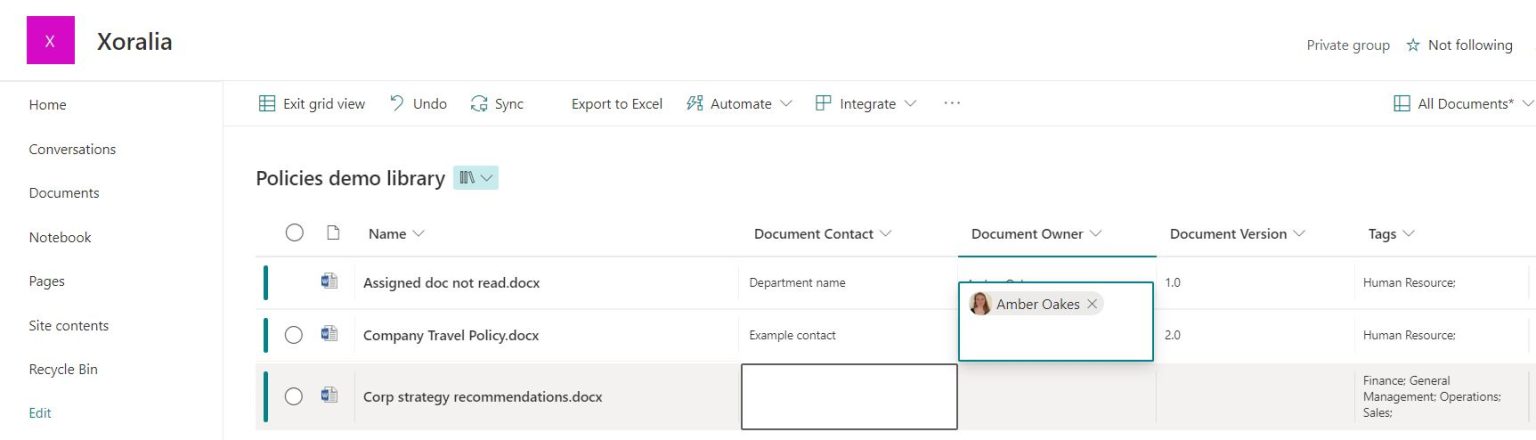
Exit grid view once done, then wait a few minutes for Xoralia to sync and pull through the new permission level.
- Last updated: 11 March 2025
Download user guide: