Document lifecycle
Security resilience
Assigning mandatory reads
Documents & tags
Documents uploads and document templates
Xoralia is a policy management app created to work with SharePoint providing a central hub for users withing the organization to easily find the documents stored across different libraries and folders in SharePoint.
All company policies are stored in SharePoint. Xoralia does not store any company policies, instead, it serves as a tool to facilitate access and streamline the management of policies stored in SharePoint.
You can upload your documents directly into SharePoint by accessing your SharePoint document library or use Xoralia “Add document” feature.
Upload document through SharePoint vs Xoralia
- SharePoint:
- To upload a new document to a SharePoint document library, you need at least the Members permission level or higher. When uploading documents directly to a SharePoint document library, you have the option to bulk upload multiple files at once. This functionality simplifies the process of uploading multiple files allowing to select and upload multiple items simultaneously, either through the upload menu or by simply dragging and dropping files into the library interface.
- Bulk uploading is especially beneficial when initially setting up your policies for access through Xoralia. It allows you to efficiently populate Xoralia’s core metadata and tags. When uploading documents directly to a SharePoint document library, it is expected that the document is finalized and ready for use.
- Xoralia:
- The “Add Document” feature enables Xoralia administrators to control and manage which users can access this functionality without having to modify SharePoint permissions. Xoralia also provides a more friendly interface, consistent with where you guide all employees to explore Policies/Procedures and other organisationally important documents.
- The Xoralia add document feature is particularly useful when uploading documents that need to be reviewed and approved before going live. We highly recommend using it, as it helps to maintain a clear record of the review and approval stages, ensuring efficient tracking and supporting auditing purposes.
- This document aims to explain the “Add Document” feature in Xoralia. However, we have separate guidance dedicated specifically to the process of uploading documents through SharePoint, titled “Xoralia Upload Document Through SharePoint and Applying Metadata”.
Add document feature
The ‘Add Document’ feature in Xoralia allows users to upload documents directly to a connected SharePoint library. This process eliminates the need to navigate away from Xoralia, providing a centralized, standardised and more efficient process – especially if documents are suggested or forced to be created using a pre-set document/policy template (set up by the Xoralia administrators are part of the Xoralia implementation).
Users can select the SharePoint library within Xoralia and upload documents with just a few clicks. This feature enhances productivity by integrating document management capabilities directly into Xoralia, simplifying the user experience while maintaining compliance with SharePoint’s structure and permissions.
The ‘Add Document’ feature is disabled by default and requires a Xoralia administrator to enable it for each document library. If the setting is turned off, no one, including the Xoralia administrator, will see the ‘Add Document’ button. However, when the feature is enabled, Xoralia administrators will be able to see the ‘Add Document’ button and manage user access to the feature.
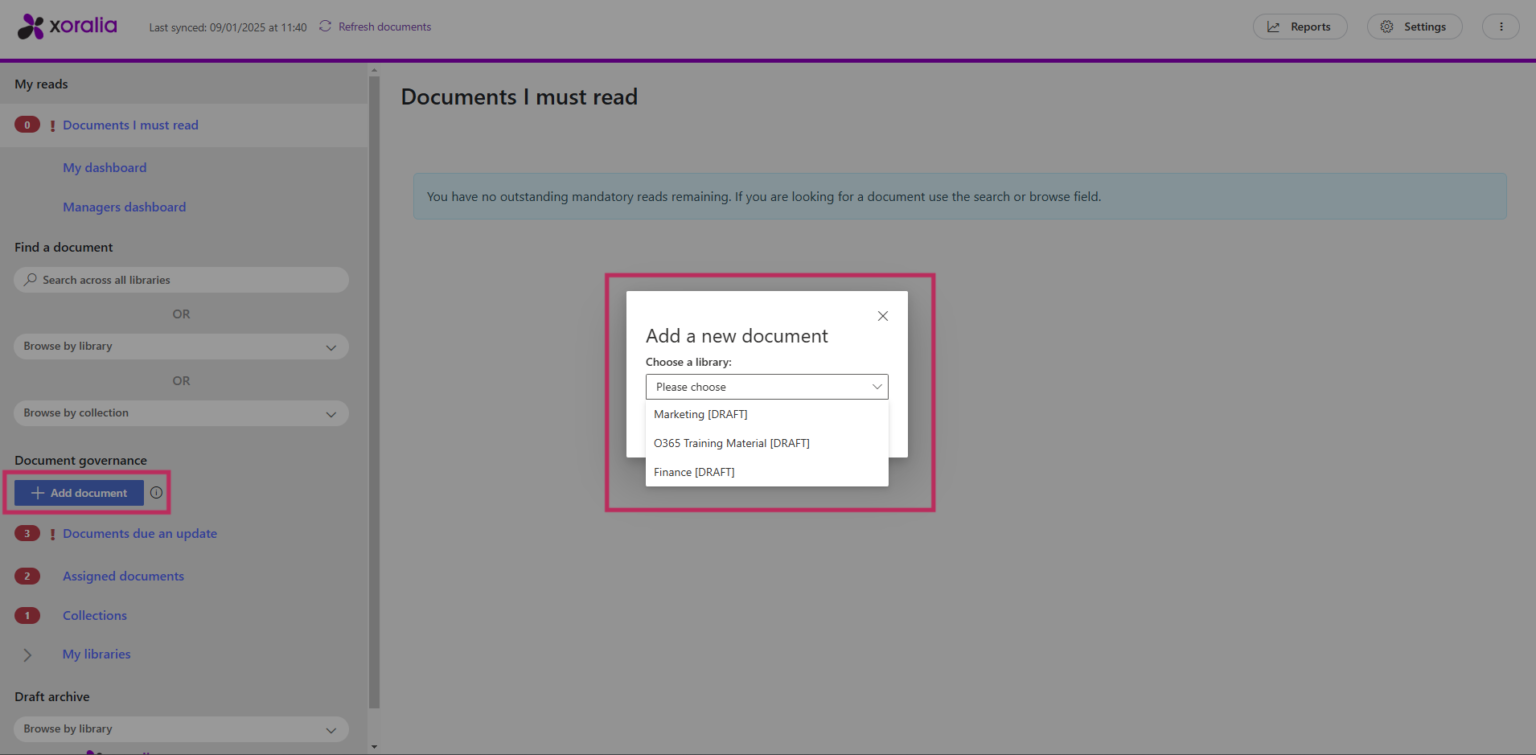
How to turn the “Add document” feature on?
→ Xoralia settings.
→ Associate Xoralia with a document library.
→ Select the ‘Library Settings’ for the corresponding document library.

→ Locate the section “Documents uploads” and turn on “Enable ‘Add document’ functionality for this library”

Once the feature is enabled, Xoralia administrators can manage and assign access permissions for users who will be able to utilize the feature.
Xoralia administrators
By enabling that feature Xoralia administrators will be the only ones to access that functionality. No other(s) user will be presented with the ‘Add document’ button.
Document owners
All document owners in this library will automatically have access to the ‘Add Document’ button.
Additional document administrator
Additional users can also be granted access to the ‘Add Document’ feature for the document library.

Once the ‘Add Document’ feature is configured, the users with access to that will be able to click on that and select the document library they want to use to create a new document. They can “upload a new file” or create a new Word, Excel or PowerPoint document.
When a user uploads a document through Xoralia, they automatically become the owner of that document. If the Document Owner needs to be reallocated, this will need to be completed in SharePoint.
Important to know about ‘Add document’ feature
If you have your [DRAFT] library synced with the [LIVE] library, you will only be able to create new documents in the [DRAFT] library. This ensures the document undergoes the workflow process before it is published to the [LIVE] library.
If you only have the [LIVE] library, you will be able to upload new files, but you will not be able to create new documents directly within that library. This process requires the user to upload a document that is already finalized and ready for use. The uploaded document must be done through Xoralia and not directly in SharePoint. This is a preventative measure to stop partial or incomplete documents being displayed within a LIVE document library (to the wider organisation).
Document templates
A Xoralia “Document Template” is a feature that allows organizations to set predefined files as a baseline for creating new documents in SharePoint. This functionality helps the standardization of documents across the Xoralia platform, promoting consistency in structure, formatting, and branding. These templates are stored in a designated SharePoint document library, making them easily accessible for users to create new documents.
How to turn the “Add document” feature on?
→ Xoralia settings
→ Associate Xoralia with a document library
→ Select the ‘Library Settings’ for the corresponding document library.
→ Locate the section “Associate a template library with Xoralia”. Important to know that the “Document upload” feature must be turned on

When selecting ‘Associate a Template Library with Xoralia,’ you will be prompted to confirm whether you already have an existing template library. If you do not have a template library, you can leave the toggle set to ‘No,’ and Xoralia will dynamically provision a new template library for you. However, if you do have an existing document library that you wish to use, you will need to select the appropriate site collection and library during the setup process.

Once the ‘Document Templates’ feature is set up, the next step is to simply upload your document templates directly into the [TEMPLATES] folder or create a new one within SharePoint.


Users with access to the ‘Add Document’ will now have the option to create a new document based on the existing templates previously uploaded to the [TEMPLATES] folder.

Enforce “Templates” usage
Xoralia administrators can enforce the use of templates by making template selection mandatory. When this setting is enabled, users with access to the ‘Add Document’ button will only be able to create documents by selecting one of the available templates. They will not have the option to ‘upload a new file’ or create a document from other available formats, such as Word, Excel, or PowerPoint.

