Document lifecycle
Security resilience
Assigning mandatory reads
Documents & tags
Notifications
Notification channels
Xoralia sends notifications via email and/or Microsoft Teams (if the Xoralia app has been embedded into your organisation’s Teams app. Emails are sent and received from notifications@xoralia.com via the Xoralia SMTP service, and Teams notifications come via the Activity panel. Regarding email notifications, you can customise the email address that users will see in the from field for Xoralia notifications from within the Xoralia settings > Notification settings.
- IMPORTANT: Ensure that notifications@xoralia.com is white-listed on your email service to prevent messages from being marked as spam.
- IMPORTANT: The from email requires an email address with a password associated to it for authentication purposes. Shared mailbox set ups without it’s own authentication cannot be used.
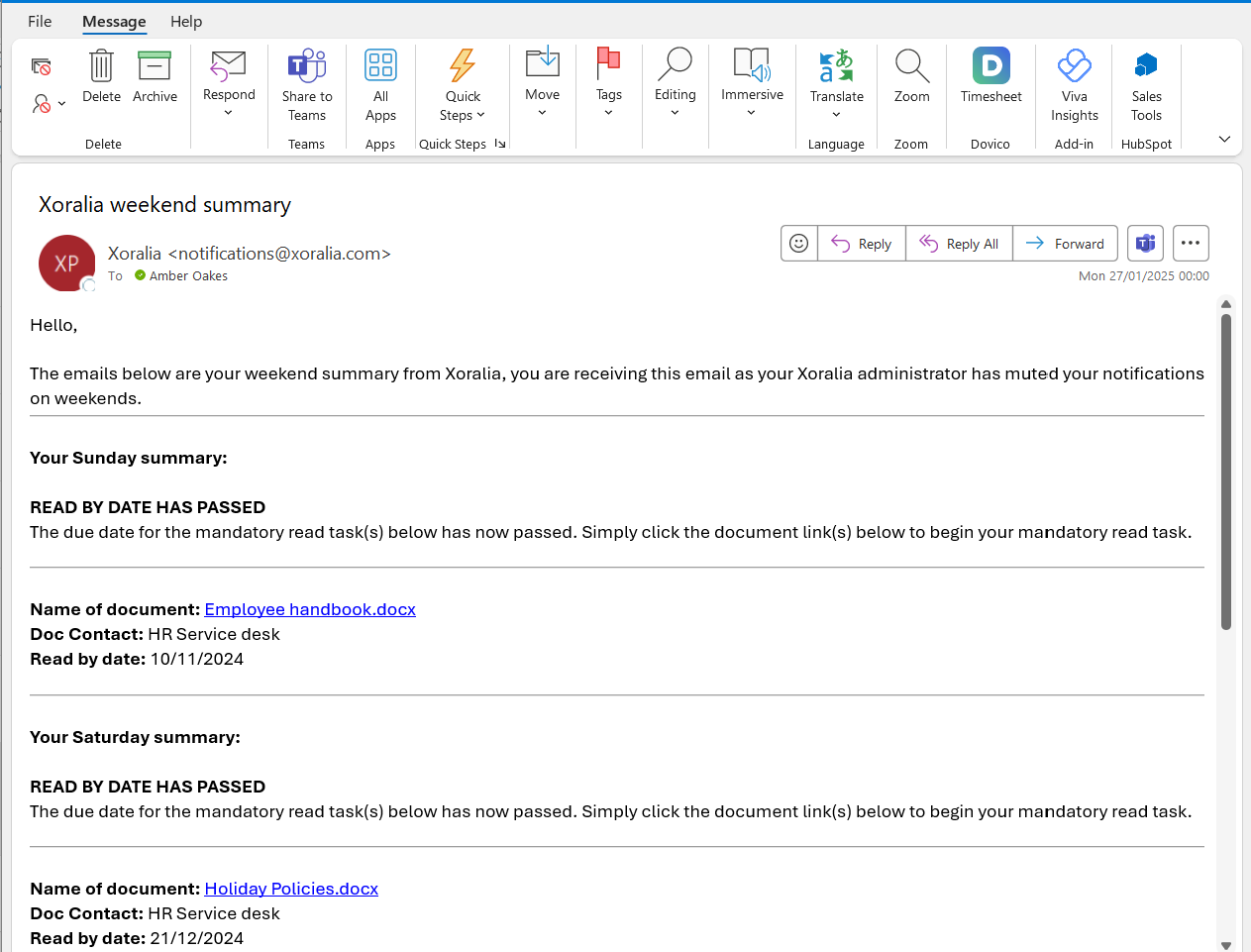
Notifications and frequency
For attestation tasks:
- On assignment: When a document is assigned to a user, they will receive an immediate notification. This notification includes a default message, the document name, a link, and a due date.
- Automated reminder notifications: are sent at the following intervals before the read by date: 30, 15, 7, 3, 2, 1, and 0 days. Notifications are then sent every 7 days following the read by deadline. Notification reminders will cease as soon as the pending attestation task has been completed by the reader.
For documents with an expiry date (notifications received by Document Owners):
- Expiring document reminders: Alerts sent when a document is nearing its expiration date, 90, 30, 15, 7, 3, 2, 1, and 0 days ahead of expiry date. Notifications are then sent every 7 days following the expiry date of the document(s)
- Expiry date set notices: Notifications informing users when an expiry date has been set for a document.
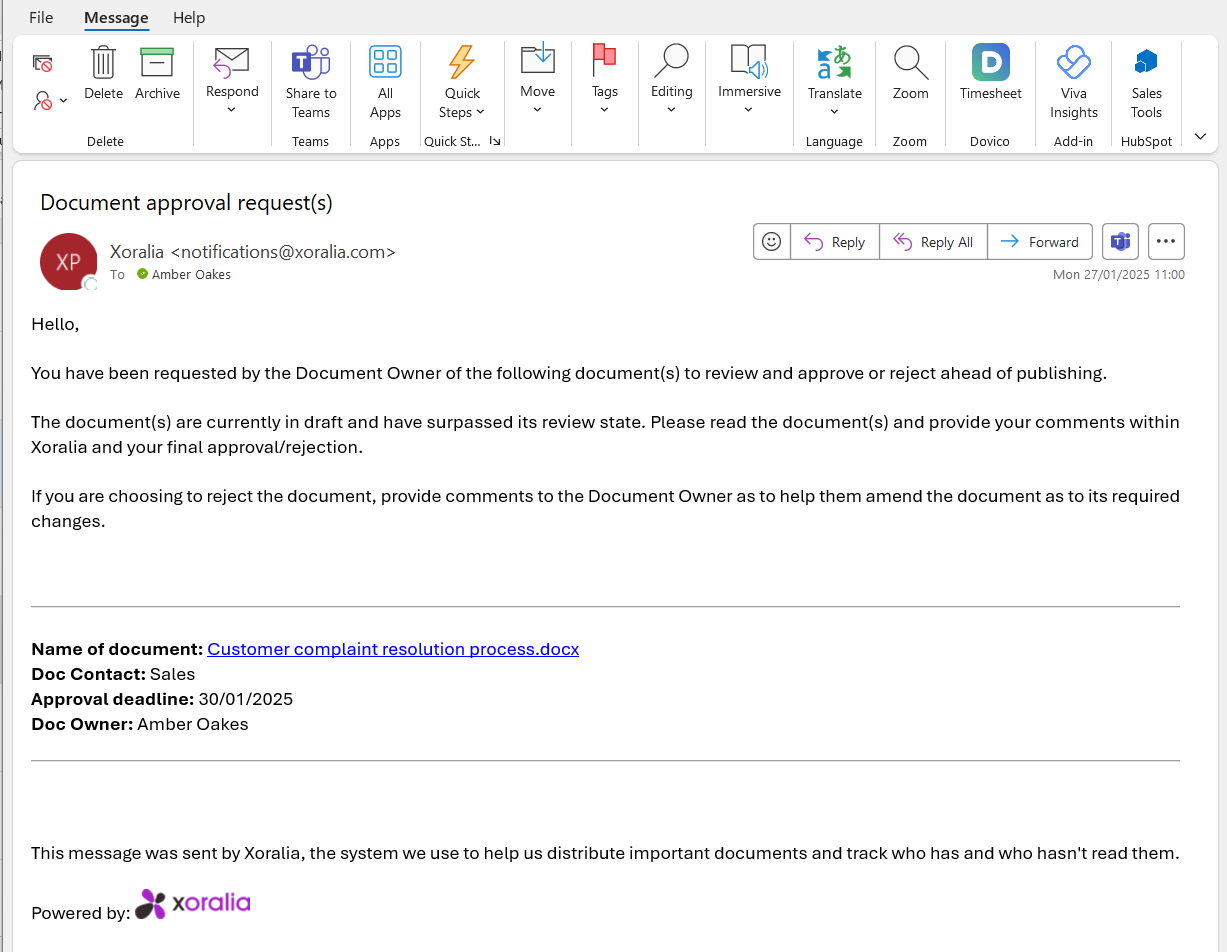
Throughout the document update process
- Review/Approval notifications: Alerts related to review and approval processes are immediate and automated reminders are also sent.
- Weekly Line Manager reports: Summarizing document-related updates for the Manager’s direct reports and their direct reports, sent every Wednesday.
- Cancellation notification: If a user is removed from a group with current assignments, they receive a cancellation notification for attestation tasks. Their name is removed from the ‘Not read’ tab in reporting, but prior read records remain intact within the Log tab of the Read Report.
- Deleted documents: If an assigned document is deleted or removed from the document library, all related read tasks are cancelled, and a notification is sent to assignees. Deleted document records are not retained in Xoralia. If you do want to delete documents, it is recommended that first you download the Read Report and all information required for an audit.
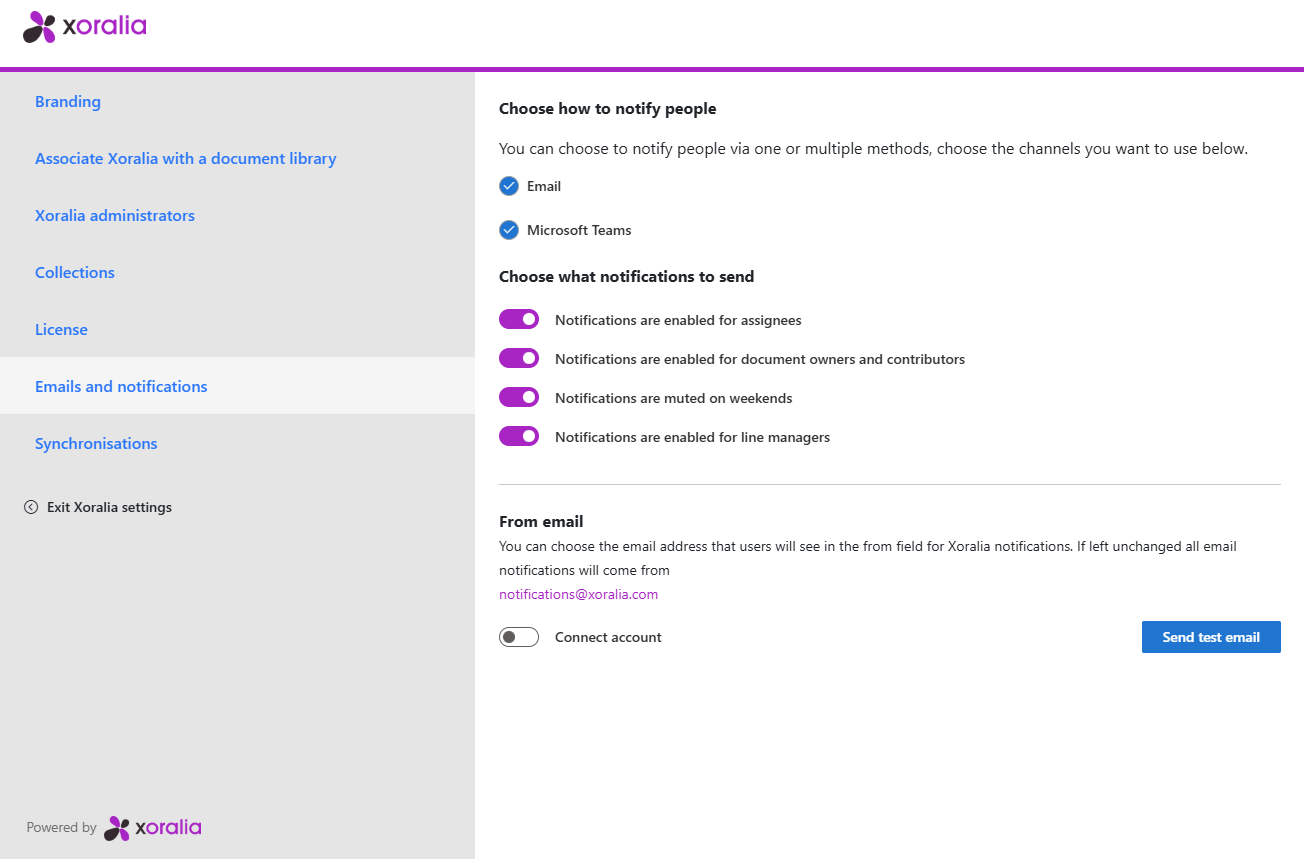
Further information
- If a user reads the assigned document, they will stop receiving reminders immediately.
- For multiple document assignments due at the same time, a single notification consolidates all document read tasks.
- The system de-duplicates assignments for users belonging to multiple groups to prevent duplicate notifications.
Customisation options
Currently, notifications are pre-configured, but Xoralia allows some level of customization:
- Delivery channels: Notifications can be sent via Teams and/or email. It is recommended both are kept on, naturally there is a higher character limit and space for appropriate task description within emails compared with a Teams notification that is limited to 60 characters.
- Frequency control: Specify whether notifications are sent or muted on weekends.
- Granularity: Control which user roles receive specific notifications (Assignees (mandatory read tasks), Document Owners and contributors (inclusive of reviewers and approvers), Line Managers
At the moment, Xoralia is not able to accommodate for custom email wording per client. The email text is generic, while being specific to the task and cannot be amended.