Document lifecycle
Security resilience
Assigning mandatory reads
Documents & tags
Invite Guest User to Active Directory
These instructions guide you through the process of inviting external guests to your Azure Active Directory. By following these steps, you can seamlessly add collaborators who aren’t part of your organization, making collaboration in the Azure environment a breeze.
Invite Guest User to Active Directory
1. Login to Azure Portal via https://portal.azure.com/.
2. Expand the left menu by clicking the top left button.

3. Click “Microsoft Entra ID”.

4. Click “Users”.
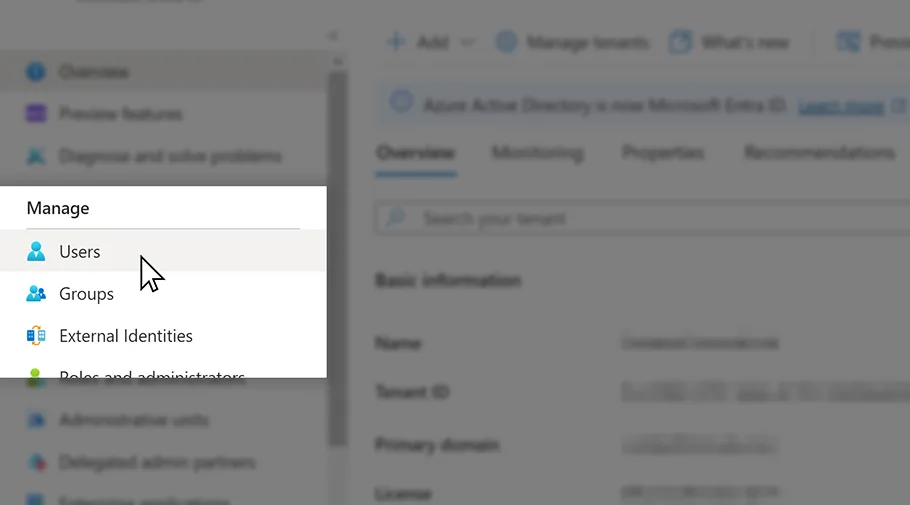
5. Click “+ New user” -> “Invite external user”.
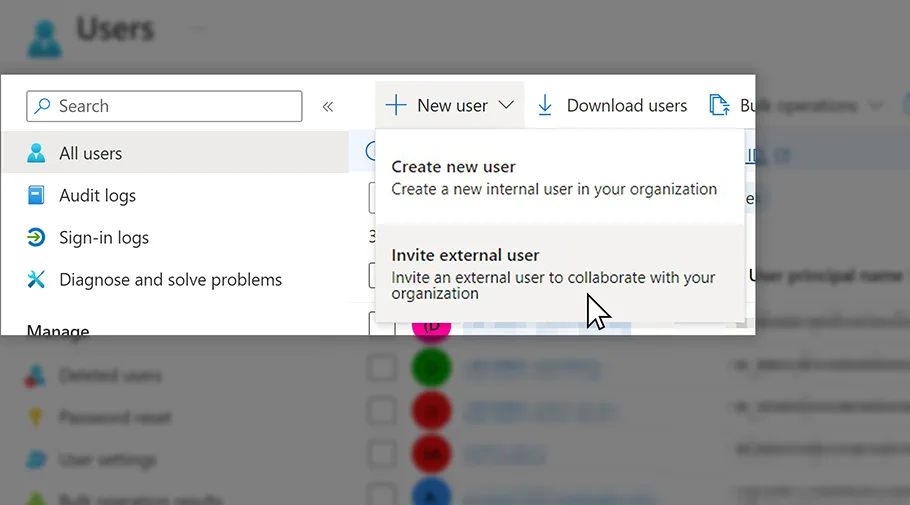
6. Type in the email address of the external guest to be invited in the “Email” textbox. Fill in “Display name” of the external guest.
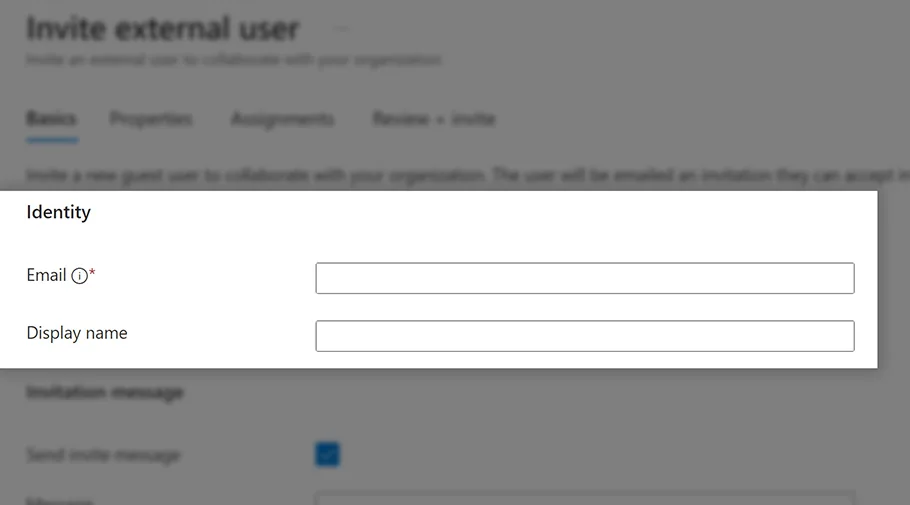
7. Fill in information under “Properties” tab.
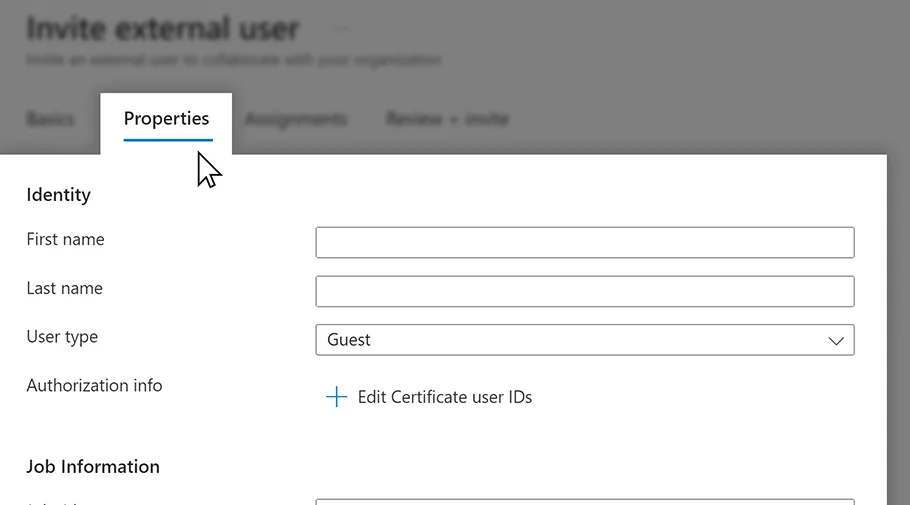
8. Add AD groups which this guest user should be in.
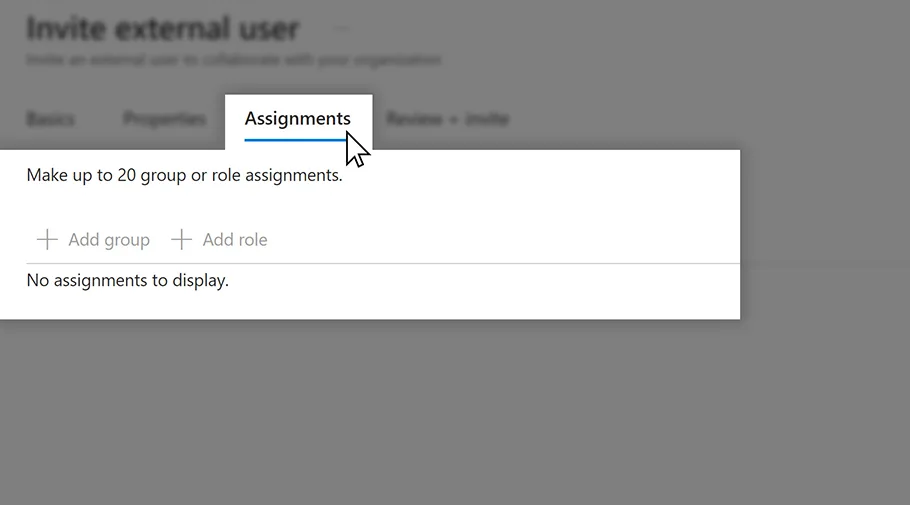
9. Click “Review + invite”.
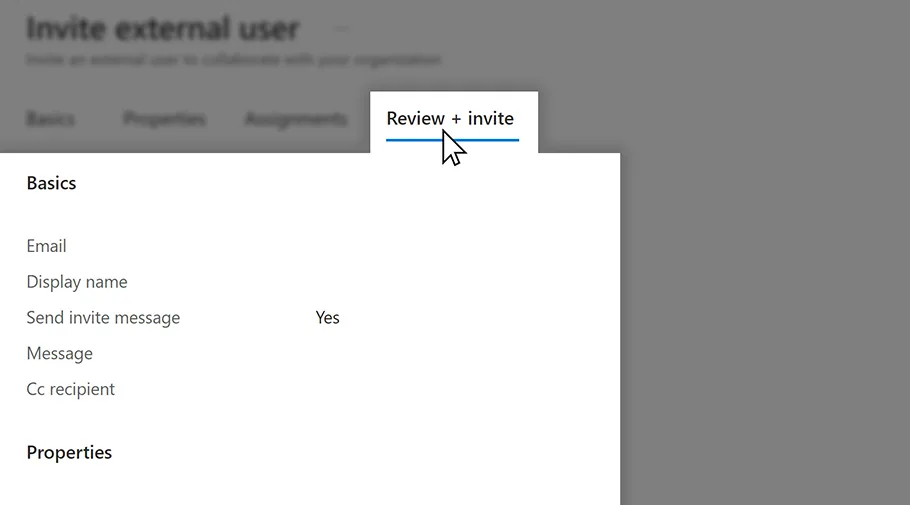
10. Verify the information is correct and then click “Invite”.