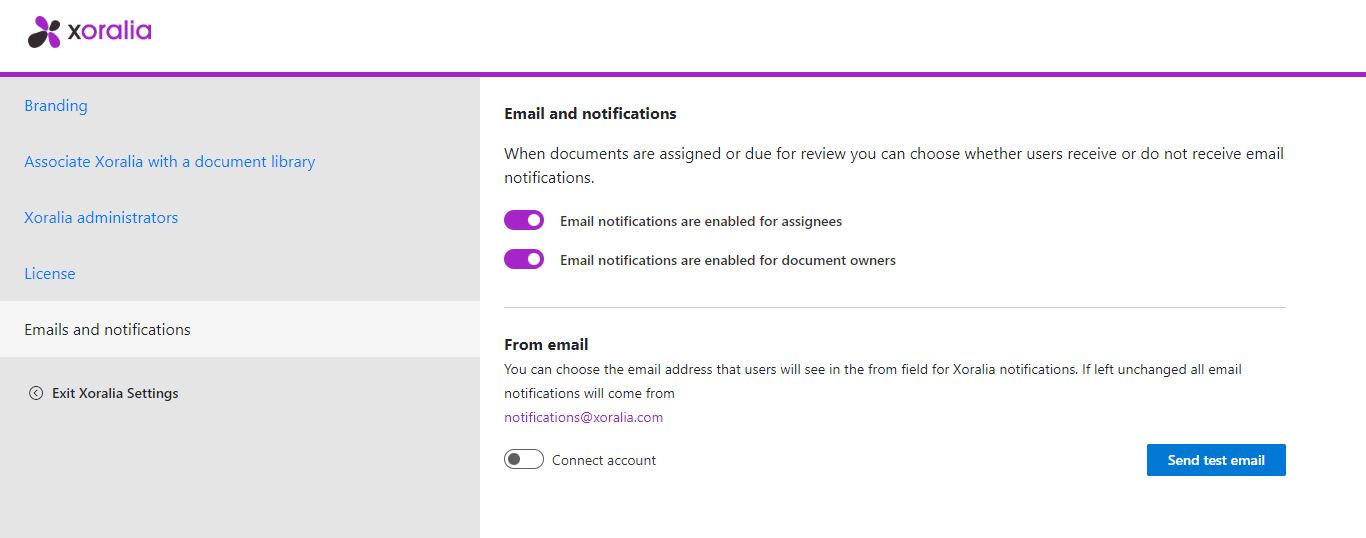Changing xoralia notification emails
Changing the notification emails from Xoralia to your custom domain
To update the email address used by Xoralia to send notifications to individuals within your organisation, please ensure first you have an appropriate email address set up within your Active Directory, set with email address and password. The account must also have the correct license to send emails from the account.
The steps below document the process to update/active and de-activate your custom email from address. Note if unchanged or reset, all emails from Xoralia will be received from notifications@xoralia.com.
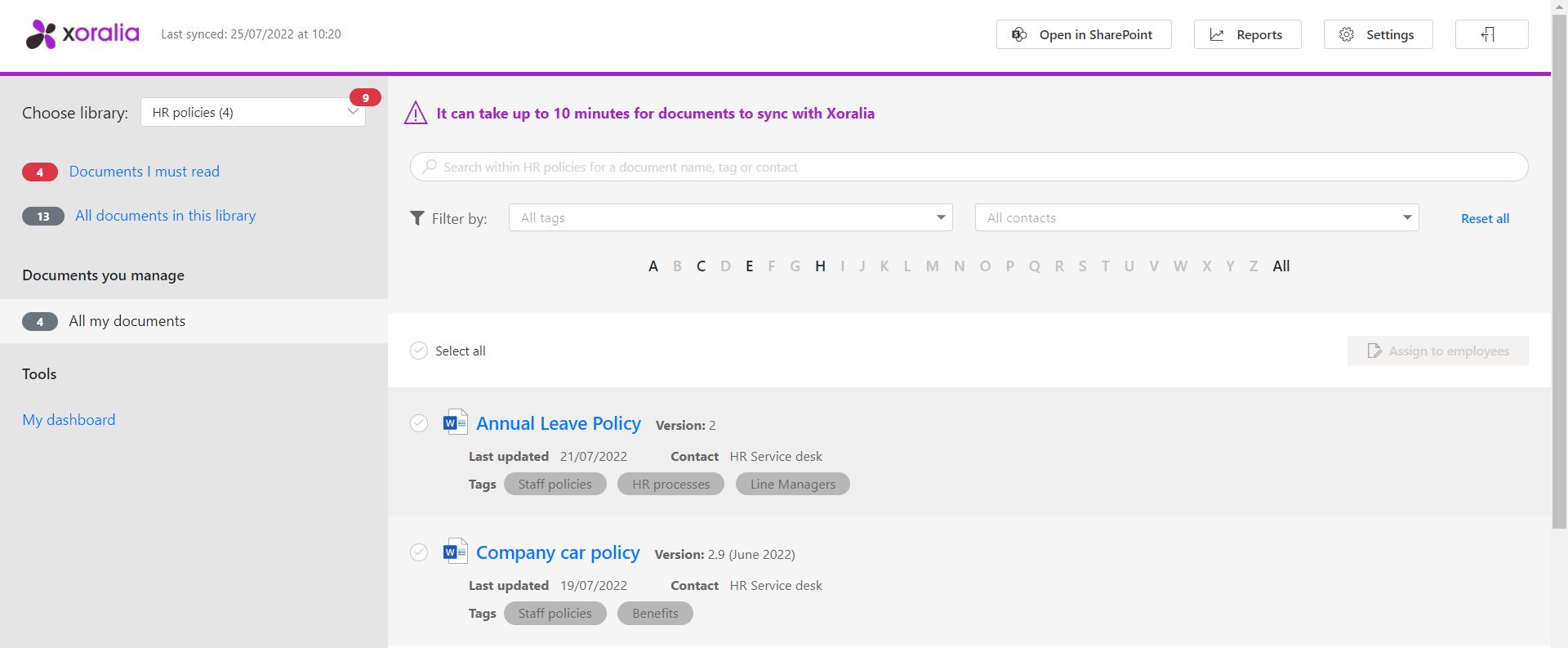
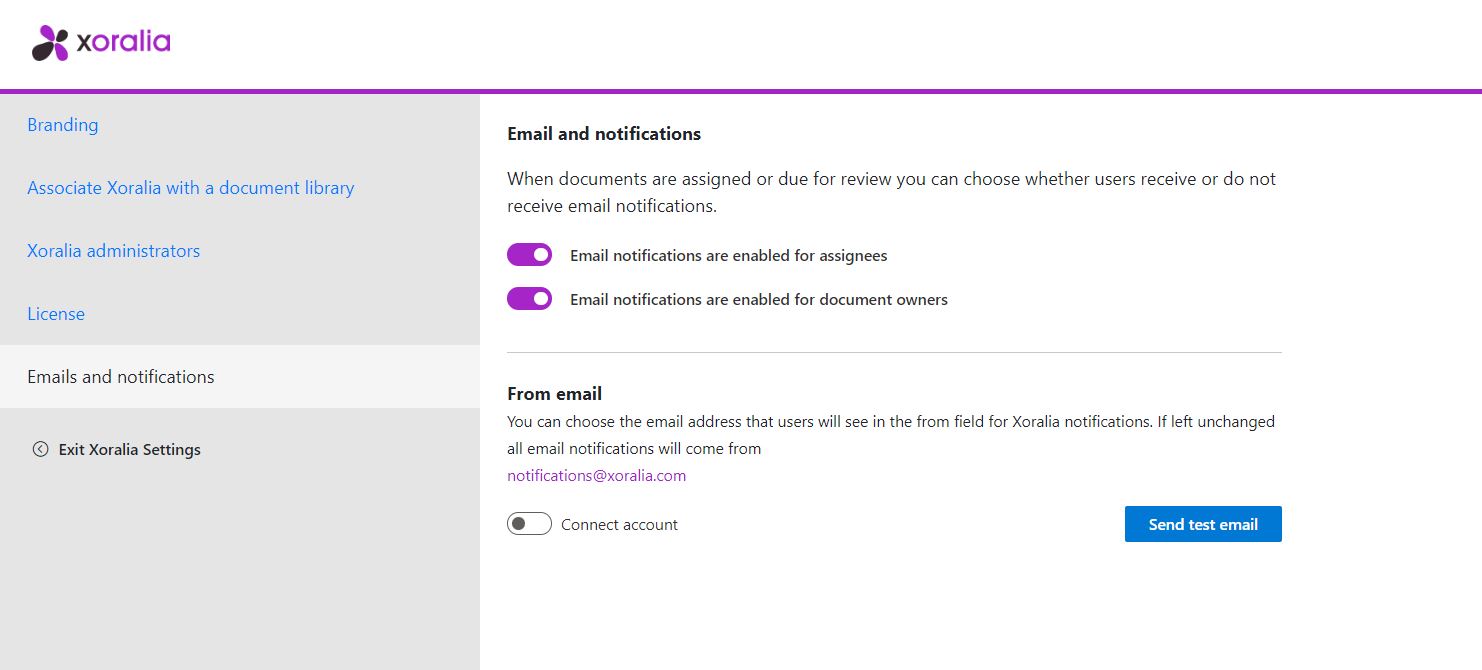
1. First, switch the Connect account toggle to on, and type the desired from email address into the search field. Click Authorise and save.
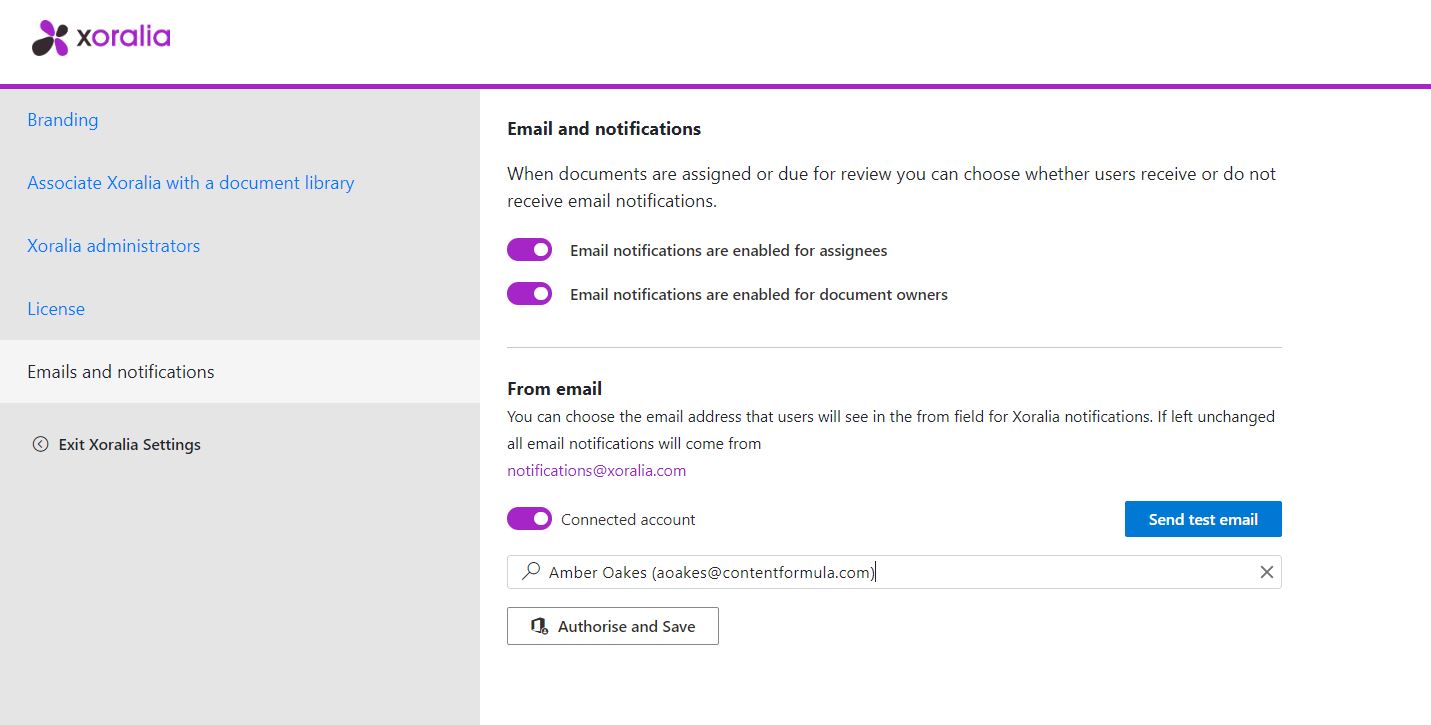
2. Next, authentication is required using a password.
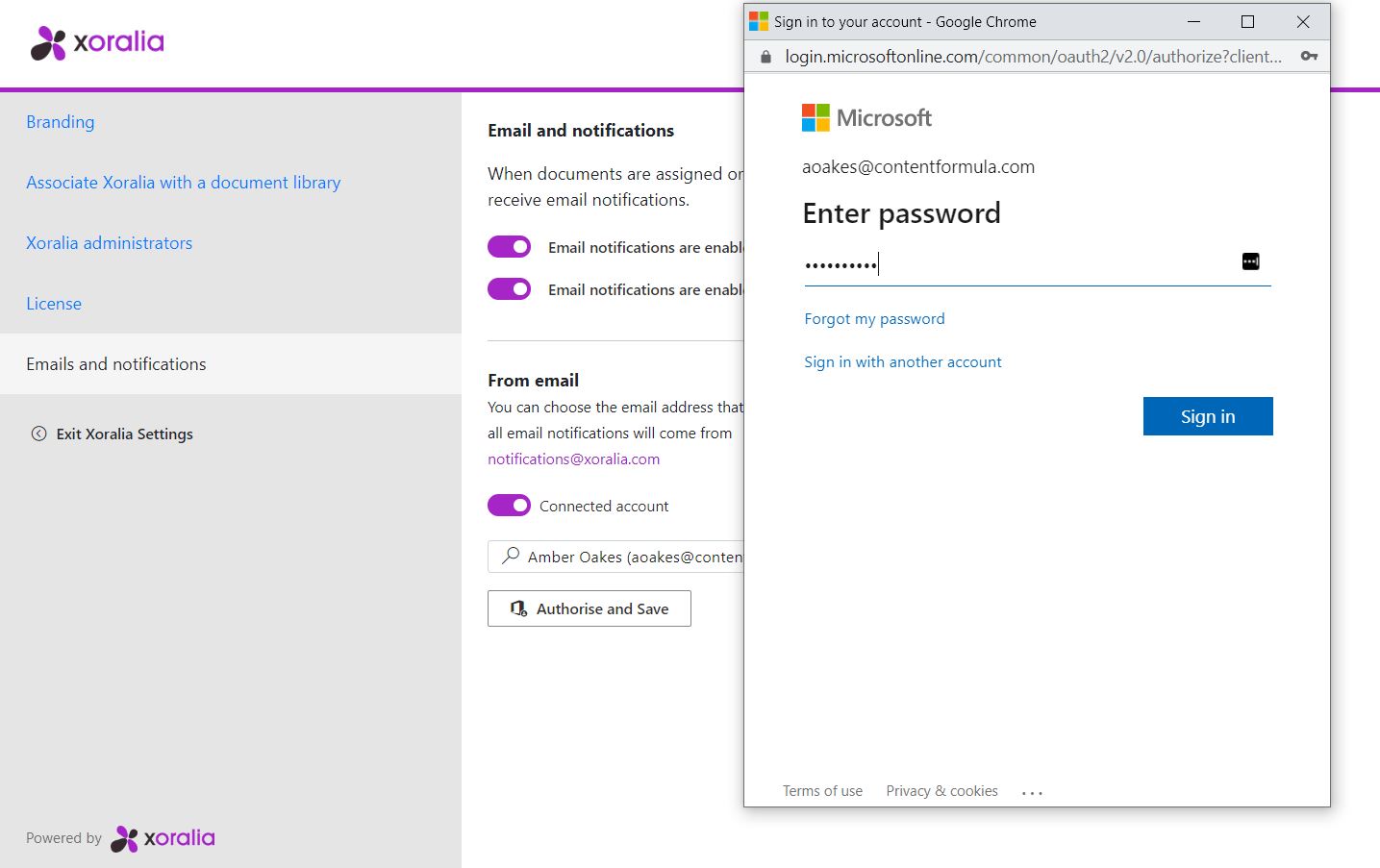
3. Once successfully authenticated, authenticate button will be greyed.
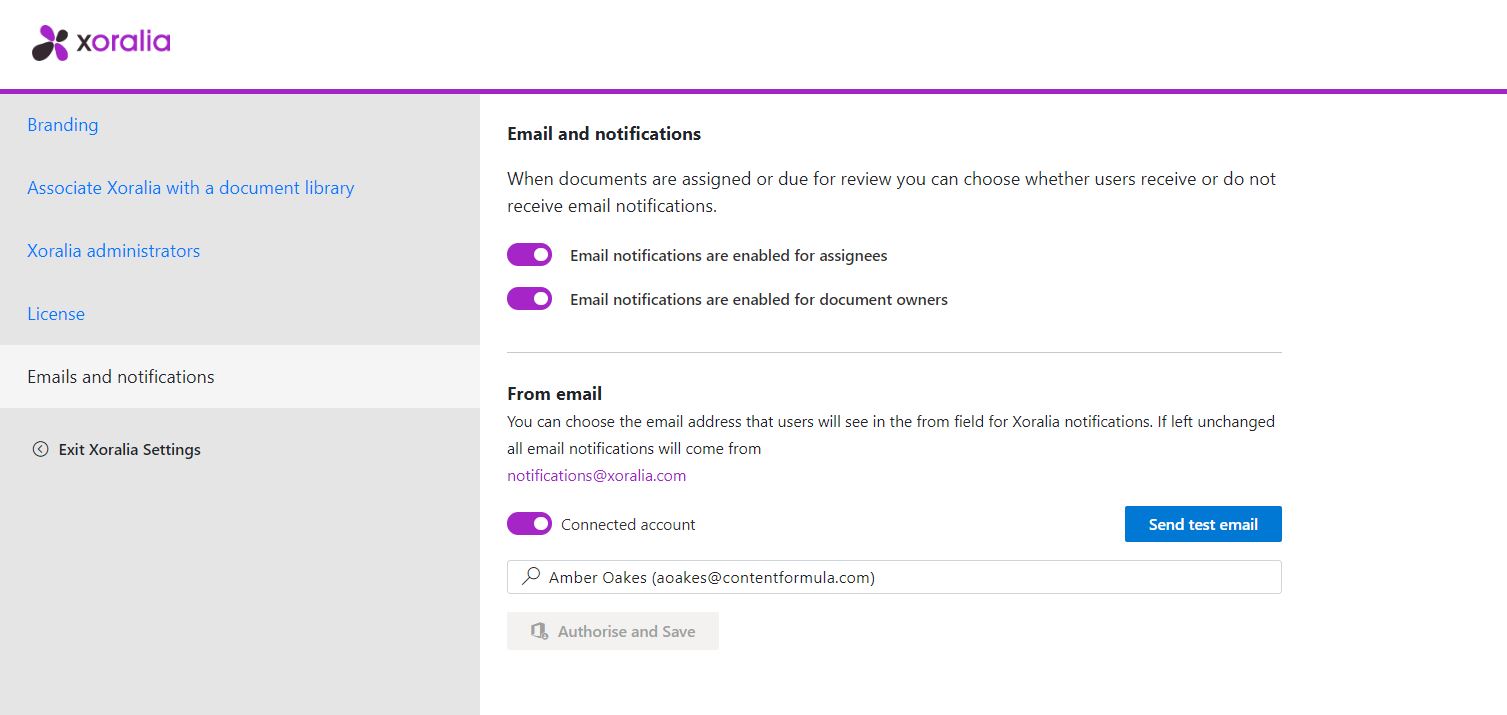
4. It is recommended a test email is sent from Xoralia to confirm the account.
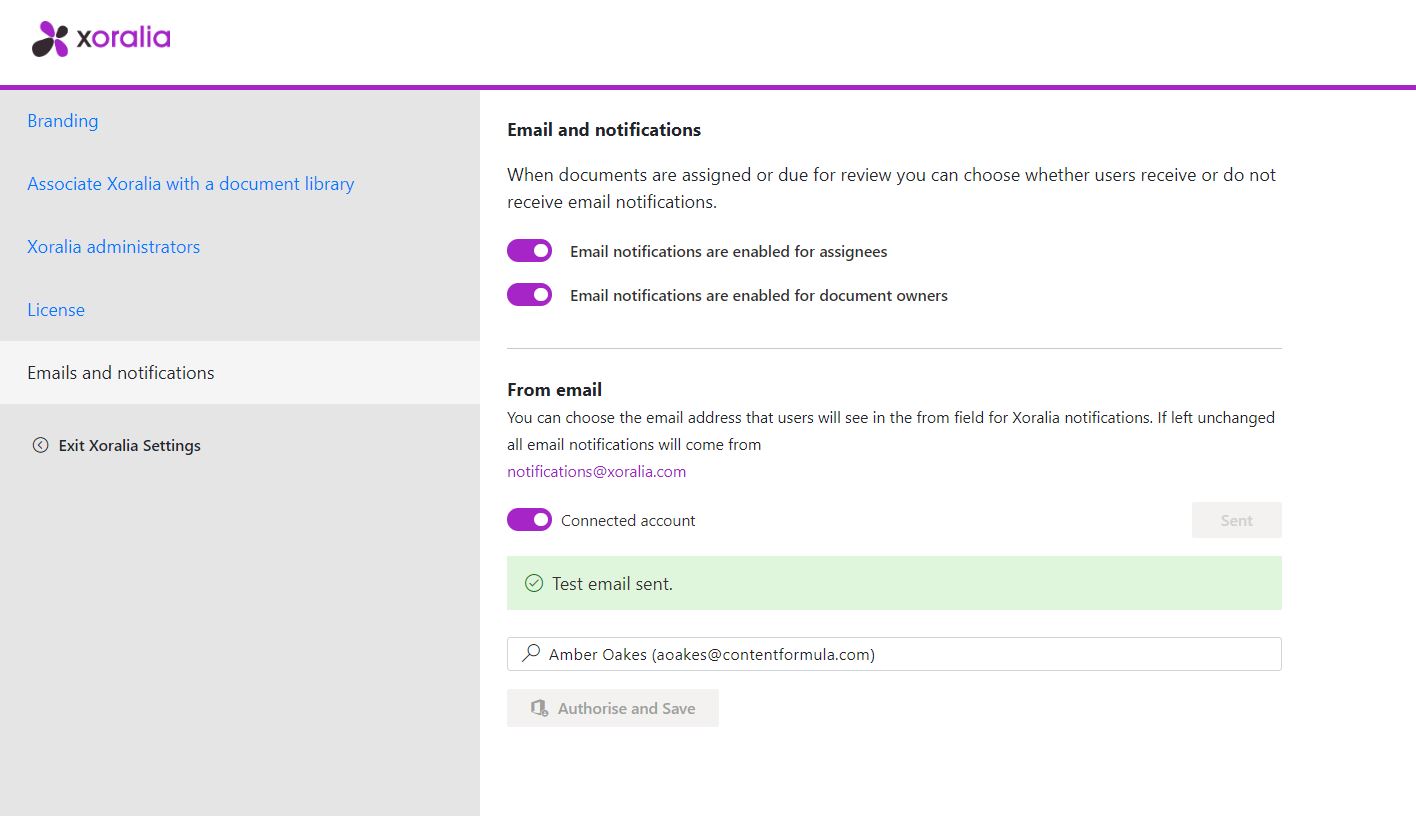
5. Test email will be sent to Xoralia system administrators and the account populated within the search field in Xoralia settings.
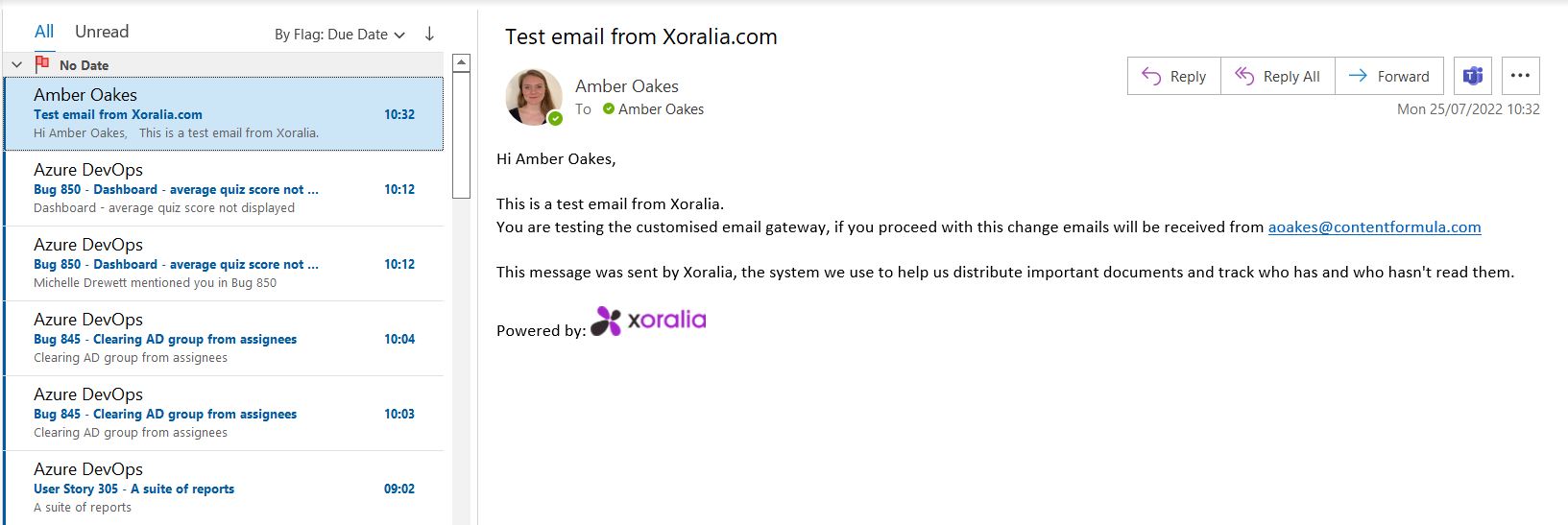
6. View example below of custom email address being used from Xoralia from a document reader’s perspective.
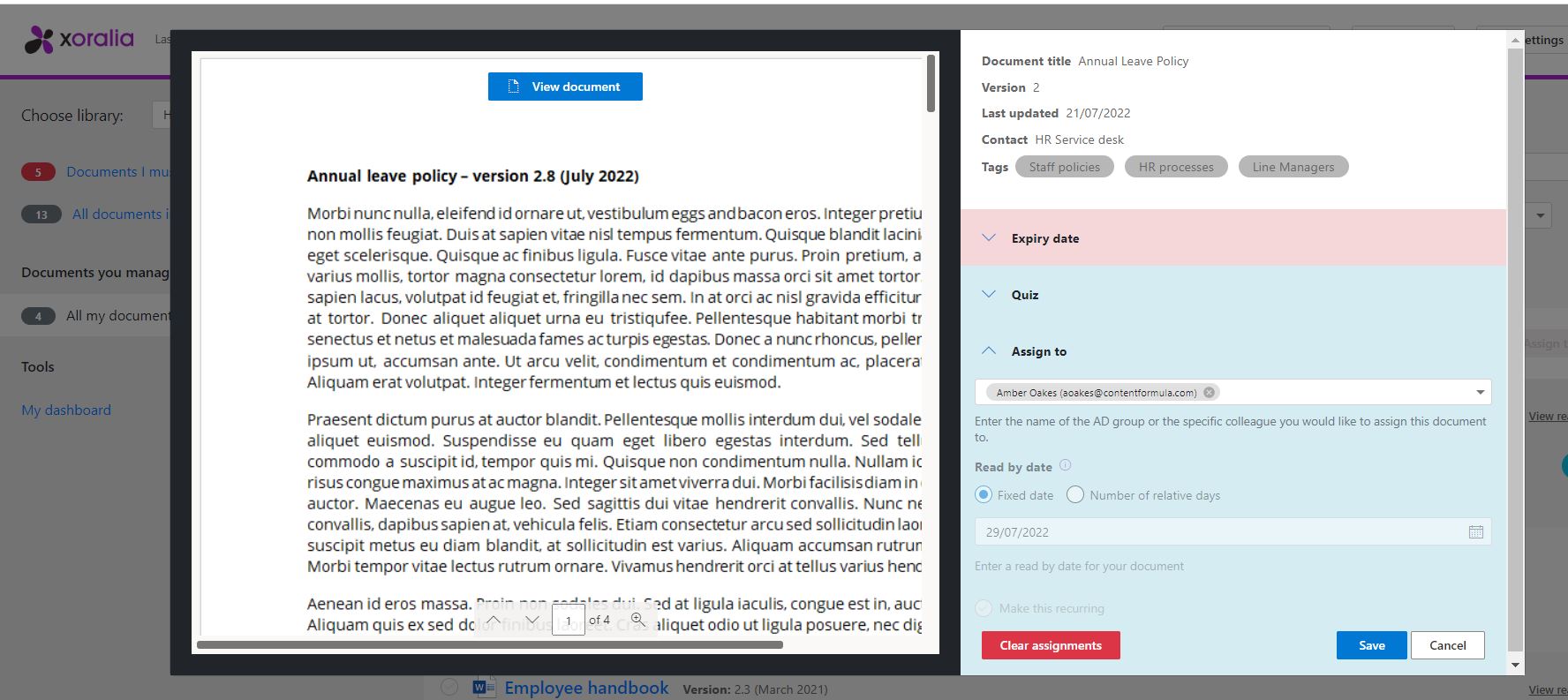
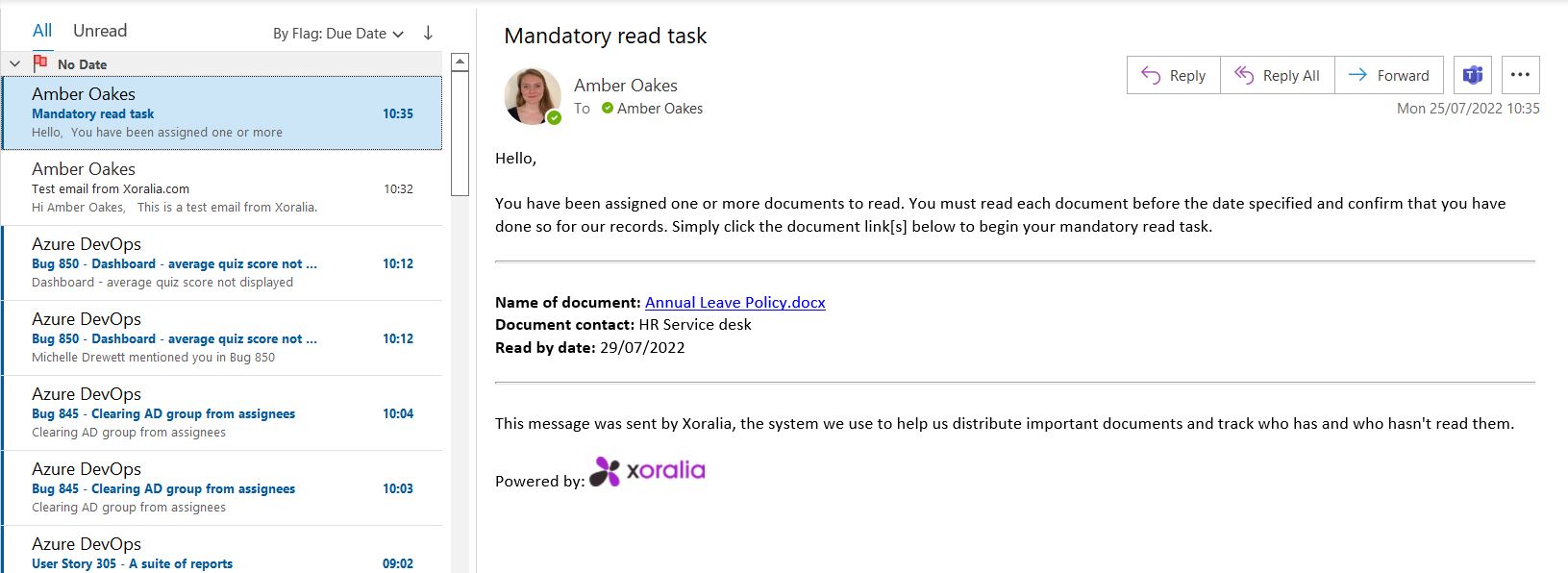
7. To disconnect or modify the custom notification email address, turn off the Connected account toggle and click ‘Save’. Unless Save is clicked, email address will not be modified.
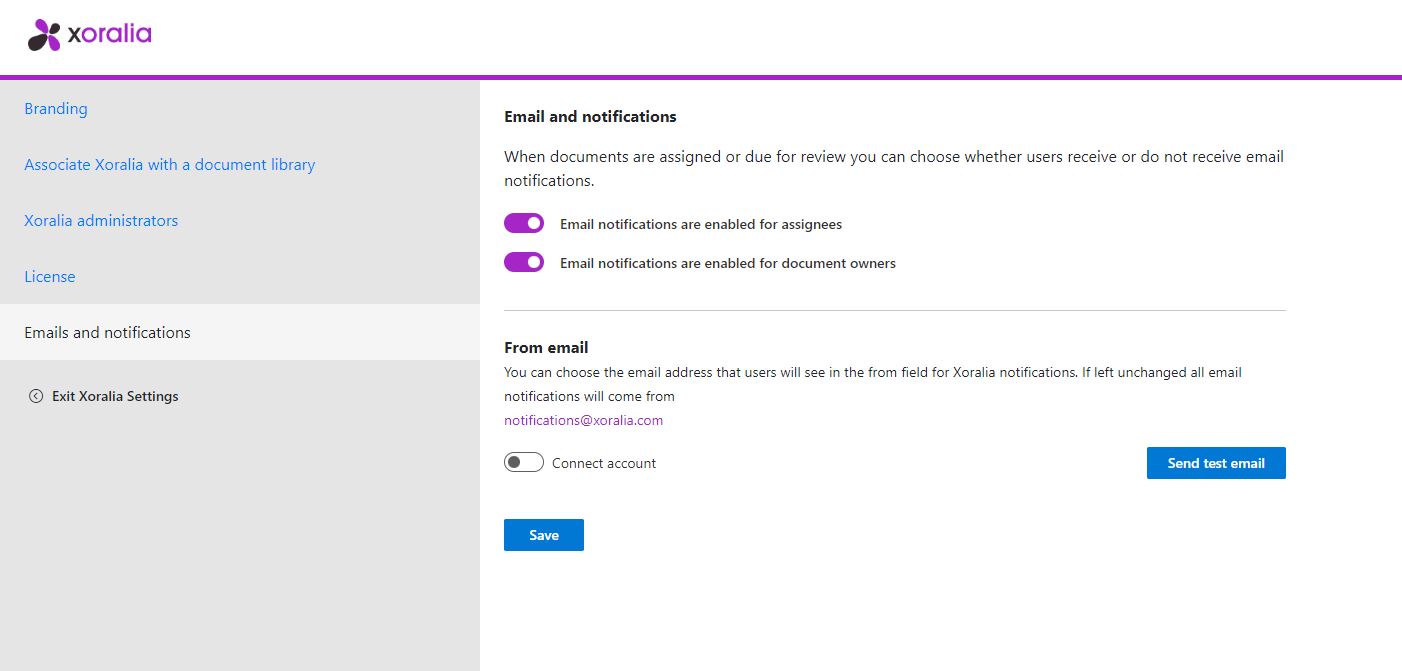
8. Once reset, the notifications will again be received from notifications@xoralia.com and the connected account will appear as off.