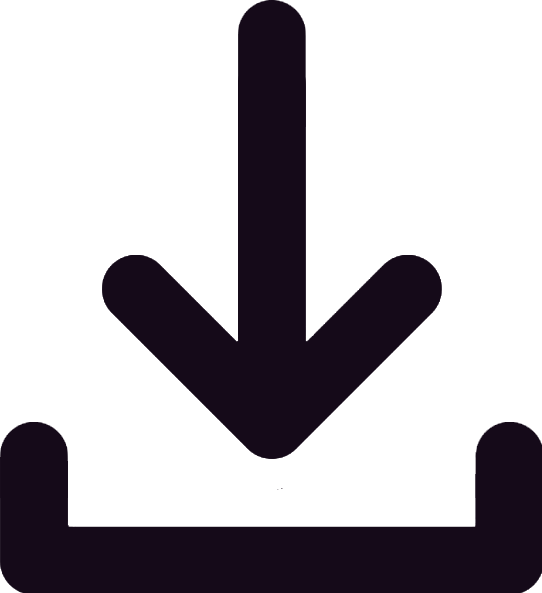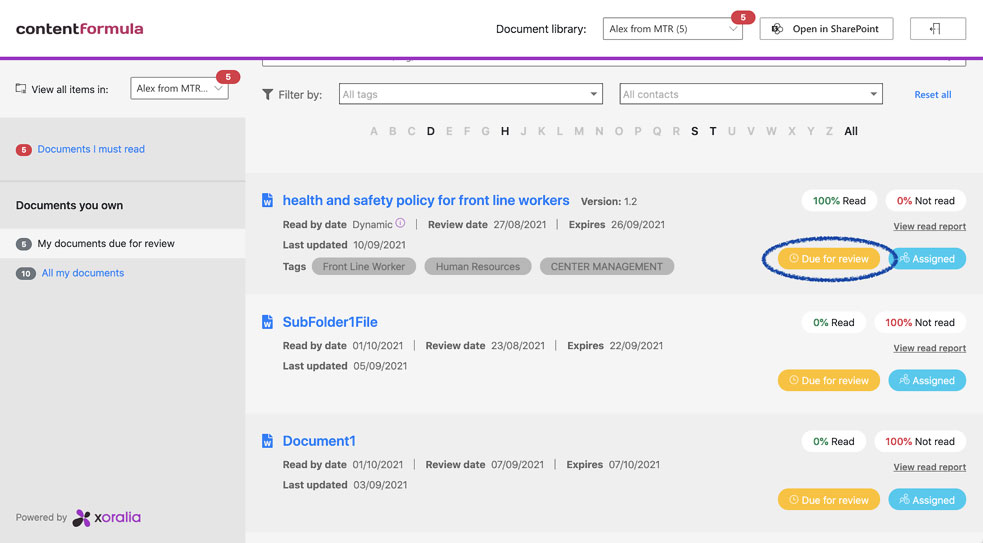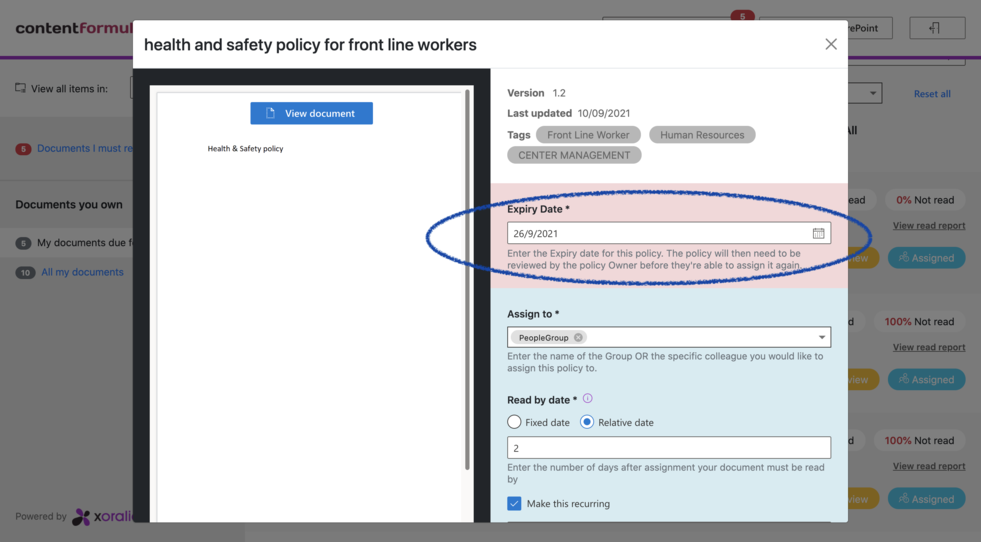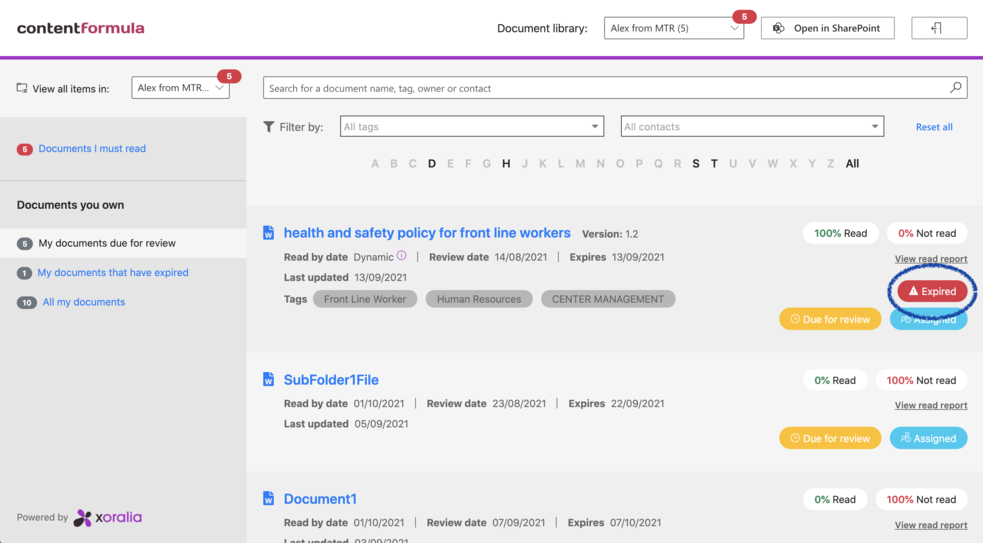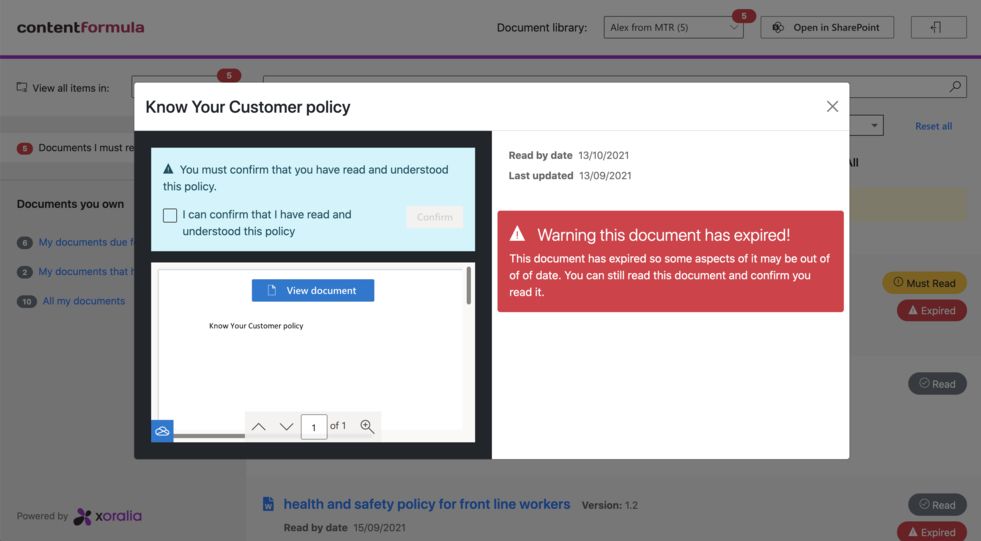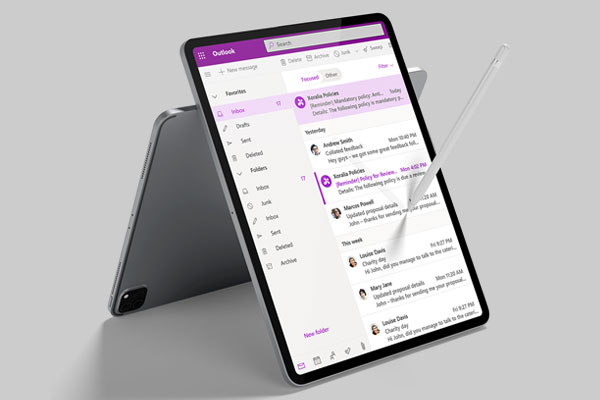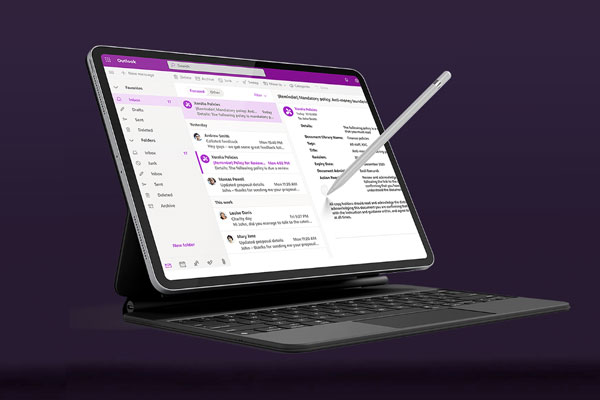Understanding document version numbers
Home / Knowledge centre / Documents and tags / Understanding document version numbers
Xoralia helps document owners keep track of their document versions. In particular, when a user attests to reading a document the document name and version number is logged (as is the time and date of the attestation).
When managing controlled documents such as policies, owners typically want to keep old versions of those documents so that they can refer back to them. To help them keep track of changes owners often use version numbers. For example, if an important new paragraph is added to a policy then the owner might change the version number from say, 1.5 to 1.6. If a policy is completely re-written, this would count as a major version, and so the owner changes the version number to 2.0. However, if a document owner merely fixes a typo or other small error in a document, they may not want to create a new version at all.
A useful feature of SharePoint is that document libraries can automatically keep track of document versions and allow access to those versions and the ability to roll-back to a previous version. To do this, version control needs to be switched on for that document library. Whilst automation like this is very useful it does have a downside: new versions are created all the time, including if small insignificant changes are made such as fixing a typo or changing formatting.
To overcome this issue document owners maintain two sets of version numbers – the ones that SharePoint automatically creates, and one which is changed manually by the owner. The manual one is simply a metadata column inside the SharePoint document library. It can be a simple number, a date, or any text that the owner wants to use. The important thing to recognise is that inside the Xoralia document library view, the version number displayed is the manual version number. This is also the one that is logged by the system.
Download user guide: Understanding document version numbers