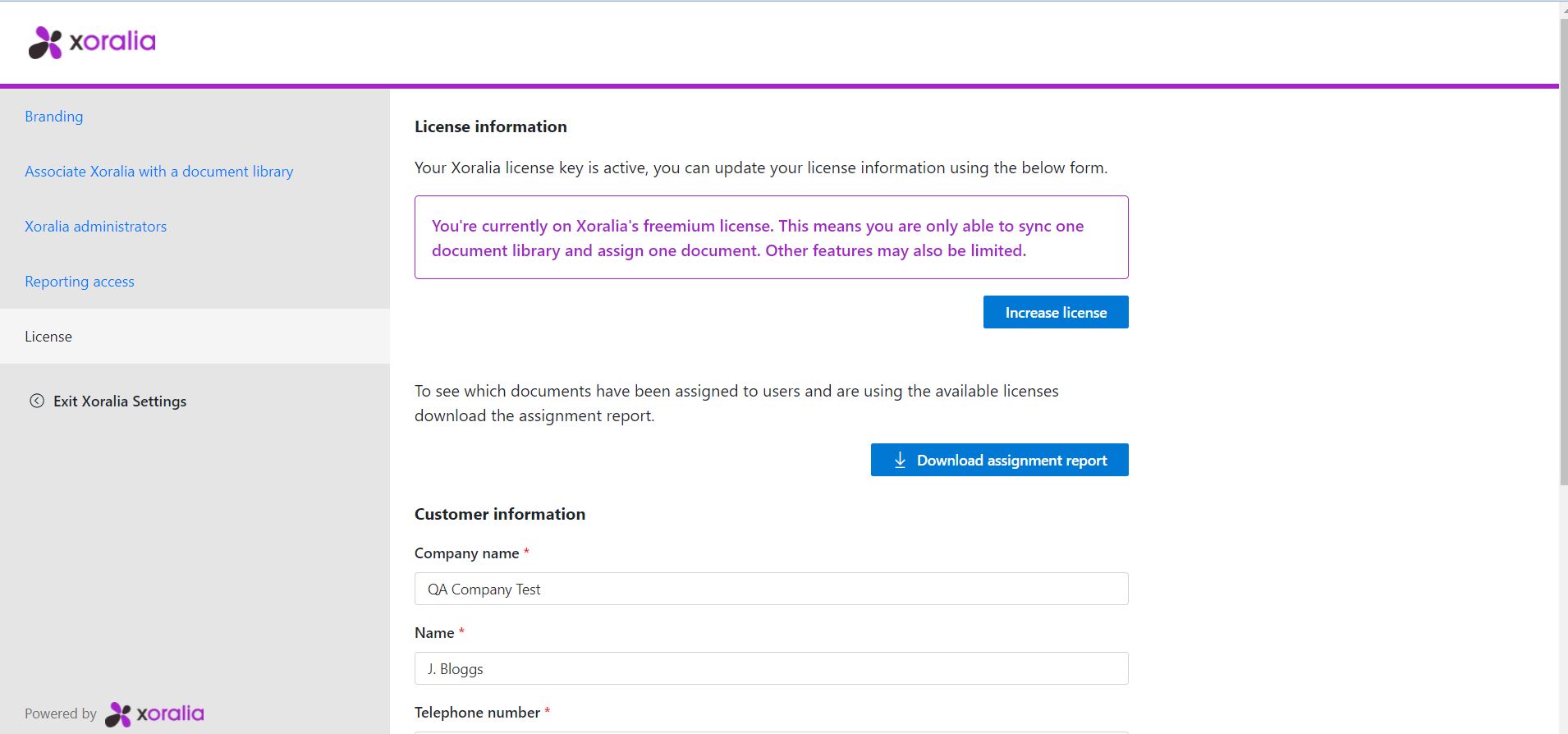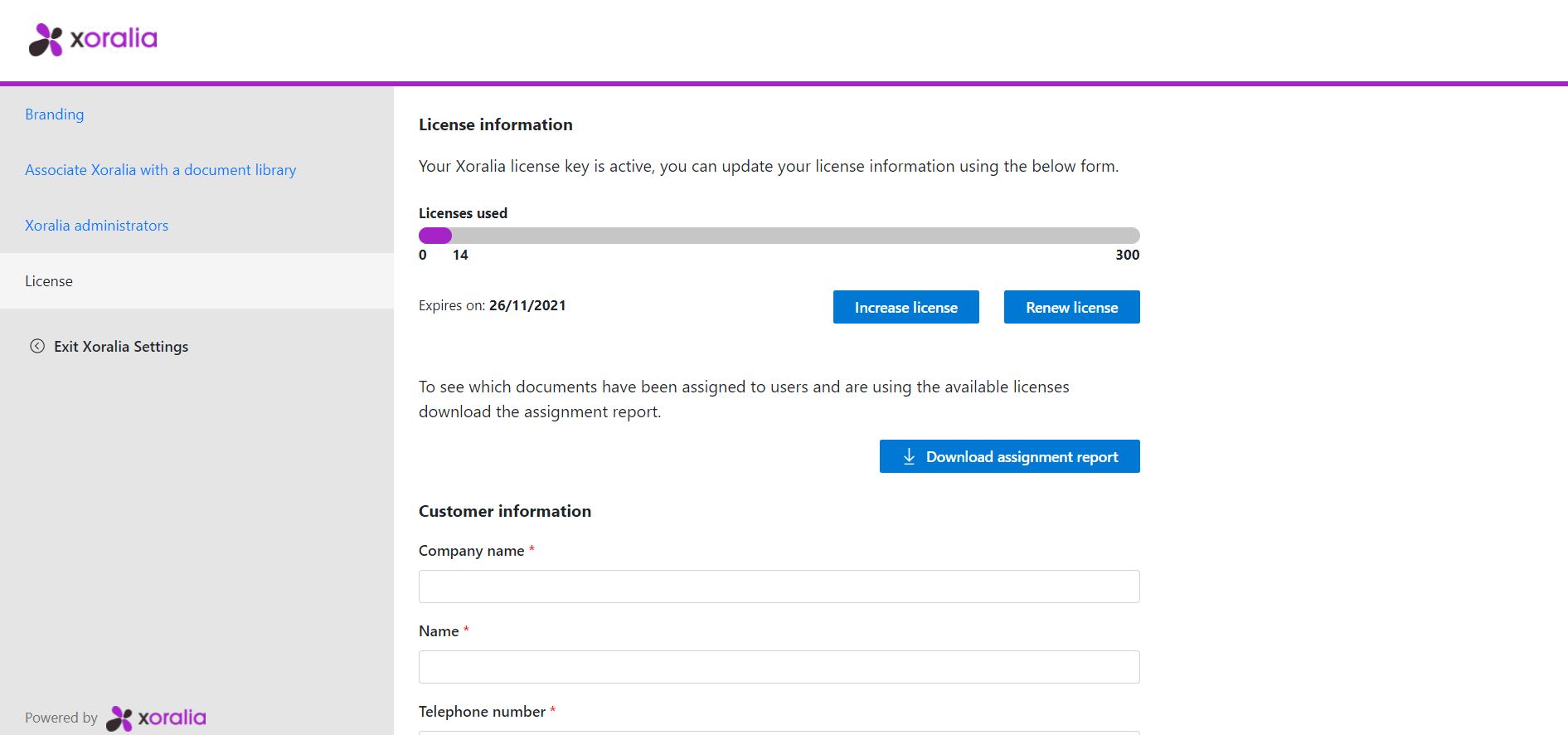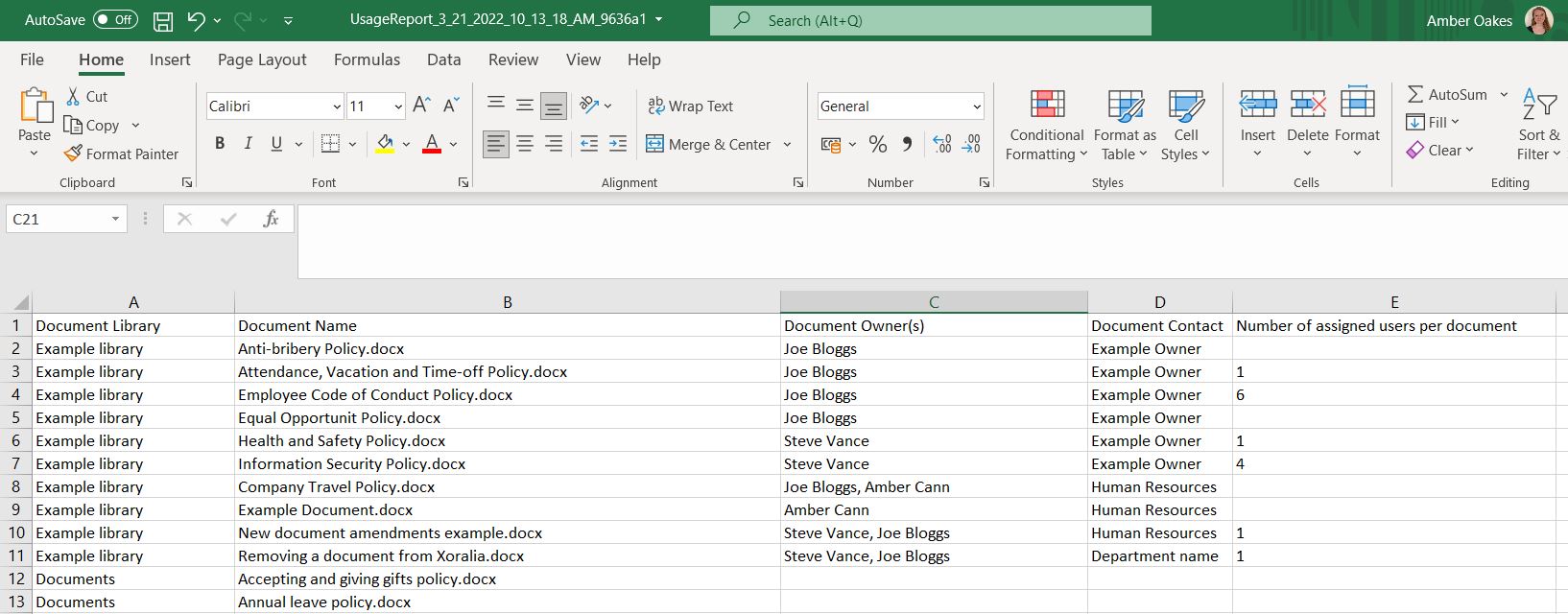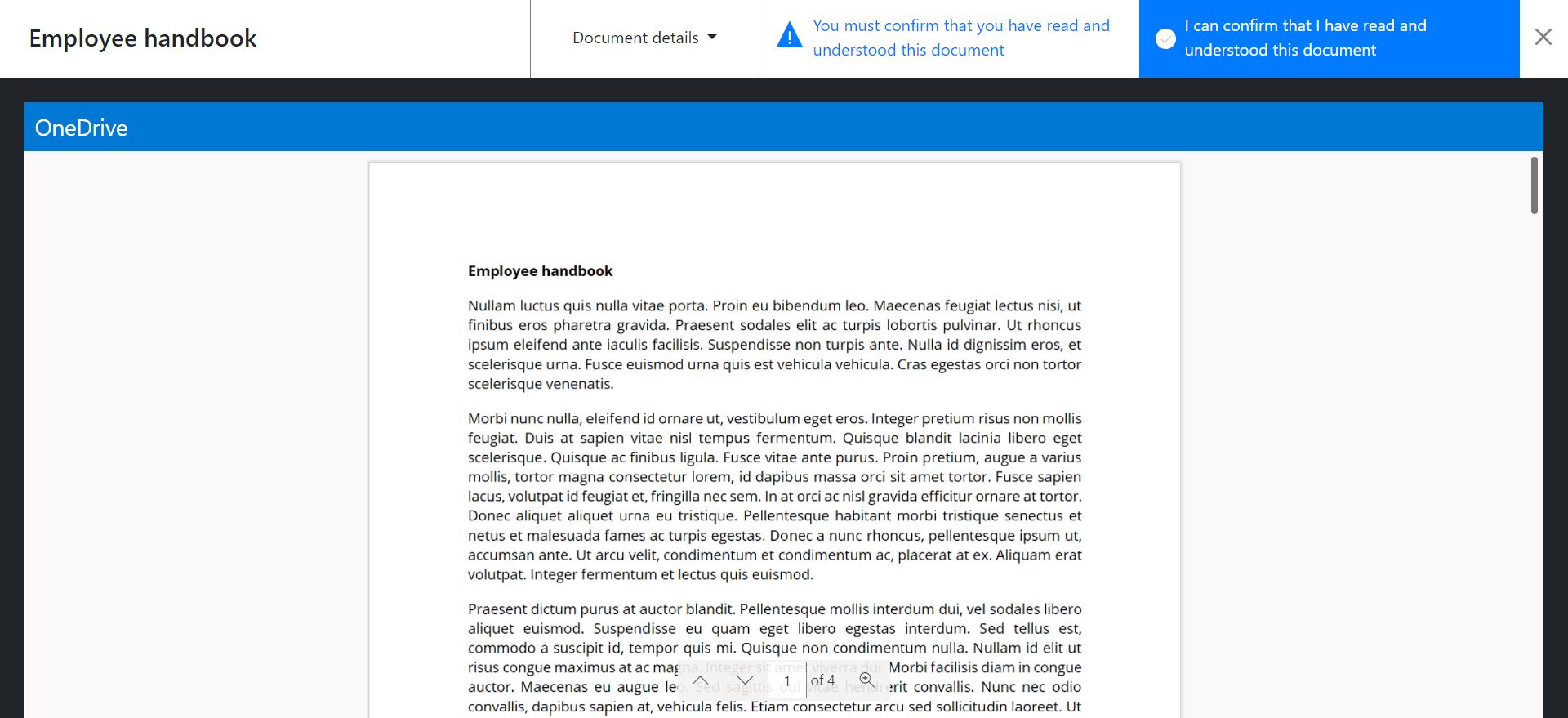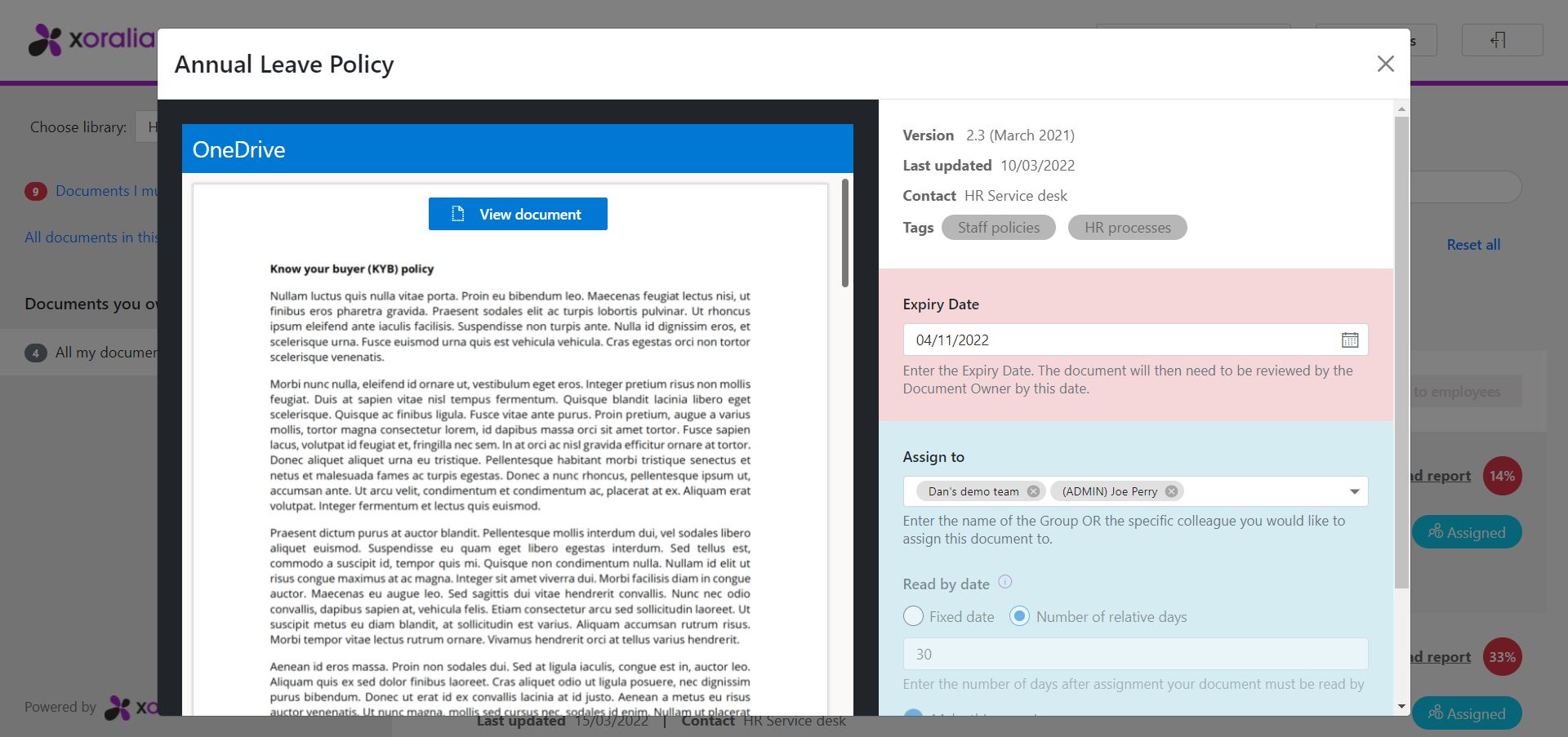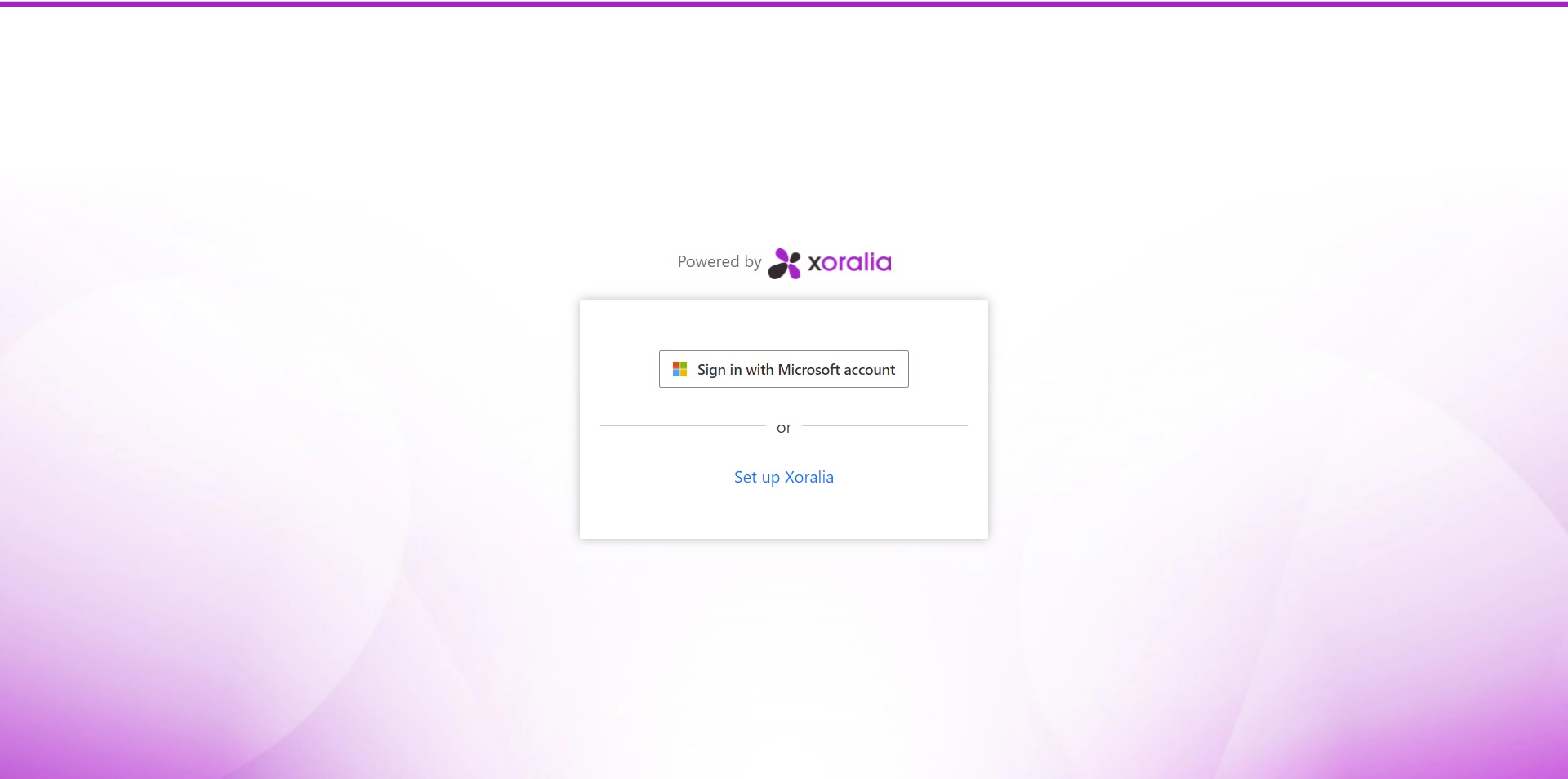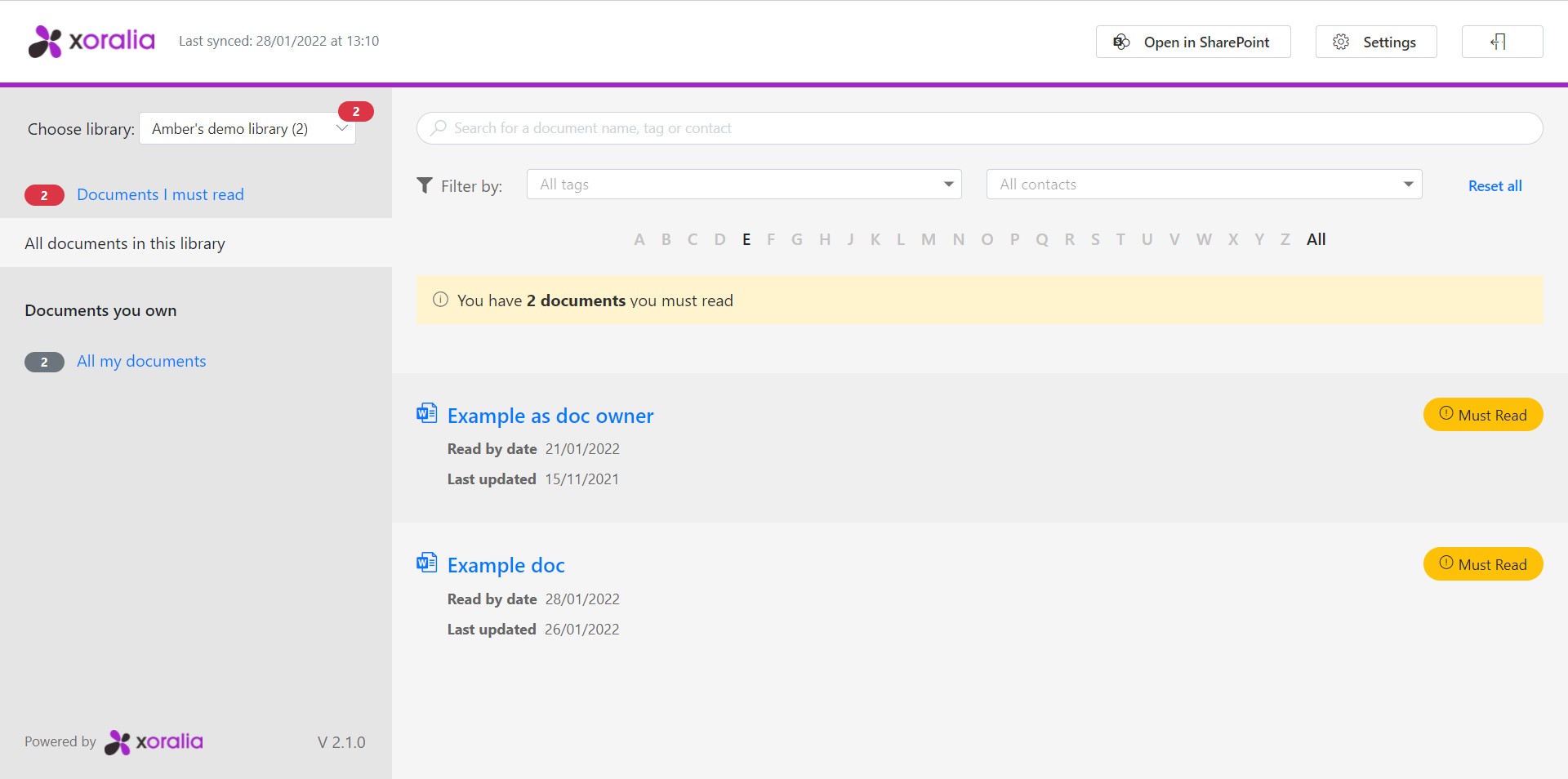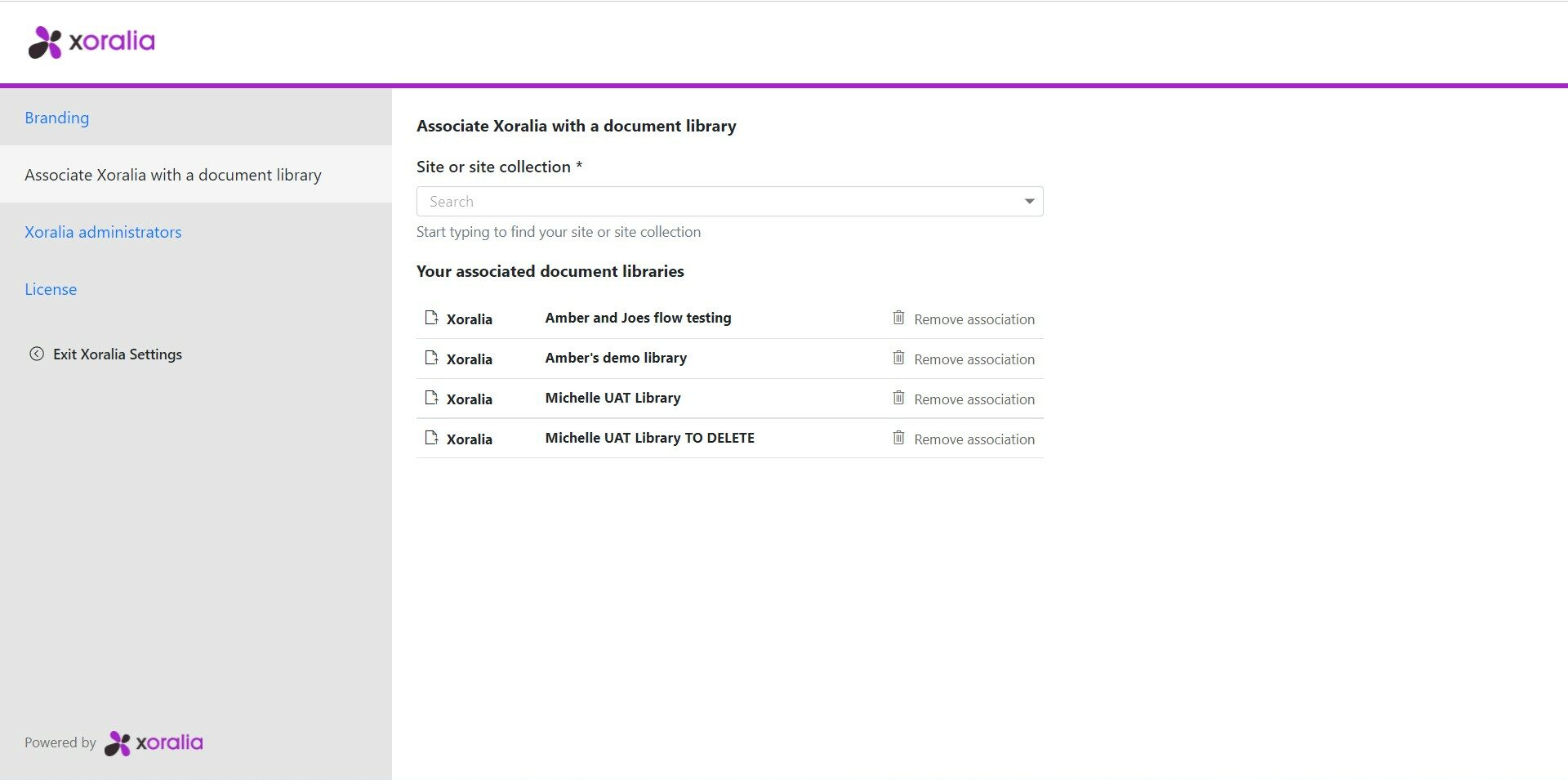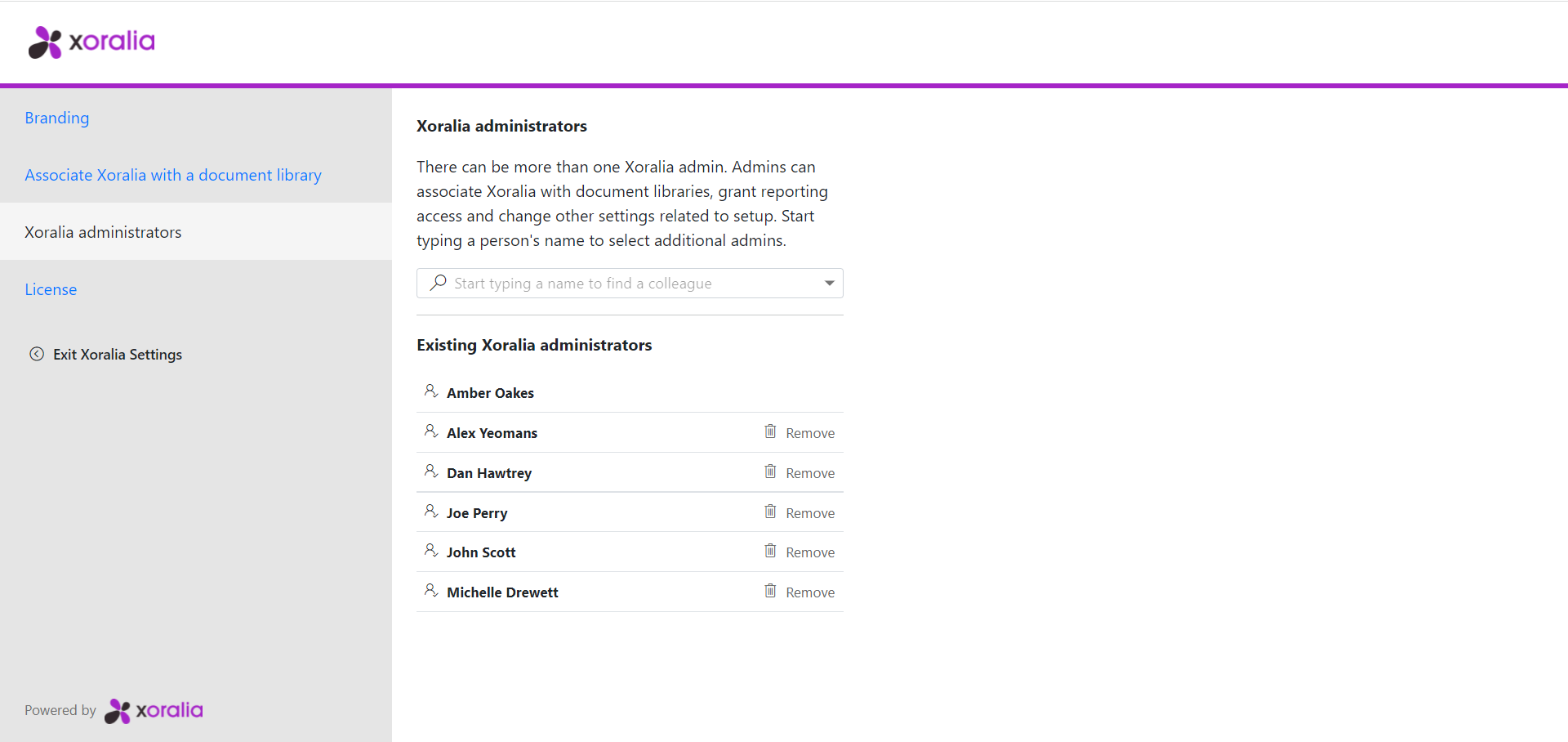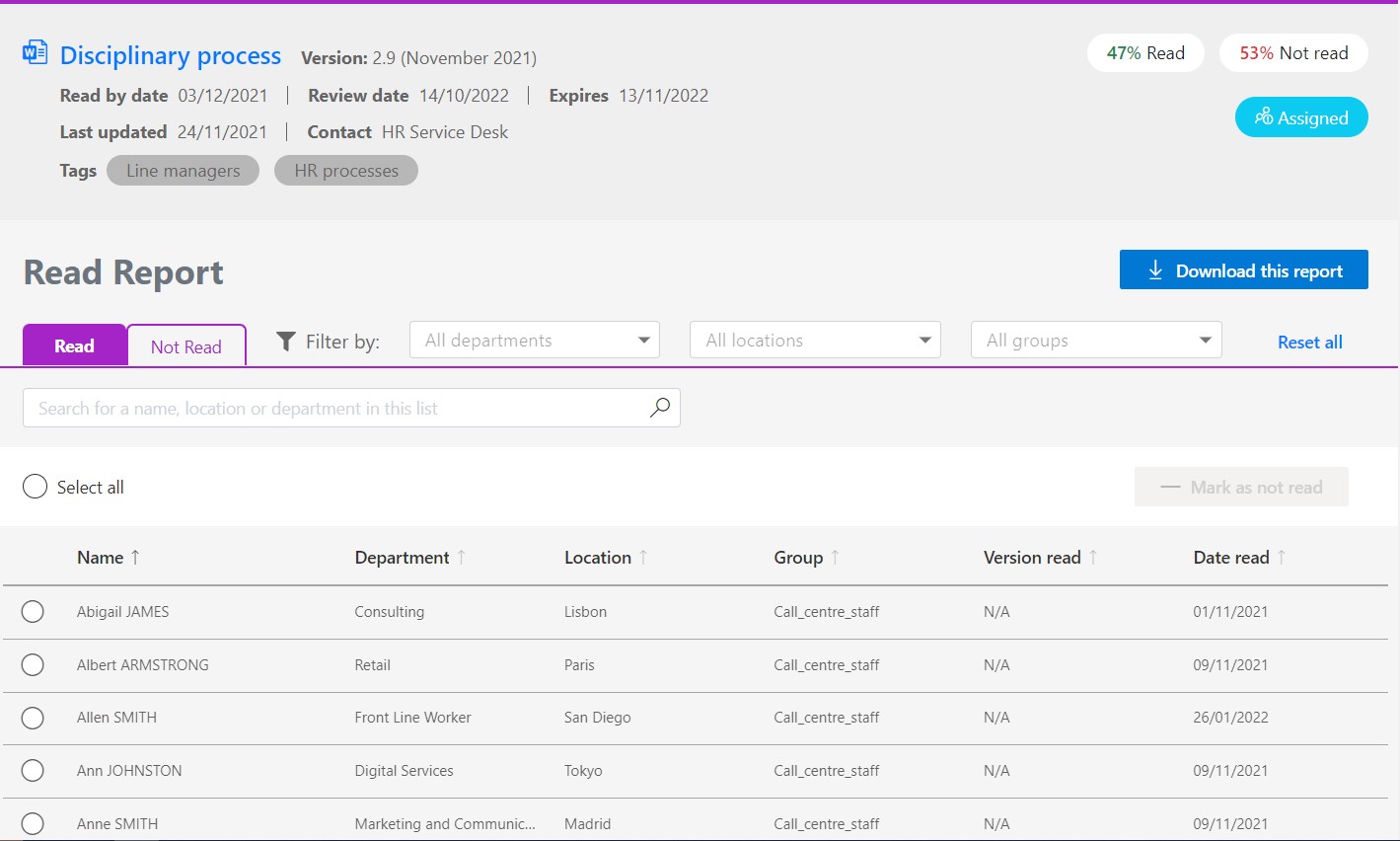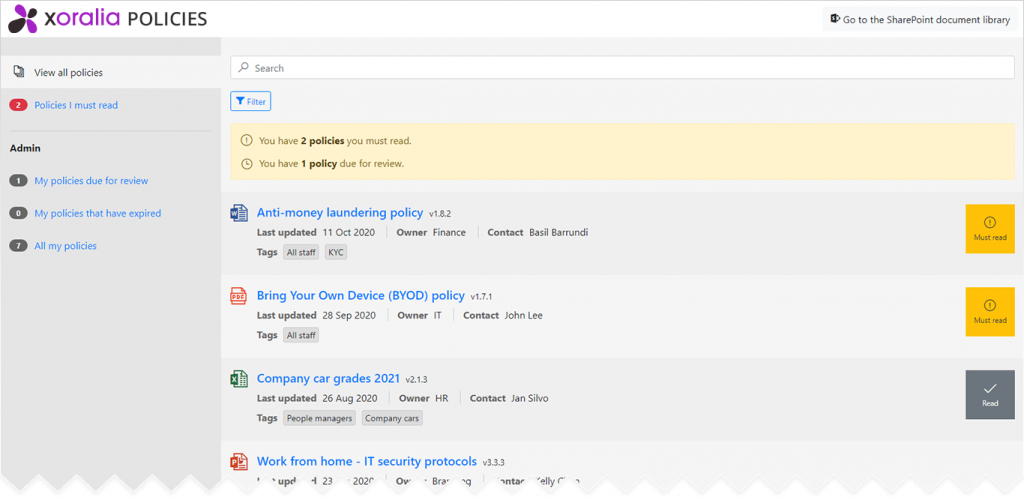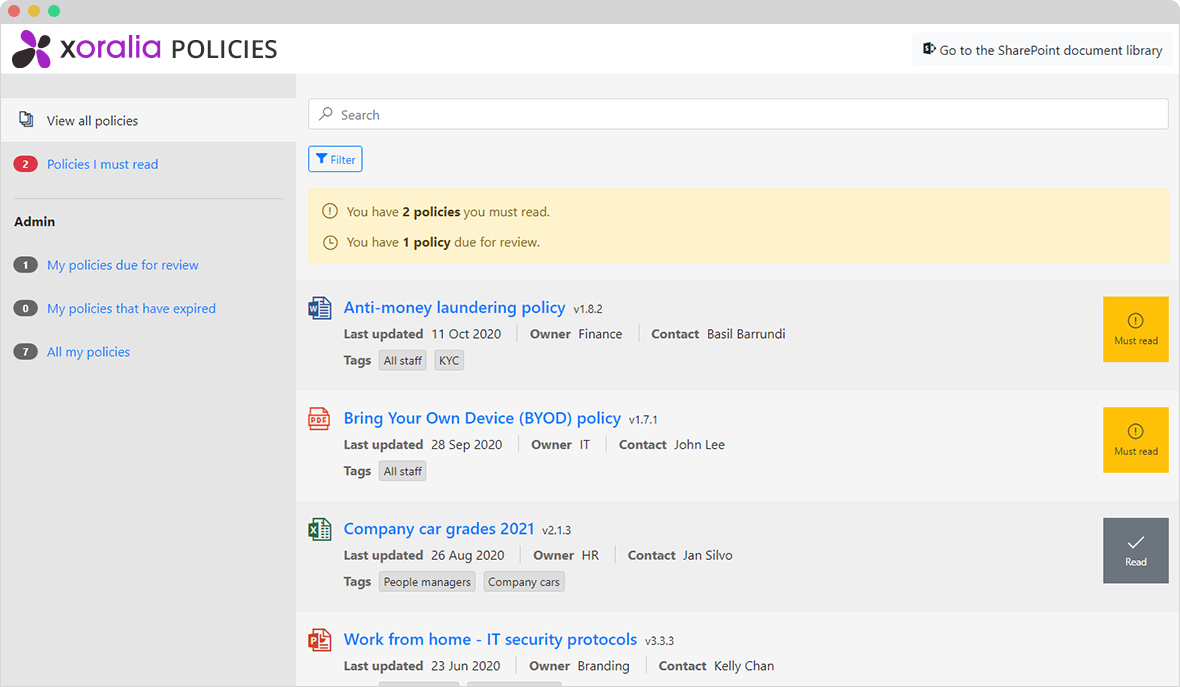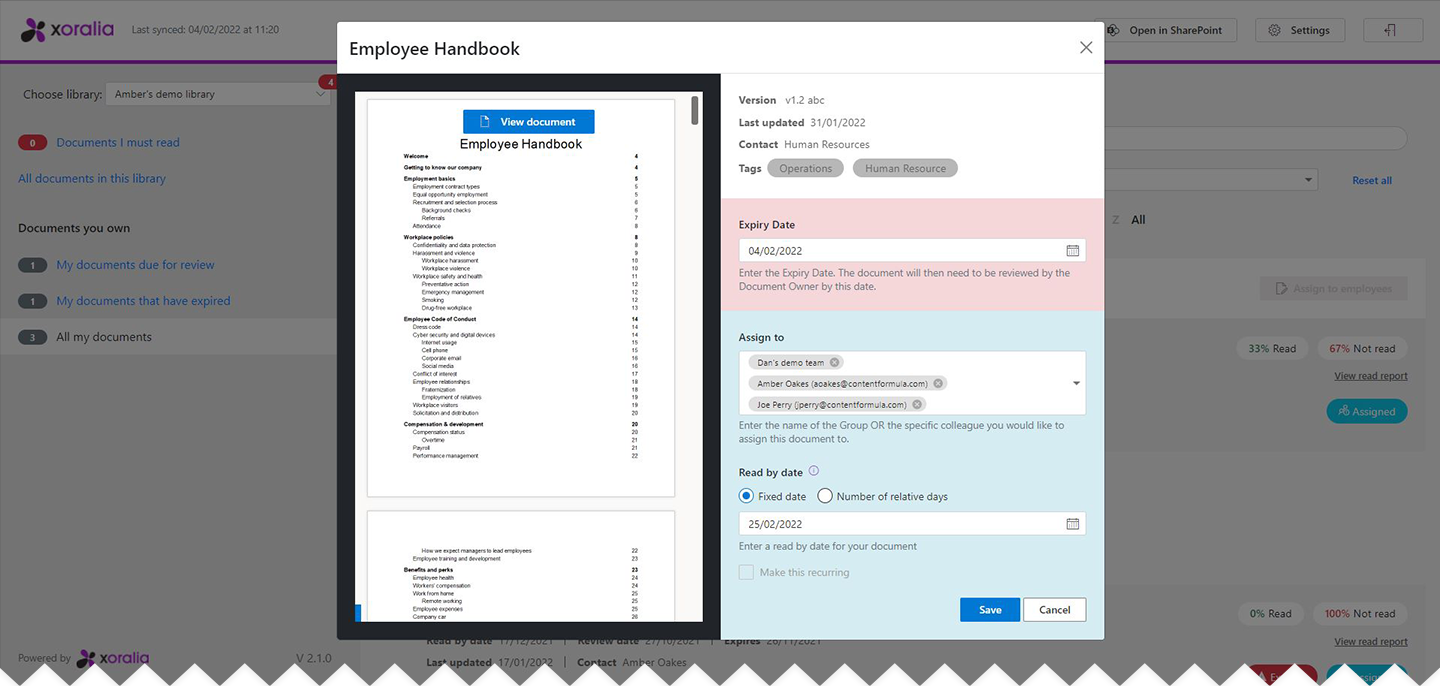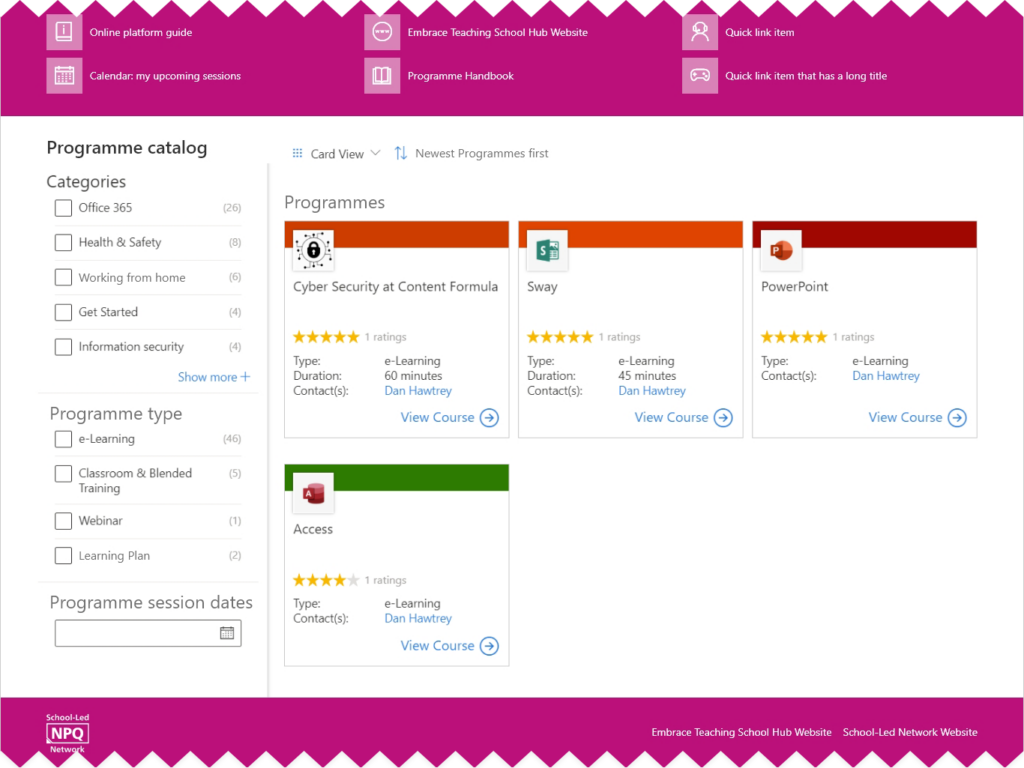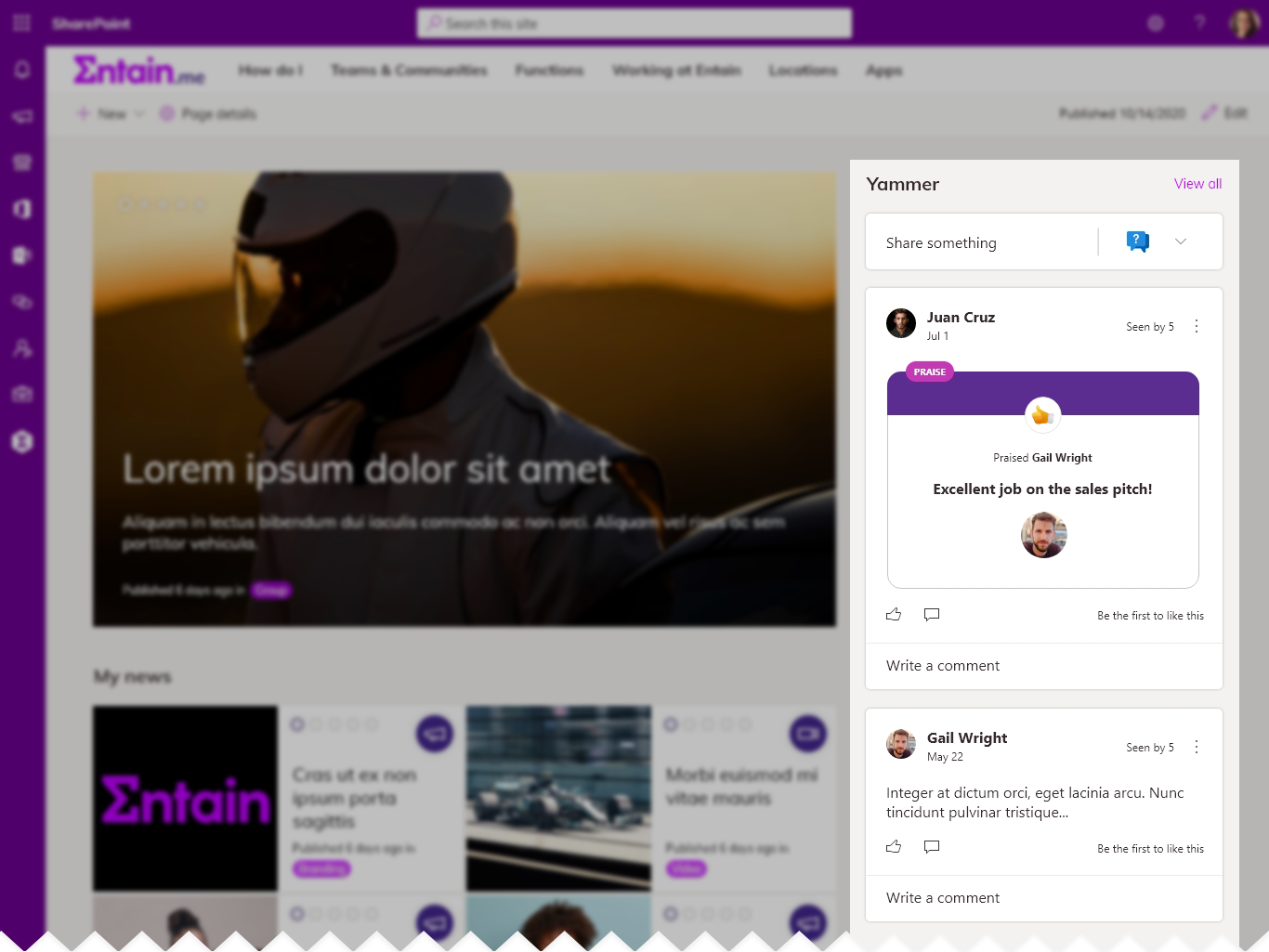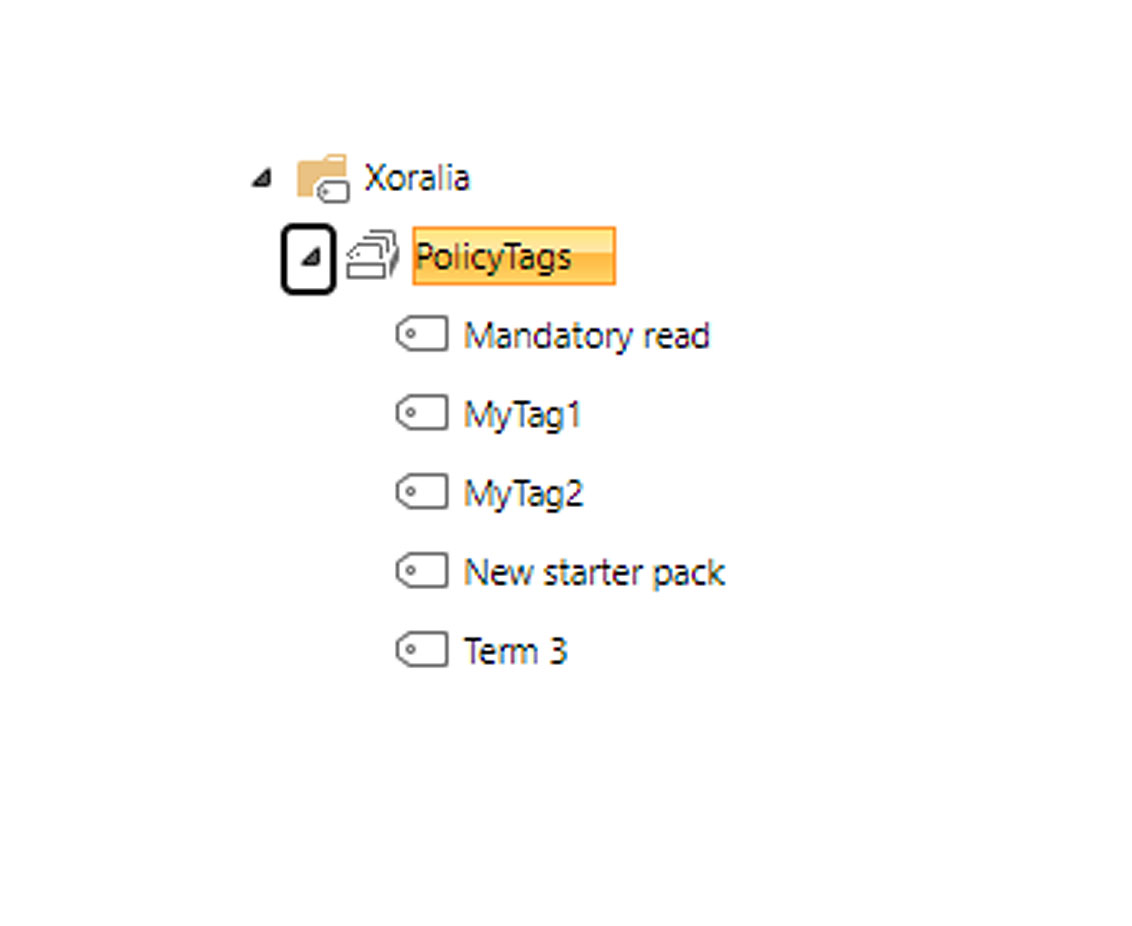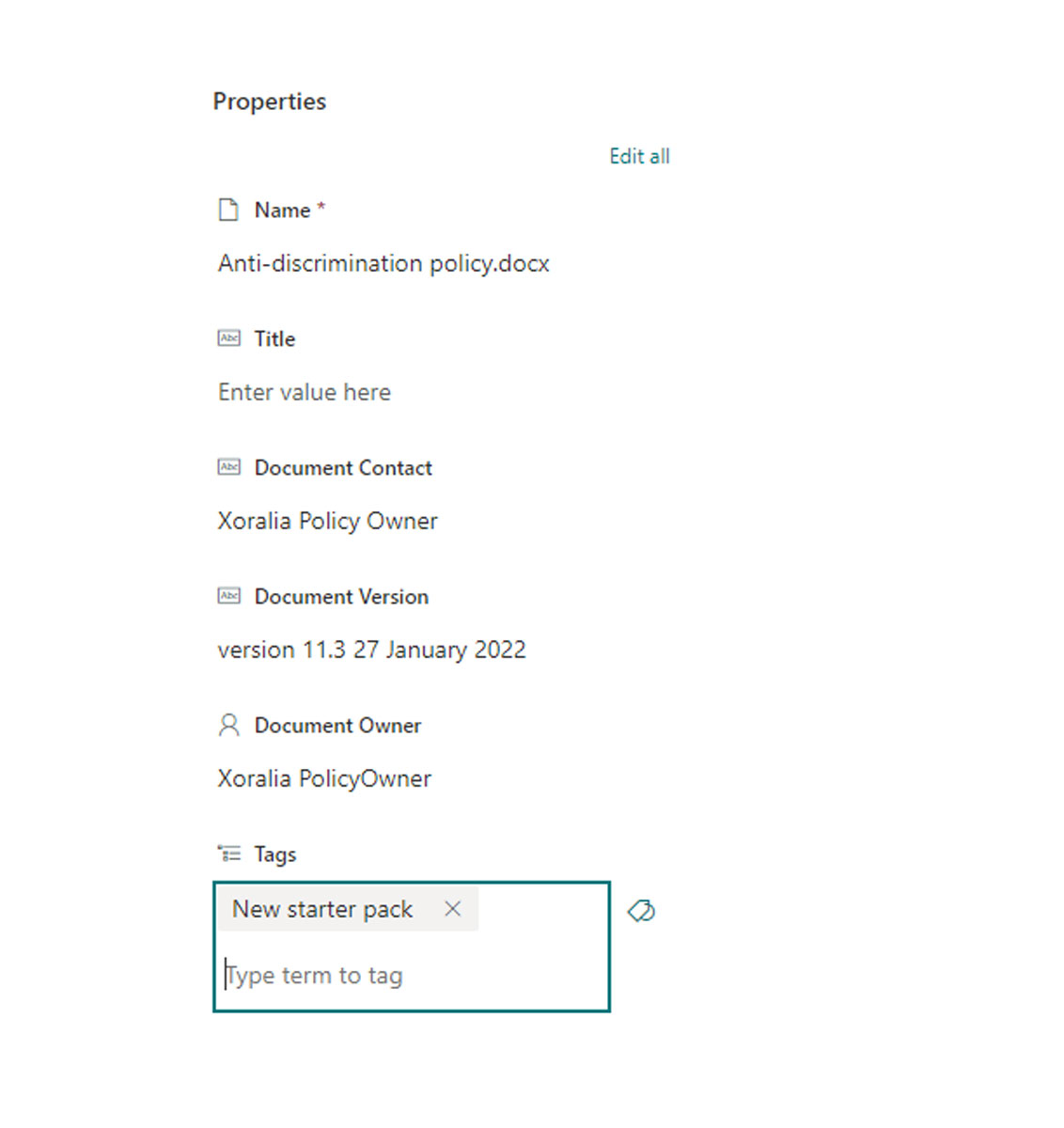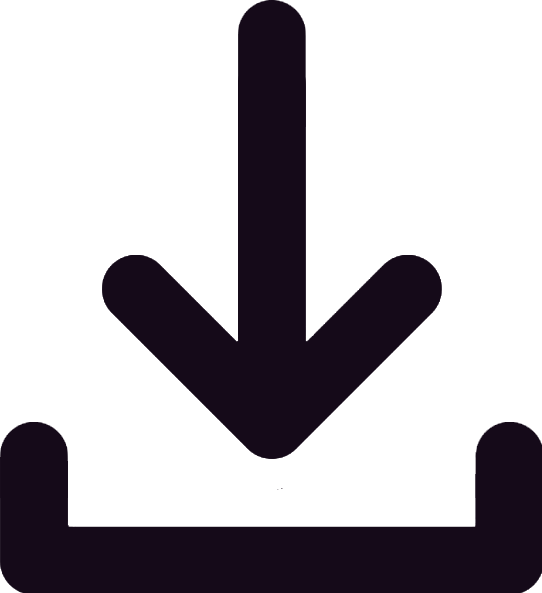Blog / 7 reasons to use SharePoint for policy management
10th January, 2022 | By Dan Hawtrey

Pushing out mandatory policies and tracking reads is perhaps the most requested feature in policy management. But before we get into that, let’s look at the other commonly requested features and examine how SharePoint (and Office 365) addresses these.
Having one source of truth for key policies, procedures, forms and other key organisational documents is important. Employees and managers need to regularly access information such as your staff handbook, IT usage policy, holiday request process, social media guideline or supplier due diligence checklist and more and be confident that these are accurate and up to date. In regulated industries such as financial services there can also be strict guidelines for interaction with customers or processes which must be followed to reduce risk.
Most organisations provide access to policies via their intranet but all too often these are:
- Scattered across different department sites and are hard to find
- Do not get updated with the very latest version
- Simply do not get read, even if they are mandatory to read
- Are not trusted by employees so they request a copy or rely on a version on their own file network or inbox, that may not be up to date.
Policy management is important. Not managing your policies and procedures carefully or making them easily available in one central place leads to risks for organisations and individual employees, as well as inefficiencies. Sometimes it can also be an requirement for industry regulators or other external third parties, and may even be the subject of an external audit.
Seven reasons why SharePoint policy management is the best approach
If your organisation is using Microsoft 365 or SharePoint on-premises, then it makes sense to leverage the power of SharePoint to help better manage your policy documents.
1. SharePoint is likely to be your existing and secure document management solution
If you use SharePoint or SharePoint Online, then that is likely to be at the root of how most people manage documents their documents and files in your organisation. Documents can be easily shared, collaborated on and there is also effective version control, meaning that you can avoid issues such as duplication and ensure there is one source of truth; this is a critical factor in manging your policies. Leveraging SharePoint for policy management also means that your existing users will be already familiar with the system in place used for managing documents. Of course, SharePoint will also be fully secure.
2. You can automate lifecycle management processes
Lifecycle management is absolutely key to successful policy management. For example, you need to make sure that policies have owners who regularly review the documents they are responsible for. SharePoint is excellent from this perspective and you can leverage its integration with Active Directory as well as Power Automate (Flow) to create clear ownership, notifications and workflow to ensure polices are kept up to date and also create views that show admins the status of policies.
3. You can get a complete audit trail
As well as lifecycle management you can also get a complete audit trail of updates to your document, showing when and by whom. This transparency is very important for minimising risks, underpinning accountability, and even for external auditing purposes.
4. You can easily provide access to all
It is critical to provide easy access to policies for your employees. As most organisations already use SharePoint for their intranet or for communication sites, it is easy to integrate a policy document library into the channels that employees already have access to.
5. You can integrate it into your search
Policies also need to be findable and discoverable. Again, most organisations are leaning in on SharePoint or Microsoft search options to allow employees to find what they need. Using SharePoint for policy management means that these documents will be included in your main search, perhaps through the intranet.
6. It can integrate with your wider Microsoft 365 ecosystem
If you are on Microsoft 365 you will likely be using a wide variety of different collaboration and communication tools such as Yammer, Microsoft Teams, Outlook and SharePoint team sites. The obvious integration between a SharePoint-based policy library and the rest of the Microsoft 365 platform means it’s easy to embed and share key policies from the library in the places where every day work happens.
7. You can track usage and get data
Using SharePoint for policy management means it is also possible to track usage and get data on different policies, for example numbers of views or when they were last updated. By leveraging integrations with Active Directory and PowerBI you can also start to create reports and track critical data such as whether a mandatory document is being read and by whom.
But what about mandatory policies and tracking reads? Introducing Xoralia Policies
Overall, using SharePoint for policy management is the way to go. Having deployed many policies libraries on SharePoint and intranets over the years, we decided to combine all our knowledge into an app which can help customers fast track to a secure, user-centric and robust policy management library.
Xoralia Policies is a brand-new app designed, developed, and managed by Content Formula. It provides organisations using Microsoft 365 and SharePoint Online a quick-to-deploy central policy library than can be accessed via a SharePoint-based intranet or SharePoint site. Xoralia Policies can also be installed by on-premises SharePoint customers.
The app is a simple but complete solution that provides:
- Easy, central access to the latest version of organisational policy and procedure documents for all staff
- Robust policy management with assigned content owners and regular reviews across different departments and functions
- The ability to track the progress of mandatory reads for particular documents, as well as other useful analytics
- All you need for auditing purposes.
Main features
1. An attractive, central policy library
Xoralia Policies acts as a central policy and procedure library that can be reached via a SharePoint-based intranet or via a SharePoint site, such as a communication site. When accessing Xoralia Policies users are presented with an attractive and intuitive interface that has been designed to help employees find that they need.
Each policy is listed with salient details including the title, the owner, the document format, the date it was last updated and any related instructions, such as whether it must be read. These instructions are personalised to the user. A handy summary at the top of the page also lets a user the number of policies that they have to read.
2. Complete auditability
Organisations may need to demonstrate to regulators or other external bodies that they both have robust processes in place to manage their policies but also that all employees have read policies that are considered to be mandatory. Xoralia Policies leverages the power of SharePoint to provide a complete audit trail of document changes, and also shows clear review policies in place with the ability to track these. This should satisfy both your own internal and external auditing requirements.
Xoralia Policies also has the ability to ensure employees are carrying out mandatory reads. If a policy is mandatory to read, employees can access the document within the app and then make a simple declaration confirming once it has been read. In-built analytics show policy owners and admins the percentage of those who have read the policy.
3. Robust policy management with automated notifications
At the heart of Xoralia Policies are robust policy management features to ensure that documents are kept up to date and your library remains the one source of truth for policies. Each policy has an identified owner and a defined regular review period.
Notifications ensure that owners are reminded to review the policies they own; Xoralia Policies also has a simple dashboard that shows a policy owner their policies that are due for review or have expired. Transparent ownership and review information displayed on each policy also encourages accountability.
4. Analytics for mandatory reads and more
Xoralia Policies also comes with powerful analytics. Xoralia Policies shows policy owners the percentage of users that have read a policy, while administrators can access a more detailed analytics dashboard showing the status of all mandatory reads as well as other salient analytics relating to document status, for example. There are options to use Power BI for more detailed and custom reporting.
These analytics can help teams to prepare for audits, making interventions where necessary, but also get a better understanding to building engagement with employees.
5. Strong findability
Findability is critical. Employees want to be able to find the right policy quickly and effortlessly. The app includes a strong search facility where an employee can enter keywords to find the policy they are looking for. Additionally, employees can filter by different categories including mandatory and non-mandatory reads, the function who owns the policy (IT, HR, Legal etc.) as well as custom tags defined by you.
6. Easy set-up and deployment
The app is quick and straightforward to implement. Because Xoralia Policies can be applied to an existing SharePoint library it means you can convert an existing policy library to the app. It can also be deployed from within any SharePoint intranet or other SharePoint site.
Simplified Policies takes a few days to implement. Content Formula can handle the whole implementation or work in partnership with your IT function to deploy the app.
7. Options for customisation
If you have special requirements around managing and presenting your policies, there are options for customisation. Call us to discuss.
SharePoint is made for policy management
When it comes to managing your policies and ensuring your employees can find and access them, SharePoint is a strong option.
If you’d like more information about using SharePoint for policy management or about Xoralia Policies, and would like a product demo then get in touch!
Book a live demo
Find out more about Xoralia policy management software
During the demo, we'll walk you through Xoralia’s various features and functionality, providing plenty of time for you to ask our experts questions along the way.
Book a demo