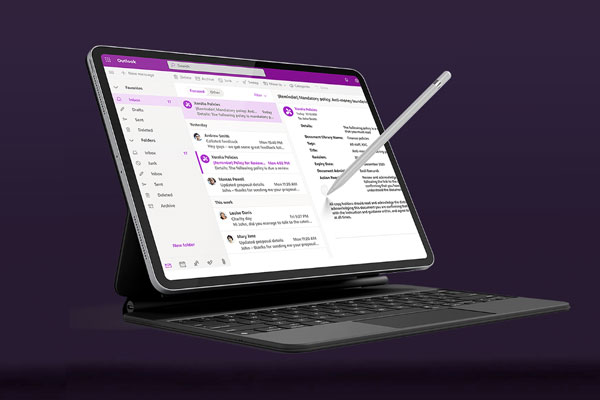Policy lifecycle management
Xoralia policy lifecycle management software enables users to efficiently and effectively manage and streamline their entire policy lifecycle, from policy upload, reviews and approval, through to assignment, attestation and tracking.
-
1
 Creation and upload
Creation and upload
-
2
 Review / approval
Review / approval
-
3
 Version control
Version control
-
4
 Assignment and notifications
Assignment and notifications
-
5
 Read tasks and attestation
Read tasks and attestation
-
6
Tracking and reporting
1. Creation and upload
Depending on your internal process of policy creation, a document can either be created directly into a document library in SharePoint or alternatively a document can be uploaded to SharePoint once your first version has been finalised.
 Watch
Watch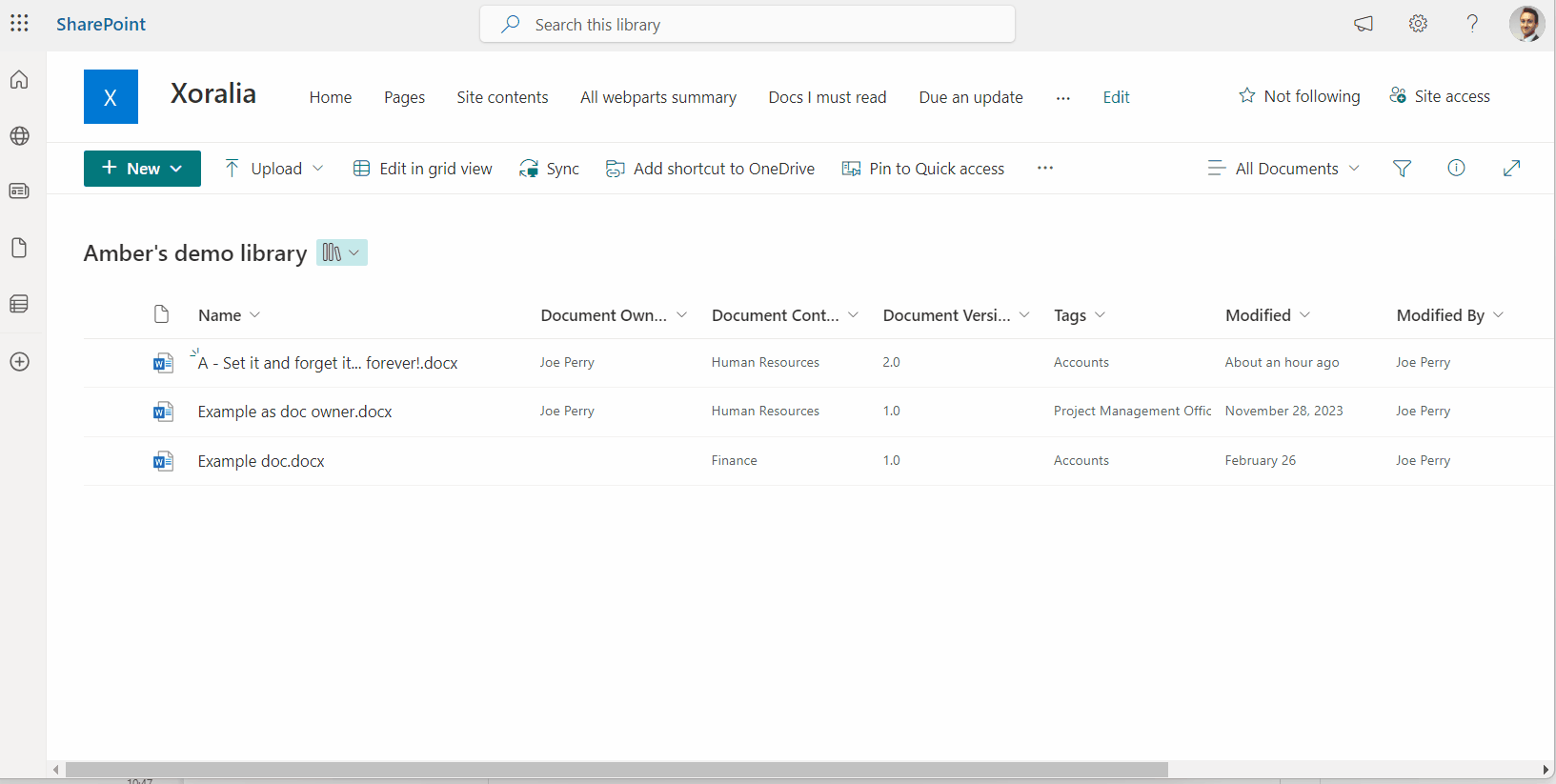
Once the policy document is saved within SharePoint, permissions can be set to provide document visiblility and access to specified staff members.
Alongside the document, metadata (fields of information) can also be created and populated, allowing for advanced filtering, sorting, searching and tagging.
2. Review and approval
When the document is ready to be approved, it can be sent through SharePoints built-in review and approval workflow, which is both customisable and configurable.
 Watch
Watch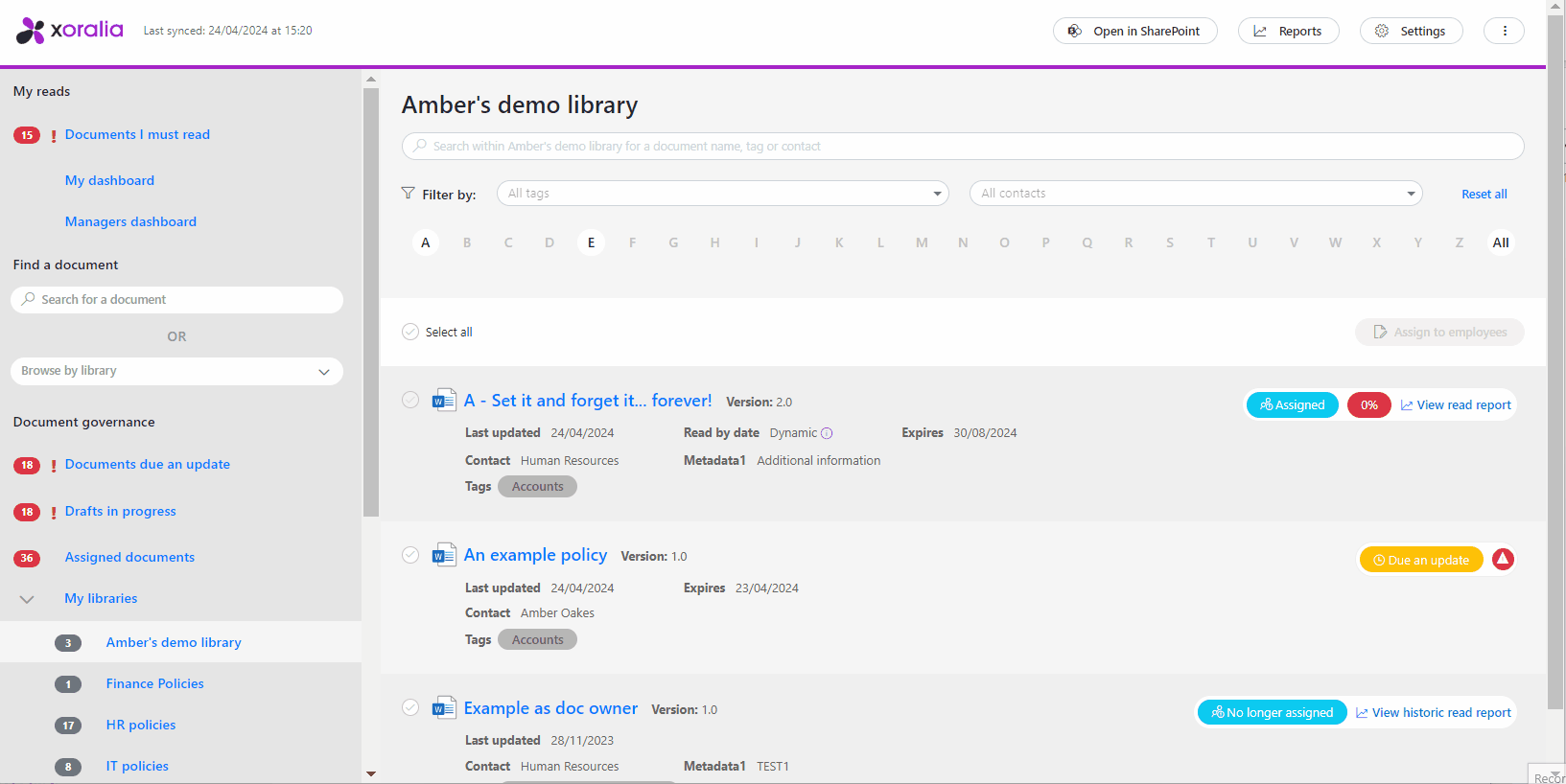
 Watch
Watch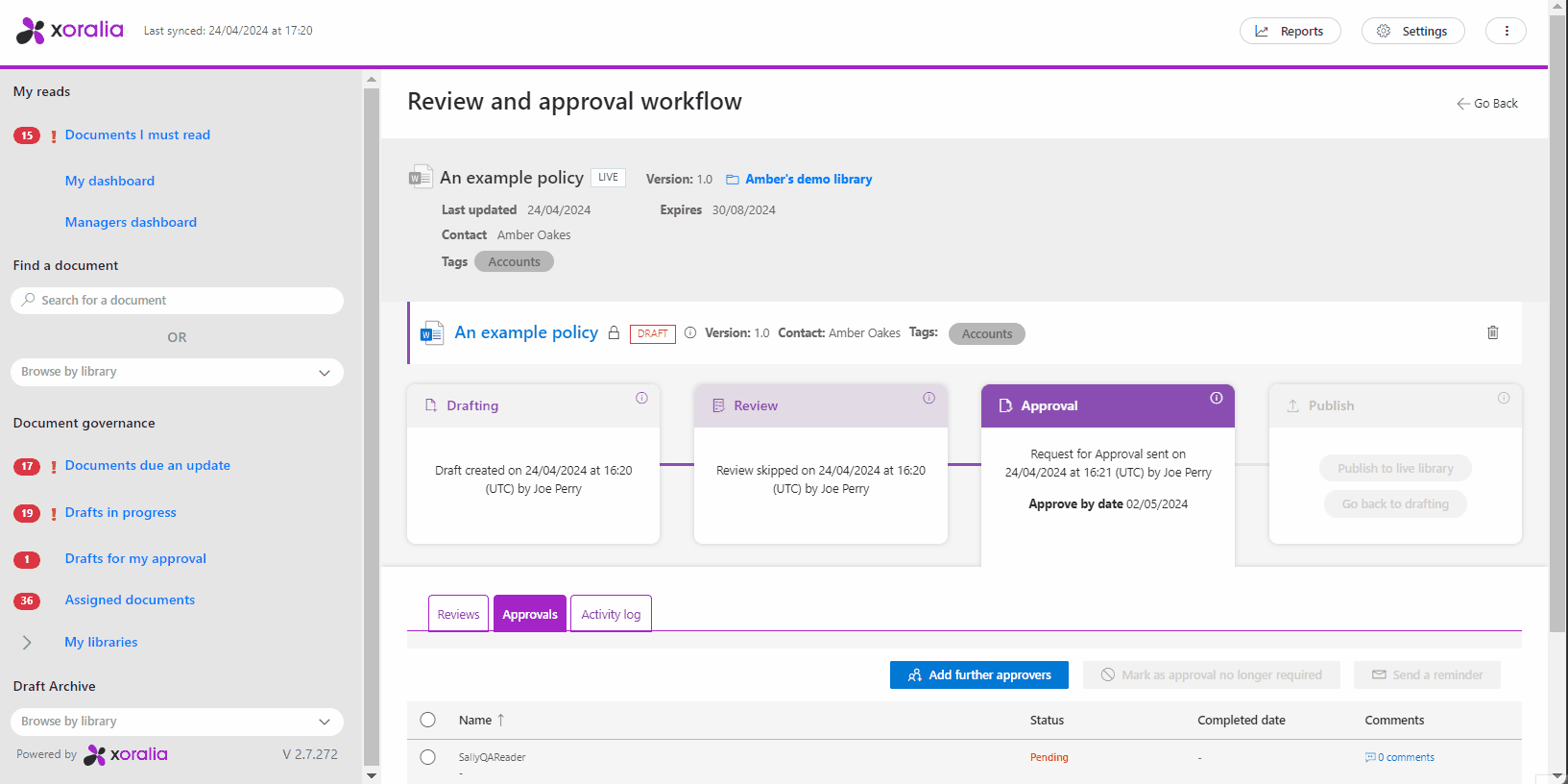
A workflow can be sent to either a group within your SharePoint account or externally via AD groups. Please note: review and approval workflows can have separate audiences if required.
3. Version control
When version control is switched on in a SharePoint document library, it will automatically keep track of document versions and provide the ability to roll-back to a previous version.
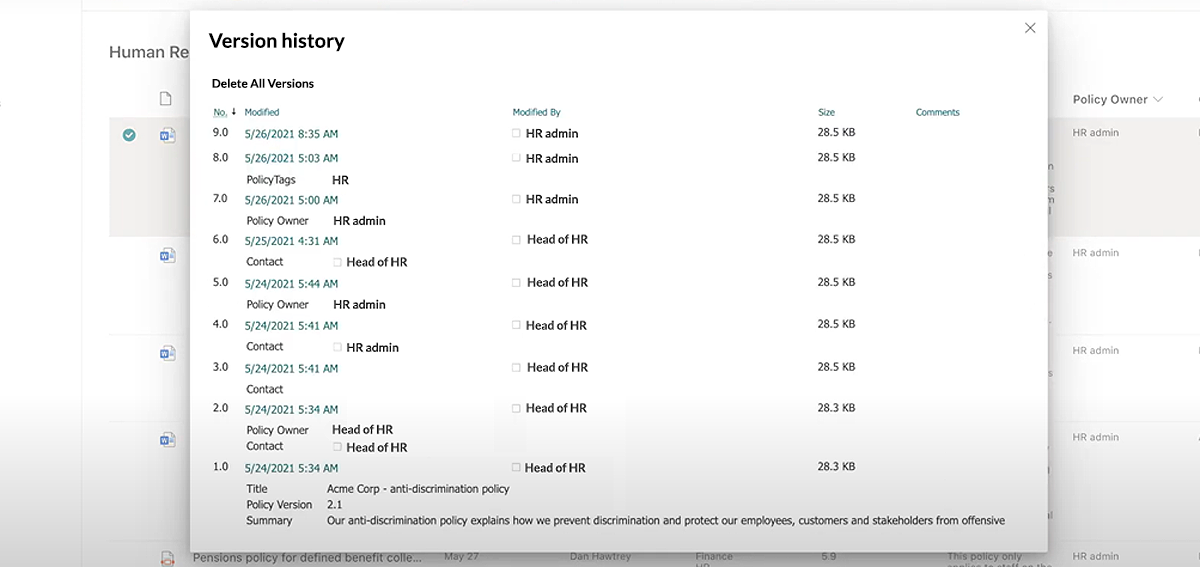
This SharePoint functionality is very useful for generally keeping track of document revisions, however, it also means that new versions are created all the time, including if small insignificant changes are made such as fixing a typo or changing formatting.
To overcome this issue, Xoralia allows document owners to maintain two sets of version numbers – the one that SharePoint automatically creates, and another that can be changed manually by the owner. The manual one can be a simple number, a date, or any text that the owner wants to use.
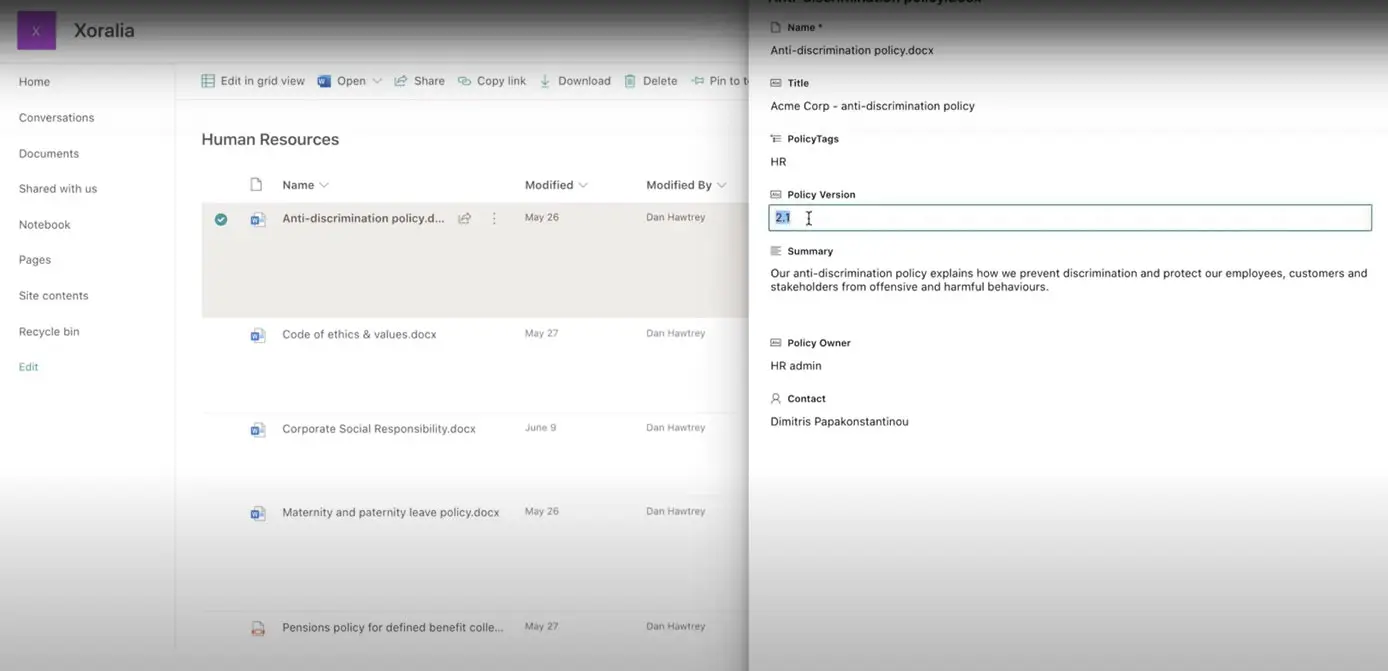
When an expiry date is set up for the Xoralia manual document version, the document owner will be automatically notified ahead of the expiry date to review the documents as part of it's lifecycle.
4. Assignment and notifications
Document owners and admins can assign read tasks to users and groups. When a task is set, all the users who have been assigned the task will receive an email informing them that they have to read the document.
 Watch
Watch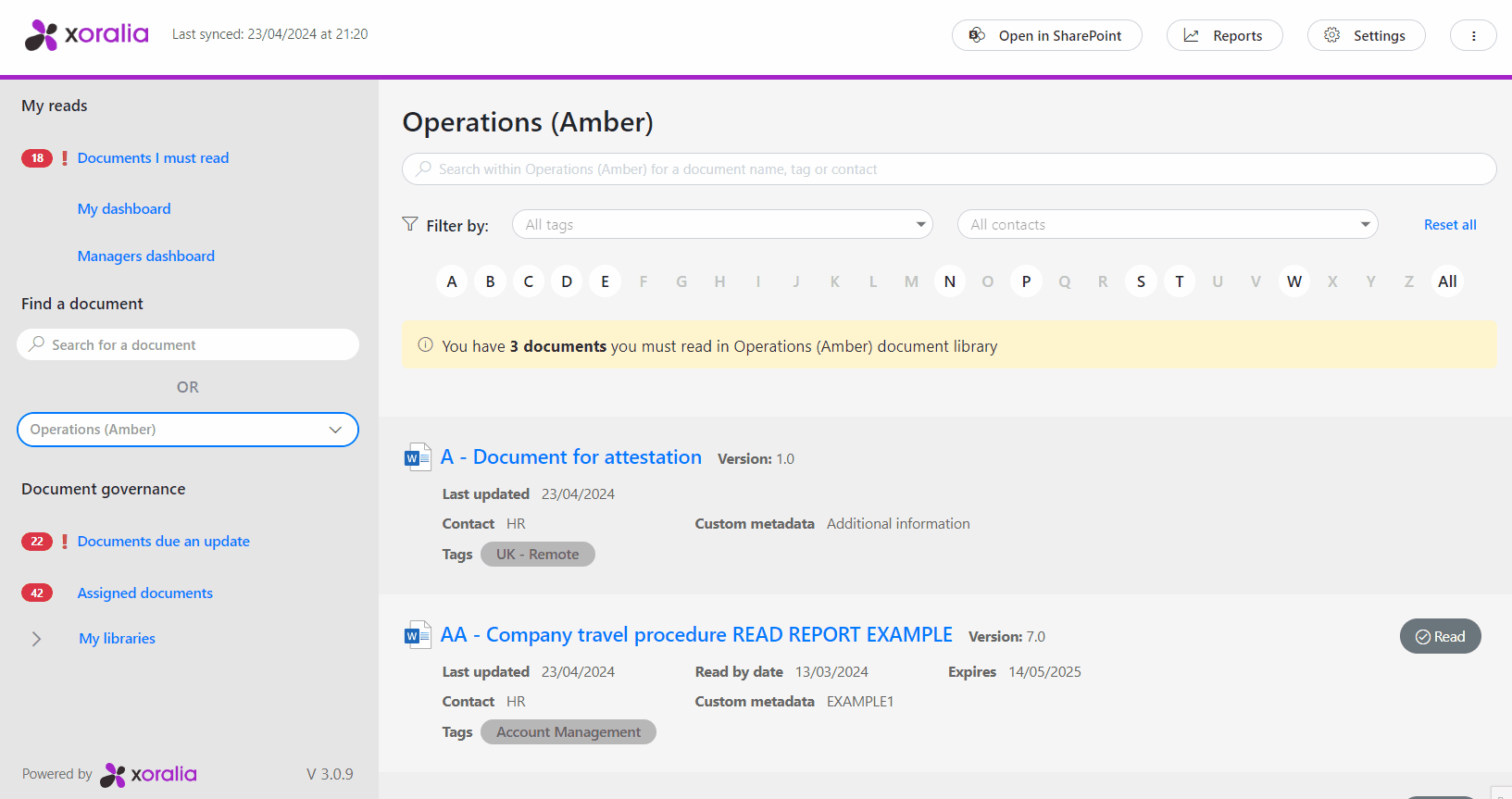
Assigning a read task is easy, you simply click on the document you want to distribute, then fill out the options and criteria in the assignment pop-up box.
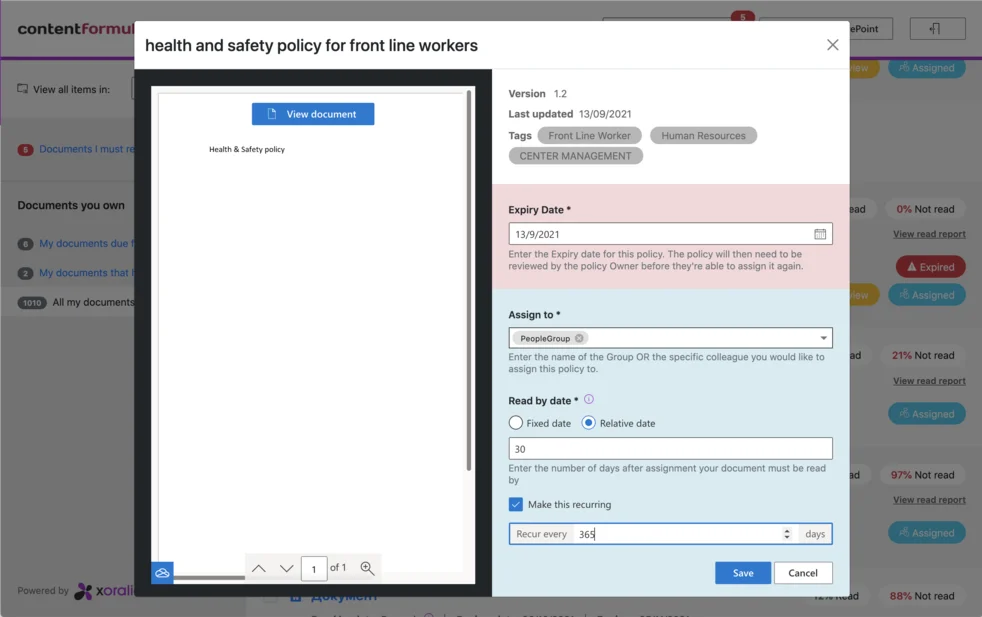
Within this pop-up you can set the target audience, the read by date and whether it is a recurring or one-off assignment. Note that the document must also have an expiry date.
Read more about assigning documentsUser notifications
User receives their read task notifications by email, but can also receive them via their Microsoft Teams account (when the Teams app is installed).
The notification contains a default message, the name of the document, a direct link to the documents in Xoralia and a due date.
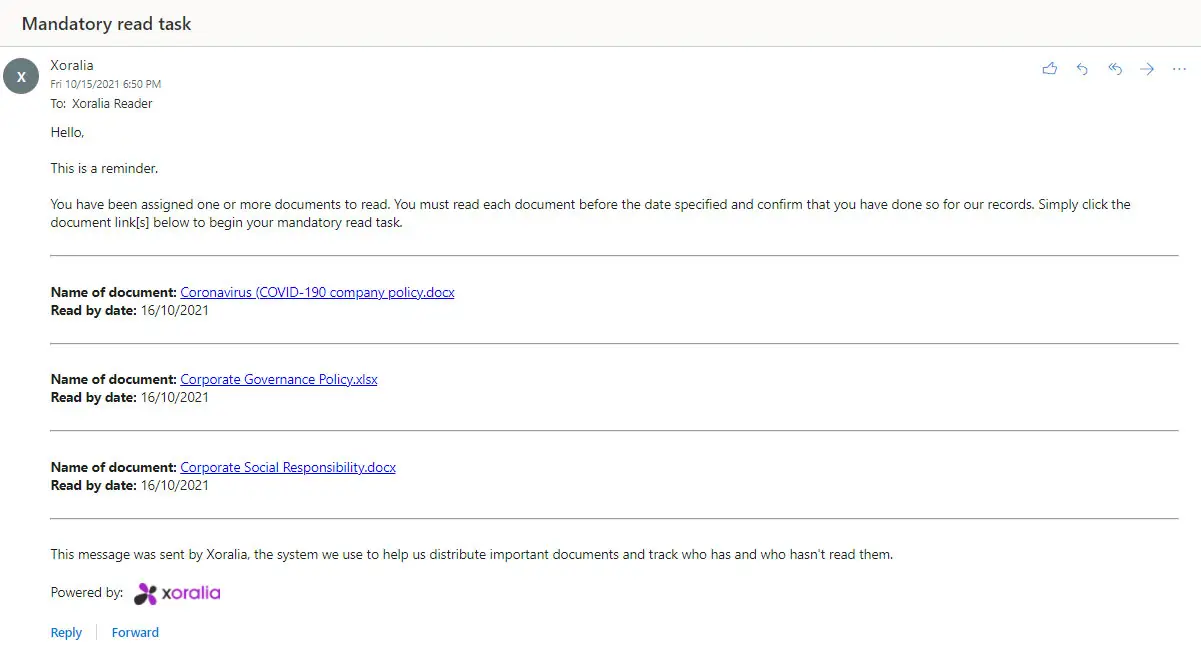
Notifications are sent 30, 14, 7, 3, 1 and 0 days before the due date, a notification is sent the day after the read by date and every 7 days thereafter.
Read more about notificationsSmart groups (automating notification)
When a user is added to a specific SharePoint group, Xoralia will automatically create and send them reading tasks for the documents assigned to that group.
If that person then leaves the company and are removed from the group, Xoralia will automatically delete all incomplete tasks assigned to the user.
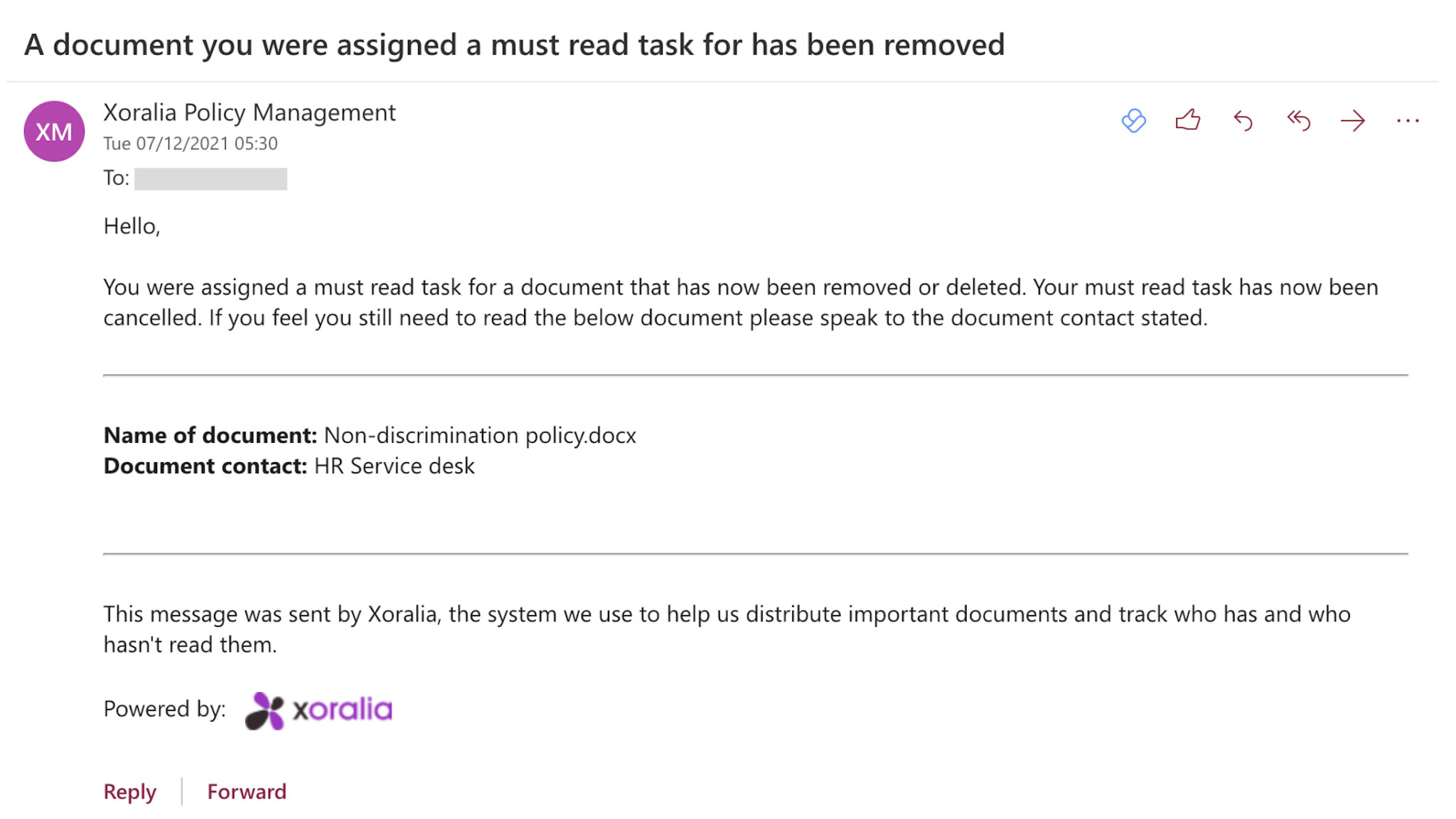
5. Read tasks and attestation
When users are assigned a document, they receive an email that notifies them that they have a read task. Contained within the email is a direct link to the document within Xoralia, making it easy for users to navigate to specified documents without the need to search for them.
 Watch
Watch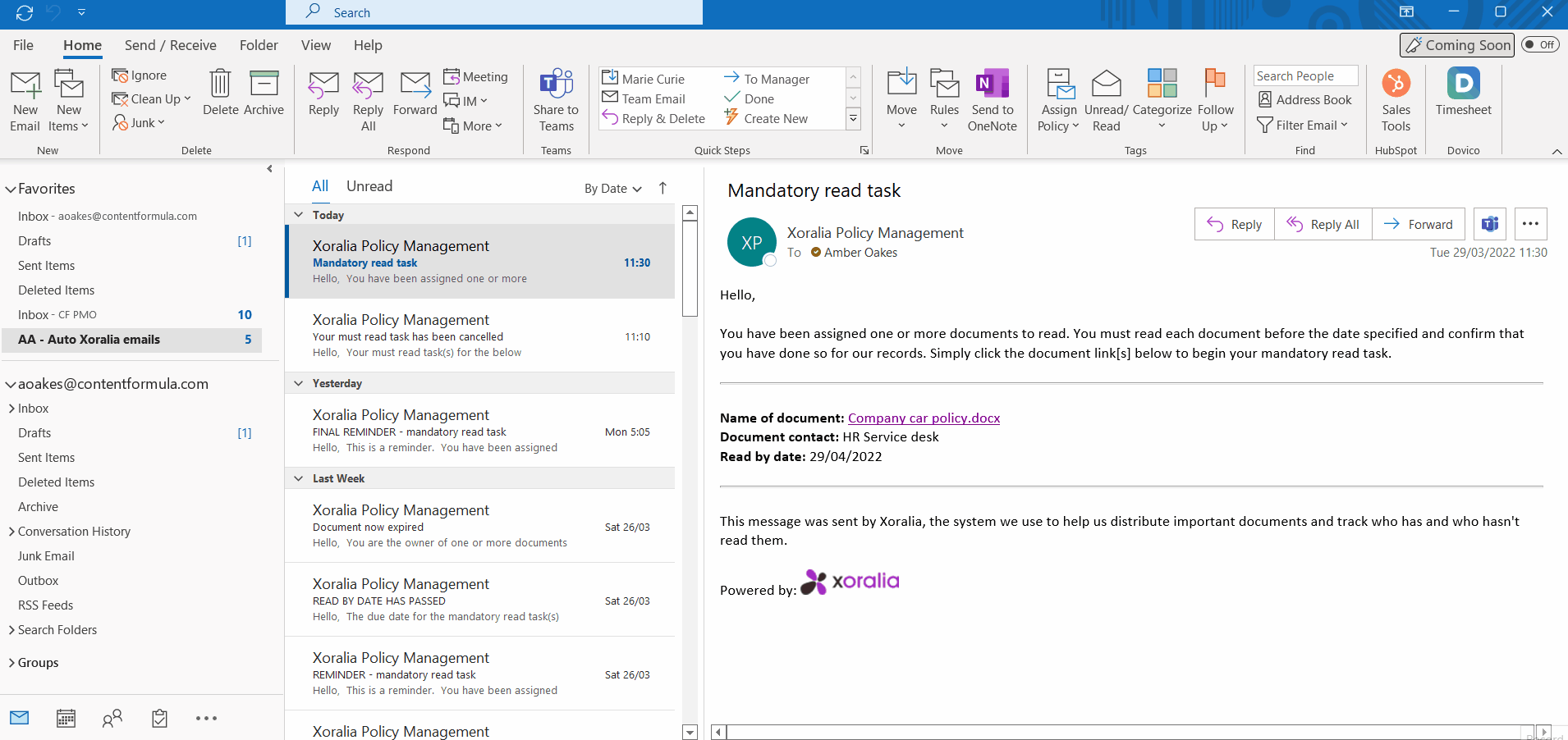
Once inside the document, the user can read the contents, then tick the confirmation box to attest that they have read and understood the document.
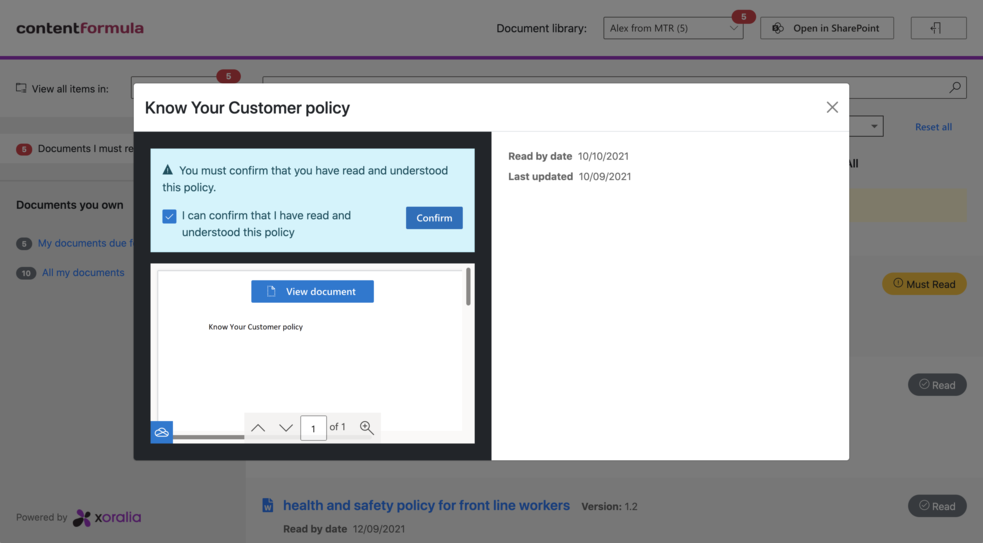
Users can easily view all the documents assigned to them within Xoralia and use the multiple filtration methods including a search bar for an easy user experience.
6. Tracking and reporting
Tracking and reporting is a particularly important element of policy lifecycle management. When a document is assigned to an audience as a must read, then owners and admins can view information about the attestation status of that document.
 Watch
WatchSnap-shot view
The snap-shot view is displayed next to the document itself and provides the percentage number of users who have attested to and haven't attested to the document. This makes it quick and easy for a policy managers to keep up-to-date on the progress of a policy document.
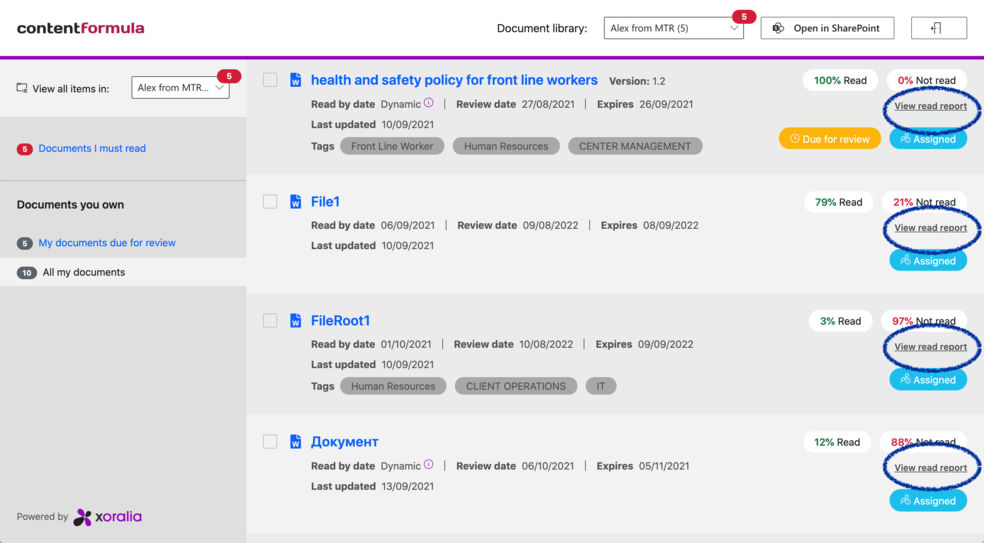
Read report
The read report provides policy owners with a list of names that have read or have not read and attested to a document
This list can be filtered by departement, location and groups.
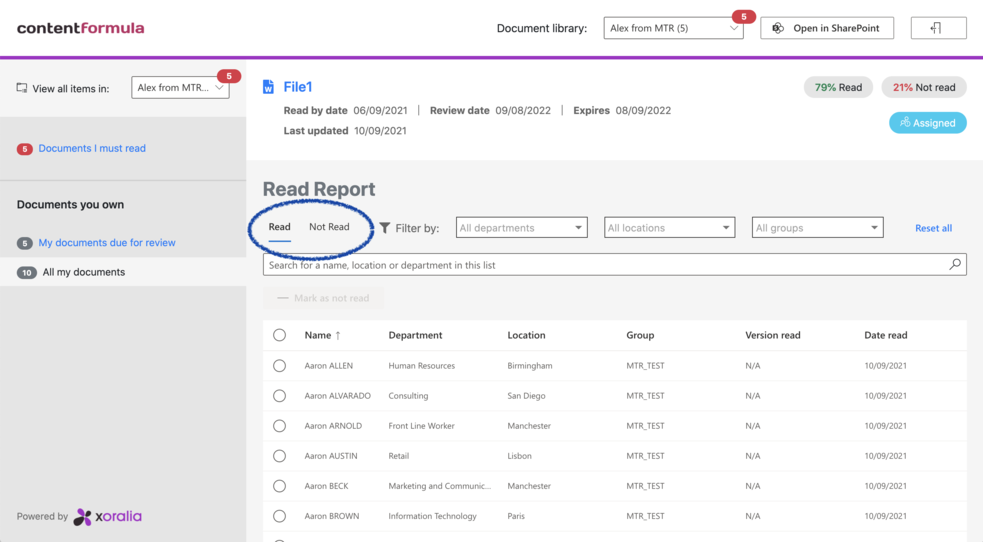
Xoralia also contains a useful suite of report to review document expiry dates, plus read reports and attestation history.
Read more about reporting and tracking