Document management in SharePoint: a step-by-step guide
- Joe Perry
Document management in SharePoint is central to how modern organisations store, organise and access content. Every day, employees create, update and search for documents to do their jobs. A well-configured SharePoint environment makes this process faster, more consistent, and more secure.
If you’re working in a regulated industry or need stricter control over documents like policies or SOPs, check out our guide to document control in SharePoint.
There are a variety of document management solutions and options which help to enable work processes, support compliance and facilitate the flow of documents around an organisation. The Document Management System (DMS) space is mature and there is a lot of choice. With investment in Microsoft 365, many organisations use SharePoint as their de facto document management solution, sometimes in conjunction with other solutions.
SharePoint has a lot of document management capabilities and features. It’s a flexible, scalable and feature-rich platform that can help individuals, teams and entire businesses manage their documents. But it also has a number of challenges and some significant gaps. In this article we’re going to do a deep dive into SharePoint document management. We’re going to explore:
- how to set up a document management library in SharePoint
- some of the key benefits and features of SharePoint relating to managing documents
- some best practices to consider for SharePoint document management
- some of the associated challenges
- how you can use a complementary solution like Xoralia to elevate document management in SharePoint and get the very best out of the platform.
How to set up document management in SharePoint: six steps
Setting up a document management library in SharePoint is relatively straightforward and involves the following steps:
- Create your SharePoint site
- Create your SharePoint document libraries
- Add metadata to your libraries
- Create SharePoint document templates for consistency
- Add advanced management of permissions
- Synchronise to OneDrive for offline availability
Let’s explore each of these steps.
Create your SharePoint site
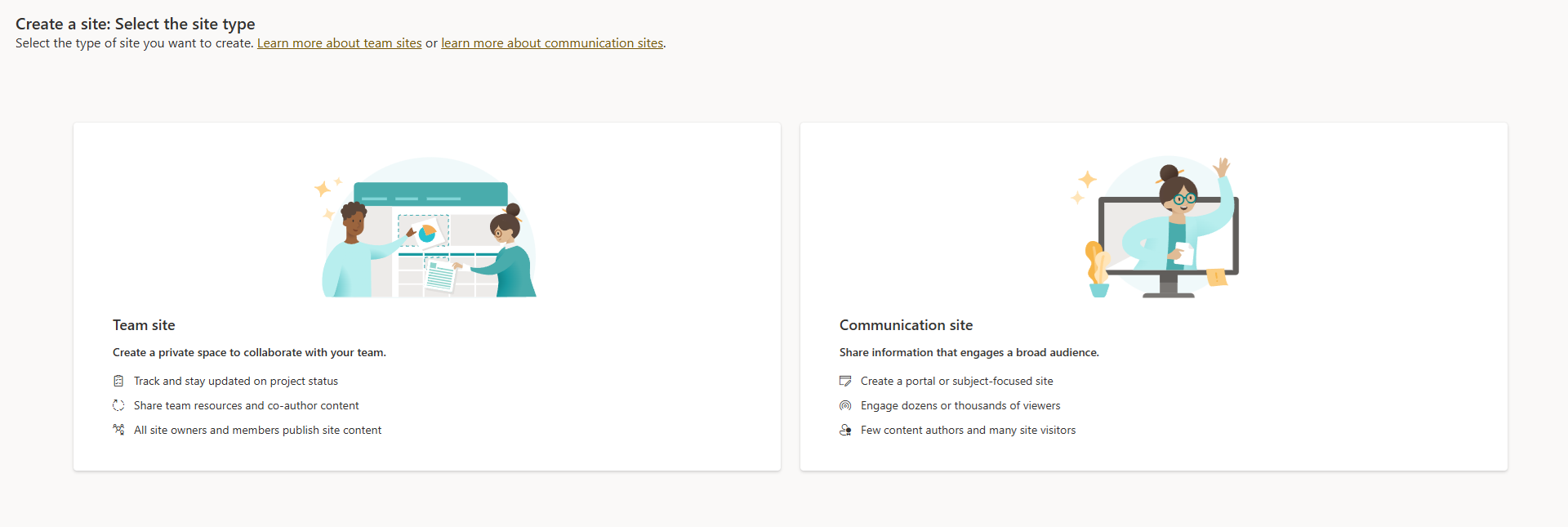
- First, you need to create your SharePoint site that will house your document library.
- Typically, ‘Team sites’ are used for document management solutions which focus more on collaboration across a team, although a ‘Communication site’ could also include a document library.
- If you already have a SharePoint site to house your library, of course you can skip this step.
Create your SharePoint document libraries
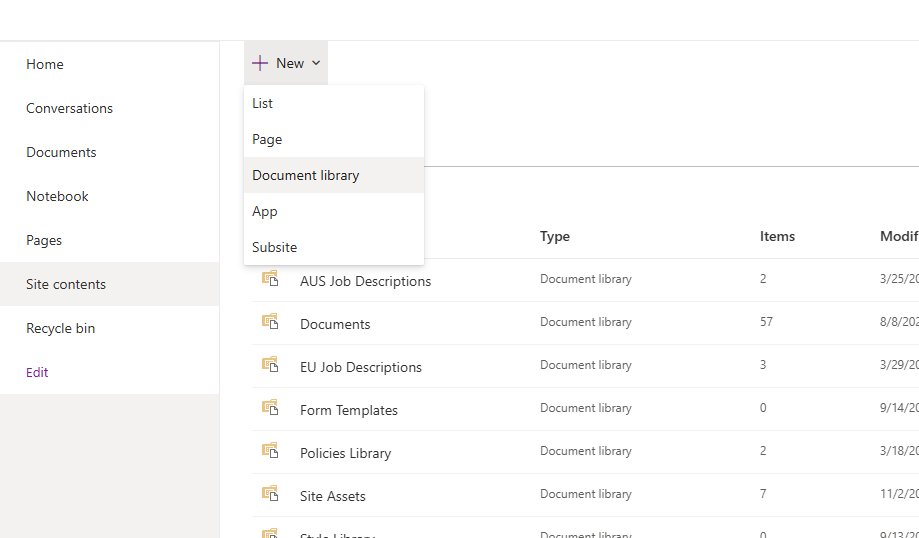
- Next you can create your SharePoint document library using Site Contents – New – Document Library.
- Content can be split between many sites and many libraries, one site and many libraries, or one site and one library.
- The distribution of libraries across sites may depend on how you want to present documents to users, and who is managing them and who has permission to view them.
Add metadata to your libraries

- Next you can add metadata to the library by adding additional columns that describe different attributes for your document.
- This helps to order your documents, provide critical information to users, help employees find the documents they need, and more.
- Metadata could relate to a topic, or a location, a project, an information security label, or a content type, or something else. It’s up to you, and you can add multiple columns.
- For each column you can then choose to enable free text or define a picklist of values which must be selected when a user adds a document to the library.
- Note that controlling metadata and terms within SharePoint is a wide topic in itself and there may be other factors to consider here including alignment with corporate taxonomies.
Create document templates to create consistency
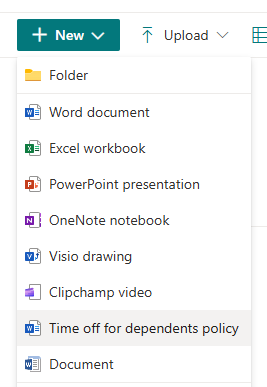
- Next you create document templates that can help support consistency and also reiterate what should be in a document.
- For example, policies might follow a particular Word template with different headings and sections, detail of the version and so on.
- You can set these custom templates at the document library level.
Advanced management of permissions for certain folders and files
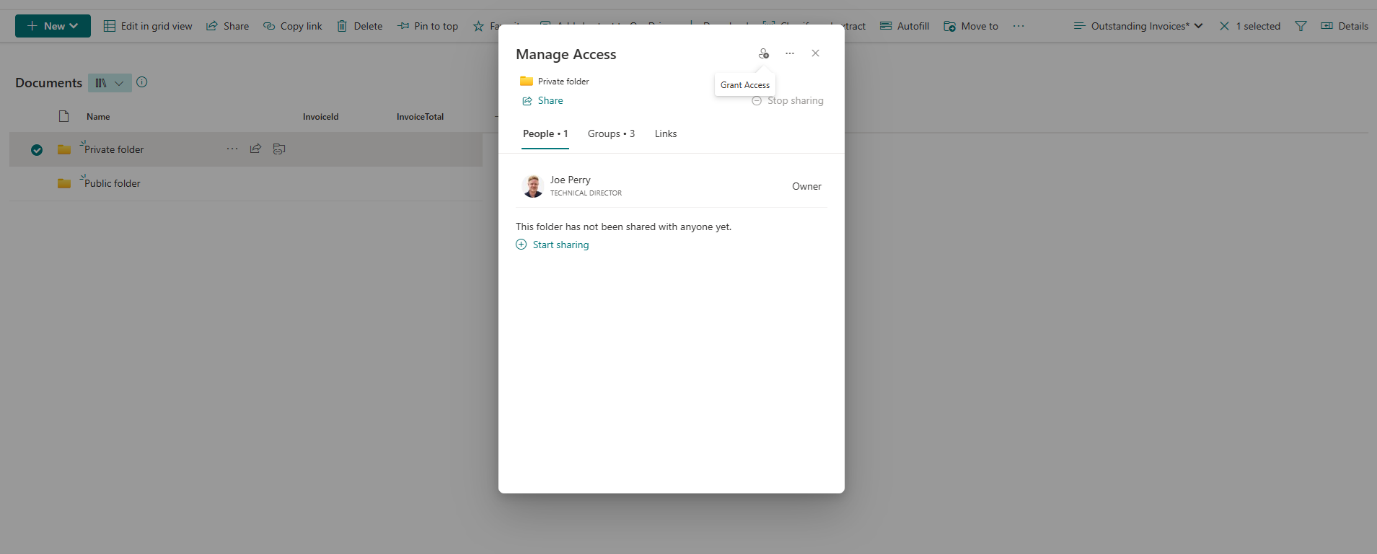
- Next you should manage access for any folders that are sensitive or need to be restricted.
- Permissions can be managed at the site level, as well as the document library level.
- Permissions management is essential, particularly to ensure search and Microsoft Copilot do not inadvertently surface documents that are restricted.
Synchronise to OneDrive on your computer for offline availability
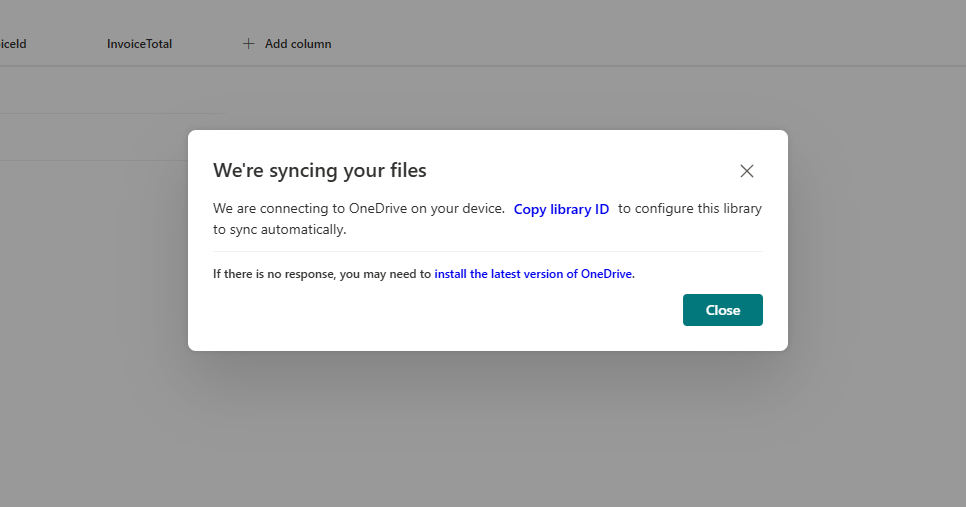
- You can also configure a library to automatically synchronise with your OneDrive.
- This can be hugely valuable for offline access to documents, for example if you are travelling.
Key features and benefits of SharePoint document management
Document management is one of the key use cases for SharePoint and for many organisations who invest in Microsoft 365 it is their de facto document management solution. One of the reasons for this are the useful key features that provide a range of benefits:
- Document libraries that can easily be deployed across different sites and also have flexible structures to categorise and display documents, for example in different folders, to help provide easy access to documents.
- Version control which supports effective document management across the lifecycle and helps disseminate the most authoritative and latest version of a document.
- Search and associated metadata to ensure the findability of documents and enabling filtered searches, powered through SharePoint and Microsoft search.
- Presentation options to allow users to view documents in different ways, from structured view of the document library to feeds of recent documents to embedding documents within a SharePoint page.
- Approval workflow enabled by Power Automate to ensure documents are reviewed or signed off as necessary, often before they are disseminated or made available to a wider audience.
- Access control and permissions to control who can view a document and can’t, helping support the distribution of secure and sensitive documents.
- Integration across Microsoft 365 and its constituent tools to access SharePoint documents through Microsoft Teams, Viva Engage and more.
Challenges and gaps in SharePoint document management
Document management in SharePoint has many strengths. However, there are also some associated weaknesses and some gaps. Challenges associated with SharePoint document management include:
- Getting the configuration and metadata right: A strength of SharePoint is that it is highly flexible, but this can also prove to be a challenge, as it can be complex to configure it in exactly the right way, for example applying the right metadata. You generally do need to do what you are doing and often for an enterprise, you may need to get external help or invest in a product which enables some of the set-up, depending on what you want to achieve.
- Applying central governance: By its nature and also in the way the product has been built, SharePoint is designed to provide local teams with a lot of flexibility in how they use its features, including document management. Therefore, it can prove very difficult to force governance or a standard way you want different teams across a business to use document management.
- Proliferation of document libraries: Site proliferation in SharePoint can be a real issue; this is also linked to Microsoft Teams proliferation where a site is automatically created for every new Teams space. Every site could include a document library or libraries, with the number steadily getting out of control, which can lead to findability issues, a lack of control over versions of a key document and more.
- Exposing sensitive documents: It’s super easy to store and manage documents in SharePoint but not always immediately obvious to view who has access. Sometimes people forget to apply the right permissions either at the document or library level and accidentally expose sensitive documents usually in search and increasingly through Microsoft Copilot.
- Finding documents: SharePoint search is actually powerful but often document management practices that happen across SharePoint means that finding the right document can be quite difficult, particularly if there is no consistent use of metadata or collections of particular documents are scattered across different sites and libraries.
- Using SharePoint for controlled documents or as an enterprise Document Management System (DMS): Using SharePoint out of the box as a system to manage and present controlled documents such as policies lacks many of the right lifecycle management tools, governance features and search tools to be able to establish a fully effective and scalable tool.
- Flexibility to present documents to users While SharePoint is already pretty flexible in the way documents can be presented, invariably site owners want more flexibility in the way that documents are displayed, accessed or searched for, particularly to present them in context.
Best Practices for effective SharePoint document management
There are a number of good practices to follow in using SharePoint for document management that can help support more effective outcomes. For example:
- Establish governance and provide clear guidelines: To optimise document management using SharePoint to support key operational processes, minimise risks, improve findability and allow employees to use the platform in the most optimal way, it is important to establish governance and guidelines so there is enough control over the platform. Many of the “best practices” here are really about establishing governance and providing clarity to employees about how to use SharePoint for document management. While the sheer flexibility of SharePoint is a product strength, it can also be a challenge to enforce governance, standards and processes.
- Decide on a metadata strategy and align with corporate taxonomies is possible: The metadata applied to documents in SharePoint as part of any management process can support findability, security and even process management across your enterprise. Deciding on a metadata strategy for SharePoint that determines how your documents are tagged will help deliver business value. Here, aligning document tags with corporate taxonomies can really support findability and business value, for example enabling filtered searches for documents.
- Develop information security policies and align ownership and permissions: Establishing clear information security policies is critical for all organisations, and many have sensitivity labels that apply to different levels of information. SharePoint document management governance around document ownership and the permissions applied to each should be aligned to these information security policies to prevent people accessing documents they shouldn’t. Sensitivity labels might also be reflected in metadata for each document.
- Establish naming conventions The title of a document is usually the primary value that a person will look in search results to judge if the document is what they are looking for. Establishing some naming conventions around documents stored in SharePoint can help people identify the right document – for example its intended audience.
- Decide on special rules for controlled documents: Controlled documents such as corporate policies, standard operating procedures (SOPs), precedents in law firms and similar collections usually almost certainly require additional controls and processes in terms of how they are managed, reviewed and so on, to ensure that the very latest documents are displayed, and that they are also easy to find. However, implementing these rules can be challenging within SharePoint straight out of the box.
- Provide support and training as appropriate: Any governance and “rules” around SharePoint document management will to a certain extent rely on the compliance and knowledge of individual employees. Providing the appropriate support and training will be important to get the very best out of SharePoint for document management.
How Xoralia enhances SharePoint document management
One way to combat some of the challenges that come with managing documents in SharePoint, particularly relating to supporting collections of controlled documents such as policies, SoPs and user guides, is to use a solution like Xoralia. Xoralia helps in several ways:
- It completes gaps in SharePoint to support controlled documents and upgrade it to a full compliance-ready solution with a variety of different features including the ability to put additional controls in relating to document creation, document lifecycle features and the ability to present controlled documents in user-friendly ways to users.
- It avoids the need for customisation or hiring external expertise that organisations sometimes need to carry out with SharePoint in order to meet their document management needs. Using a fully supported, configurable and always improving product turns out to be extremely cost effective and is loved by content owners, as well as risk, IT and finance functions!
- It helps enforce central controls and governance relating to documents such as policies that need to be in place, supporting templates, approvals, review dates, standard metadata and more. This is essential when there are multiple and very busy document owners involved.
- Xoralia significantly improves findability, presenting one convenient collection of controlled documents with dedicated search, browsing and filtering options using relevant terms that make sense to your users. It can also present documents together as one library or collection, even if they are stored across multiple sites.
- Xoralia offers additional presentation options to present controlled documents in context across an intranet or SharePoint site, while still ensuring there is just one source of truth, avoiding document duplication. Our collection of multiple user-friendly and configurable web parts is unique to our product and ensures document management ticks the boxes for employees, admins and content owners.
- You can keep your users informed when documents change or if there is a mandatory read through our combination of notifications, employee attestation features and reporting. This supports compliance efforts.
- Overall, Xoralia turns SharePoint into a more complete document management solution that can be used for policy management and governance.
The story behind Xoralia
 Xoralia was built by the team at Content Formula, an intranet and digital workplace consultancy that has built SharePoint intranets for some of the world’s most famous companies. Now, most companies want their policies and procedures on the intranet but they don’t just want to store them there, they also want tools to help better manage them. Over the years we came across just about every single requirement for a policy management system. As this article above explains, there are gaps in SharePoint and so we never built what in our mind was the perfect policy management system.
Xoralia was built by the team at Content Formula, an intranet and digital workplace consultancy that has built SharePoint intranets for some of the world’s most famous companies. Now, most companies want their policies and procedures on the intranet but they don’t just want to store them there, they also want tools to help better manage them. Over the years we came across just about every single requirement for a policy management system. As this article above explains, there are gaps in SharePoint and so we never built what in our mind was the perfect policy management system.
However, one of our clients challenged us to build something for them that filled all the gaps but still used SharePoint at the back end. We had a great relationship with them and agreed to share the budget to do this, provided we could then market the solution to others. That was in 2019. We’re now on version 3 of Xoralia and the product has grown and evolved a lot.
3 benefits you can expect from Xoralia
Make it easy to find policies
Centralised policy library with powerful search and filtering.
Reduce administrative burden
Automations and notifications so that all policy tasks are carried out on time
Demonstrate compliance and best practice
Sophisticated tracking and dashboards to drive and measure compliance.
And lots more!
What our clients say
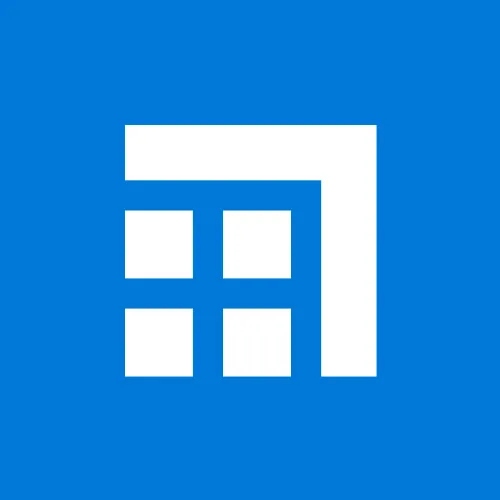
AppSource review
A great time saver and tool for document management
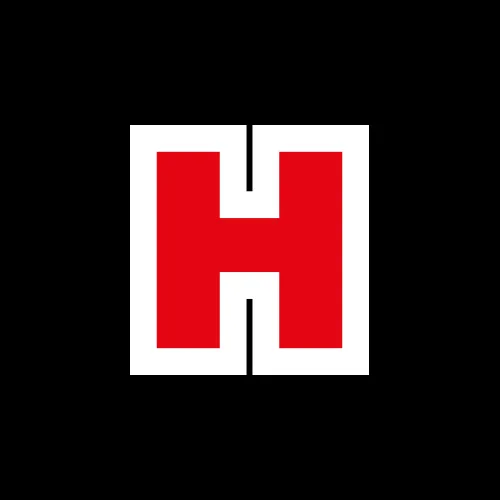
Tim Galer
IT Coordinator
Hughes
Ideal partner for our regulated environment
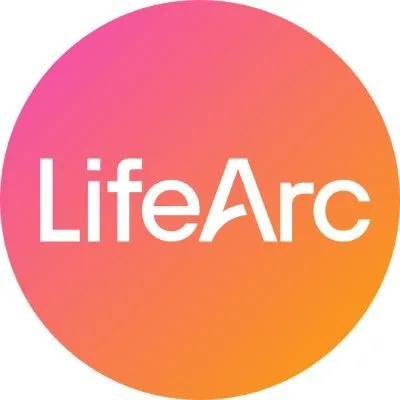
Adam Lythgoe
IT Manager
LifeArc
How to get started with Xoralia
Step 1: request a demo
Fill out our form and we will be in touch to arrange a time. You can even book a time yourself.
Step 2: get a price proposal
If you think Xoralia is for you ask us for a quote. This will set out any options you may have.
Step 3: install and launch
We’ll install Xoralia in your environment (or you can do it yourself). We’ll provide training and support to get you up and running quickly.
Here's what you'll get
-
Central policy library
-
Search and filter tools
-
Mandatory read policies with attestations
-
Quizzes
-
Notifications and alerts
-
Employee dashboard
-
Line manager dashboard
-
Works on mobile, in Teams and SharePoint
-
New policy creation workflows
-
Policy update workflows
-
Review and approval gates
-
Policy version history
-
Compliance dashboard
-
Audit trail
-
Full reporting
And last but not least:
-
Professional implementation service and support
-
Evergreen software – frequent updates and improvements
-
Comes with our "it just works" support warranty – we’ll fix any bugs, often before you even notice
Ready to get started?
Connect with us to streamline your policy management and ensure effortless compliance.
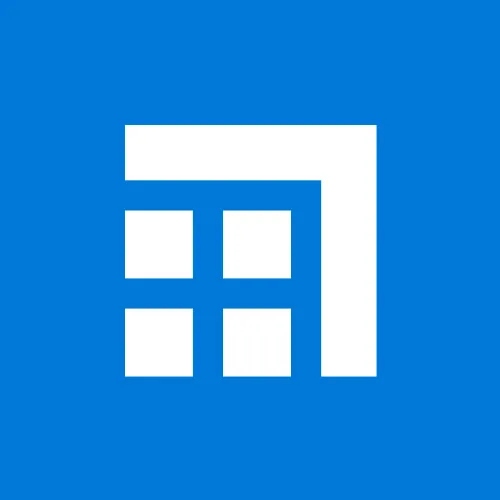
AppSource review
Uniting excellence in integration and features for seamless policy management

Rian Stuart
IT Manager
TwinStream
