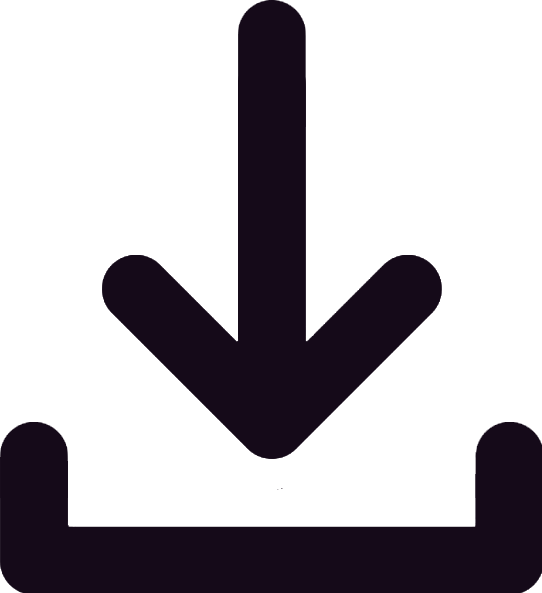Document reviews and expiries
Home / Knowledge centre / Document lifecycle / Document reviews and expiries
In most policy management scenarios, policy owners have to review their policies (normally annually) to ensure that they are still relevant and in line with best practice.
Documents due for review
Xoralia helps document owners to stay on top of these review tasks by showing a ‘Due for review’ flag inside Xoralia and also by sending reminder notifications when policies are reaching expiry. Notifications are sent 30, 15, 7, 3, 2, 1 and 0 days before expiry. A final notification is sent the day after expiry. The system sends out notifications once a day. The notification contains instructions explaining what the document owner needs to do to reset the expiry date and prevent the document from expiring.
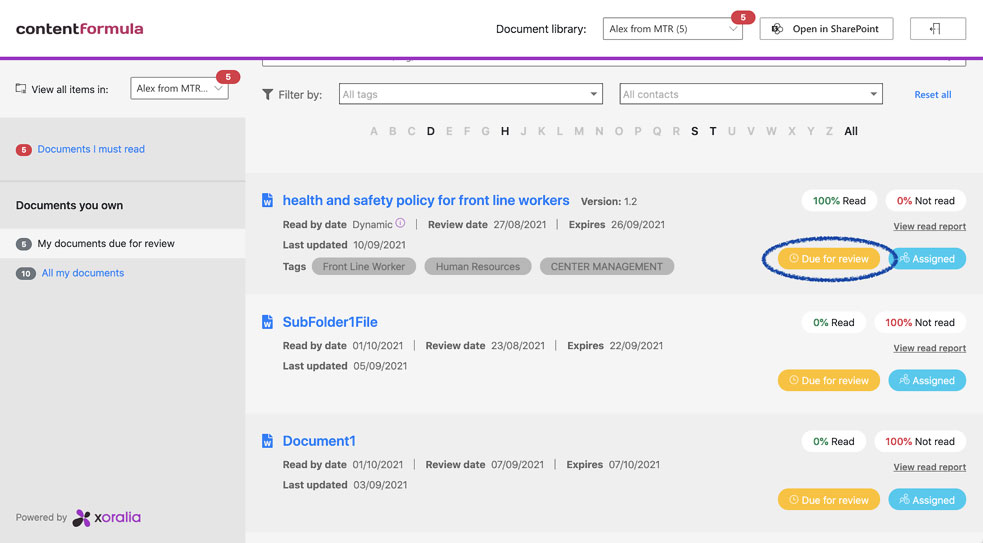
In a simple scenario, a document owner might merely read the document and make changes as appropriate as part of the review. In a more complex scenario, a review could trigger a workflow which might include document changes by the owner, a review of those changes by colleagues, and then a final approval by a line manager. In either scenario, these actions would be carried out in Word Online or SharePoint. Nothing happens in Xoralia until the review has taken place. In fact, the current live version of the document would stay in place and users can continue to attest to have read the document. Once all review steps have happened, the document owner simply goes to the document in Xoralia and changes the expiry date to a suitable date. This action, providing the expiry date is set to more than 30 days out, will take the document out of the ‘Due for review’ state. No further notifications will be sent and the ‘Due for review’ flag will disappear.
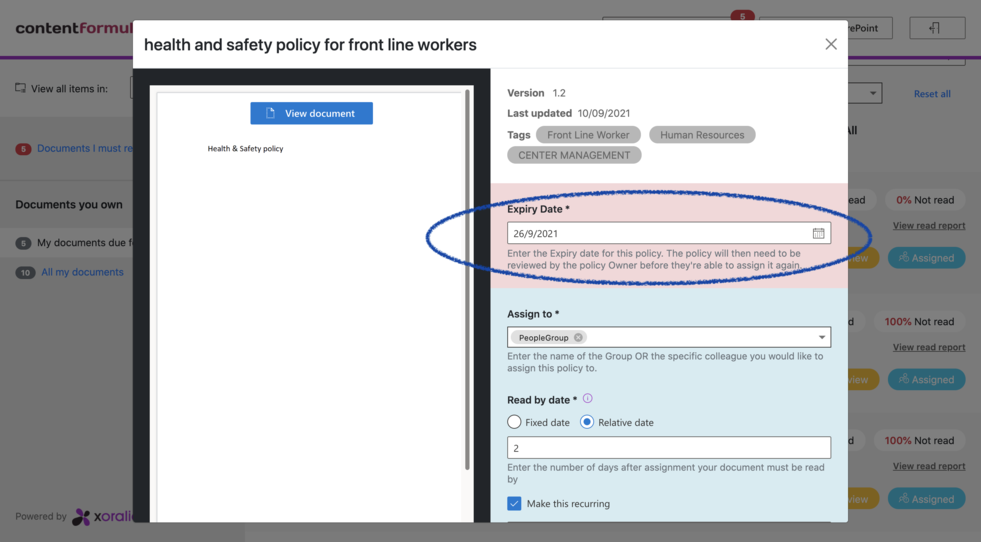
Documents that have expired
If a document is allowed to go past its expiry date then a red ‘Expired’ flag will show next to the document. This will be visible by all users. The document can still be viewed and any assignments can still take place. A key difference with expired documents is that any users who have attestation assignments against that document will also see a large red warning sign telling them that the document has expired. Users may therefore decide not to attest to a document but instead contact the owner to see if a document update is imminent. Document owners should avoid letting documents expire as this could affect the confidence that users have in the content of the document. A further risk is that users feel that they can ignore their mandatory read tasks.
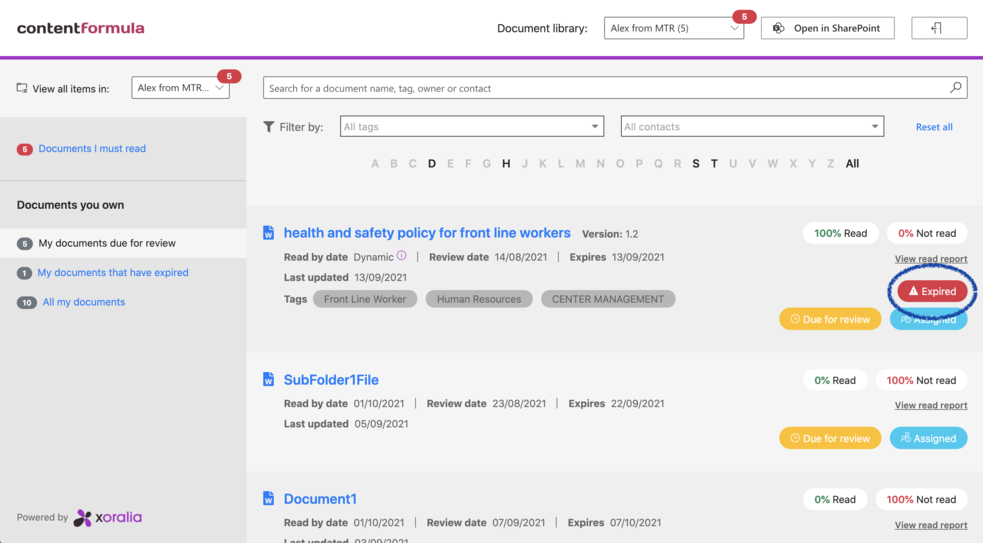
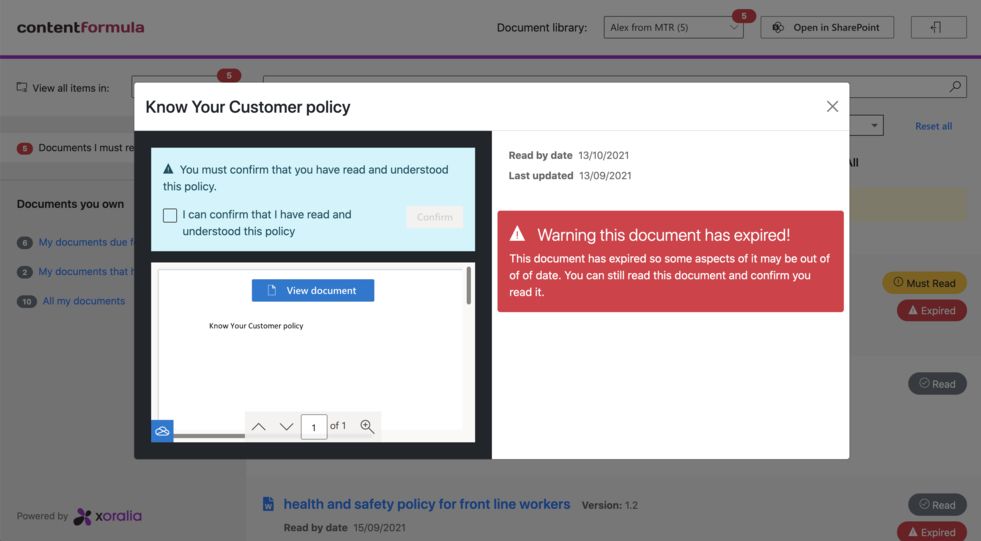
How to take a document out of its expired state
The action for removing a document out of its expired state is identical as taking out of the review state described above. Also as above, any document changes or workflows would happen inside Word Online or SharePoint. All Xoralia needs is a new expiry date in order to reset the document to an ordinary state.
Download user guide: Document reviews and expiry